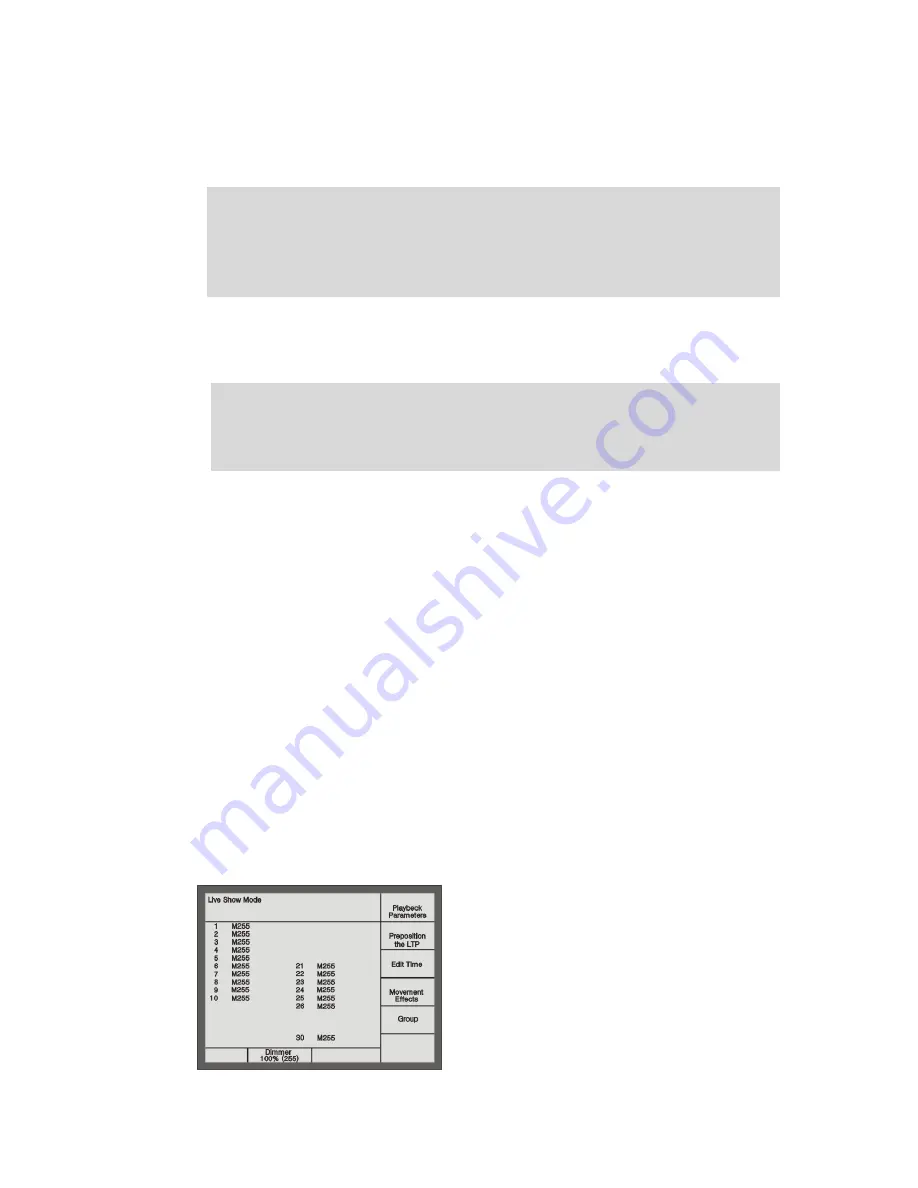
Phantom_1024_V2.023_en.PDF
http://www.codelight.com
11
3.
Manual Control of Dimmer Channels and Fixtures
We will introduce how to manually control dimmer channels and fixtures in this chapter.
Control dimmer channels and fixtures
Change attributes
Locate fixtures and Fan Mode
Group
View the output of the console
You can manually control all the dimmer channels and fixtures after finished patching them.
Choose the Unit (select the Page number in the Unit section and press the correlative Unit button);
Change their attribute value.
Shortcut: If you need to select Unit button 1-10, you only need to press Unit button 1 and hold still until you
press Unit button 10.
Note: If the Unit buttons have not been patched to any fixtures or dimmers, you can not choose Units and the
led of the Unit buttons will not be turned on.
3.1. View the output of the Console
In the “Live Show Mode”, the LCD displays the present attributes’ value (depends on the present Attribute button)
of the patched Units on the present page. It displays as follows:
Unit No. Mark +
nnn
There are 3 kinds of marks: M = manual setup data, P = preset data, L = locate data;
nnn
shows the attribute value of the present Unit, 0 = minimum, 255 = maximum.
If the present Attribute button has 2 attributes, the LCD screen will show the output value of these two attribute
simultaneously.
3.2. Live Show Mode
You can manually control the dimmer channels and fixtures in the “Live Show Mode”.
After patching the dimmers and fixture as the previous examples, if you fade in the faders of Unit button 1-10,
21-26 and 30, the LCD screen of “Live Show Mode” will be shown as follows:
Summary of Contents for PHANTOM 1024
Page 1: ...Lighting Console User s Manual Ver 2 023 CODE ELECTRONIC CO LTD http www codelight com...
Page 2: ......
Page 6: ......
Page 46: ......






























