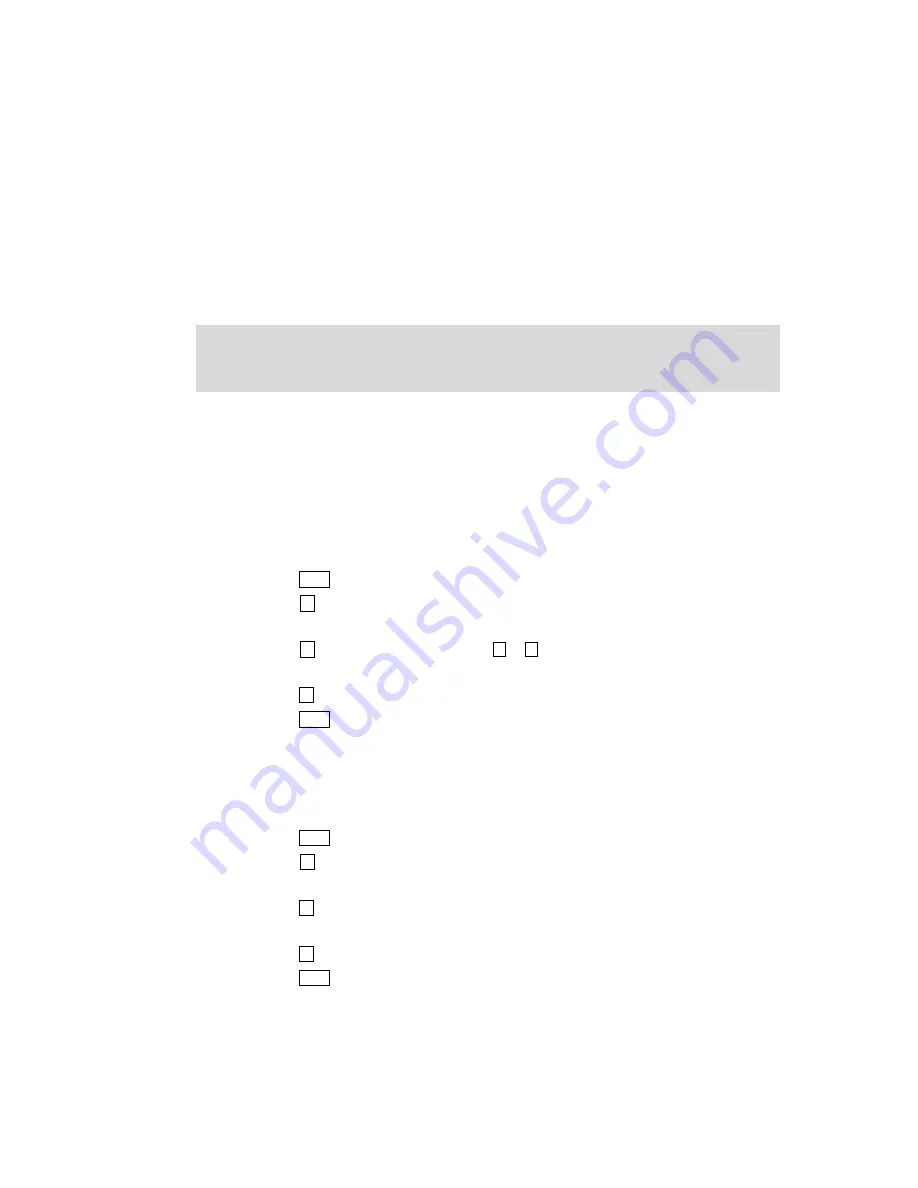
Phantom_1024_V2.023_en.PDF
http://www.codelight.com
34
9. Setup
We will introduce fixture Library Supervise, Archive Menu Date Backup, System Parameters and User Setup in
this chapter.
9.1. Archive Menu Backup
You can insert USB flash driver into the USB jack of the Phantom 1024 and save the program to the USB flash
driver.
Suggestion: you’d better backup the data after you finish programming. It’s advisable habit to backup the
documents. Once the unpredictable accidents happened, you can resume it by the backup documents in the USB
flash driver.
Before you perform the following operations, you need to insert the USB flash driver into the USB jack of the
console, (extended line is permitted). Meanwhile, please insure the USB flash driver is in the FAT or FAT32
format, otherwise you need to format the USB flash driver via PC.
9.1.1. Upload the Data
Insert the USB flash driver into the USB jack at the back of the console;
Press Setup to enter “User Supervise Menu”;
Press S3 [Archive Menu Data Backup] and wait until the console list the documents in the USB
flash driver;
Press S1 [Load Show from USB] and use
or
cursors to select the needed Show document,
whose extended name is SHO;
Press S1 [Read File to Console] to upload the data to the console;
Press Setup to exit after finish.
9.1.2. Backup the Data
Insert the USB flash driver into the USB jack at the back of the console;
Press Setup to enter “User Supervise Menu”;
Press S3 [Archive Menu Data Backup] and wait until the console list the documents in the USB
flash driver;
Press S3 [Backup Show], you will be asked to input the name of Show backup document, which at
most can be input 8 numbers or letters;
Press S1 [Confirm] to start the backup after enter the name of the document;
Press Setup to exit after finish.
Summary of Contents for PHANTOM 1024
Page 1: ...Lighting Console User s Manual Ver 2 023 CODE ELECTRONIC CO LTD http www codelight com...
Page 2: ......
Page 6: ......
Page 46: ......





















