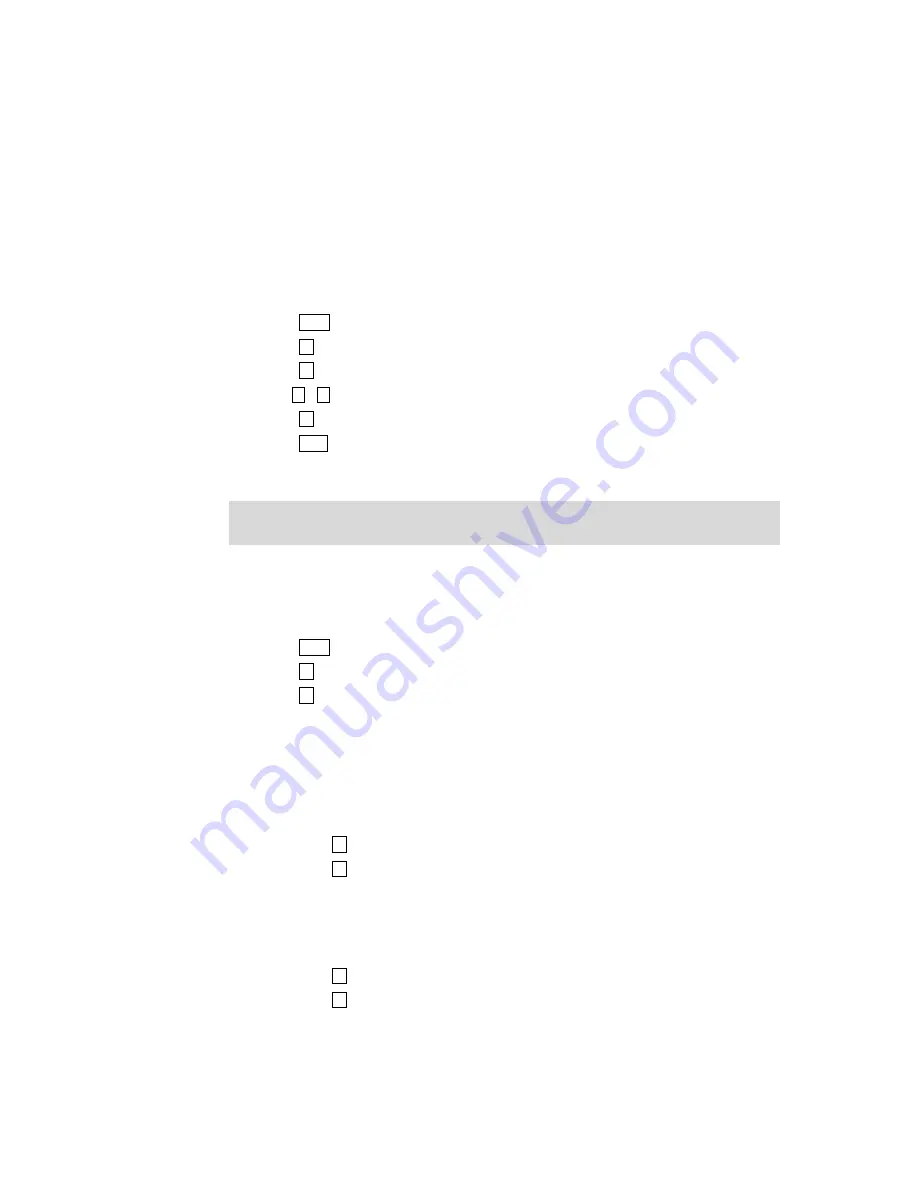
Phantom_1024_V2.023_en.PDF
http://www.codelight.com
36
9.2. Set up the System Parameters
The upgrade of the software of the console and the elimination of internal data will be introduced in this part.
Before update the version, please back up the data.
9.2.1. Upgrade the Software
Download the latest software from http://www.codelight.com and save it in USB flash driver;
Insert the USB flash driver;
Press Setup;
Press S4 [System Parameters];
Press S1 [Upgrade Firmware];
Use
、
to select the edition of the software to update;
Press S1 [Confirm], please read the notice on LCD screen;
Press Enter to upgrade;
After finish updated and restarted the console, please execute the operation of “clear all data”.
Note: Make sure the constant power supply and never cut off the electricity or turn off the console during
the update!
9.2.2. Clear Internal Data
You can clear the internal data of the console.
Press Setup;
Press S4 [System Parameters];
Press S4 [Internal data Clear];
There are 4 functions you can choose to operate. They are as follows:
9.2.2.1. Clear All the Preset Data
You can clear all the Preset data.
Press S1 [Clear all Preset];
Press S1 [Confirm] to clear.
9.2.2.2. Clear All the Playback Data
You can clear all the Playbacks.
Press S2 [Clear all Playback];
Press S1 [Confirm] to delete.
Summary of Contents for PHANTOM 1024
Page 1: ...Lighting Console User s Manual Ver 2 023 CODE ELECTRONIC CO LTD http www codelight com...
Page 2: ......
Page 6: ......
Page 46: ......



















