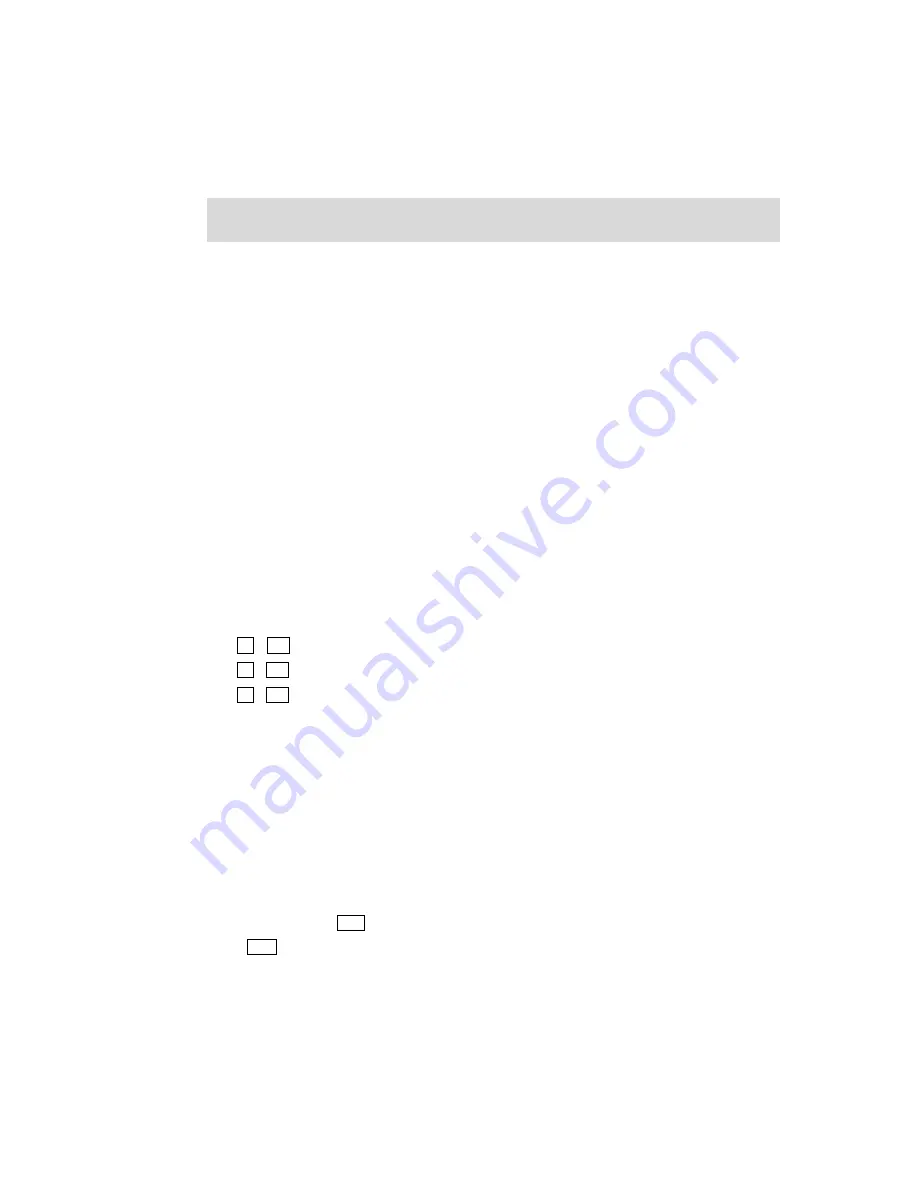
Phantom_1024_V2.023_en.PDF
http://www.codelight.com
15
4. Preset
We will introduce how to use Preset buttons to set up colour, gobo and position in this chapter.
Use the preset value of the Preset buttons
Build up your preset value
Preset section can be used to preset a single attribute value or the whole stage data to a button. You can also use it
quickly during live show or programming.
When you controlling the lights, you can use Preset to quickly move the lights to the stage center, change colours,
gobos, and change the attribute value by the control wheels.
Phantom 1024 has 7 Preset pages, each of which has 30 Preset buttons, and they totals 210 Preset buttons, named
“Preset Table”. You can use it to setup or adjust the attributes quickly. Normally, Phantom 1024 can upload 10
colours, 10 gobos and 10 positions to the patched Units. You can use them directly, or adjusted as your attribute
value, or save into another button.
4.1. Using the Preset Value of the Preset Buttons
The Preset values of some fixtures have been saved in the Preset section. You can press the buttons in part A, B or
C of the Preset section to add the needed channel values (e.g. Colour, Gobo and Pan/Tilt Position). The Preset
datum of the fixtures will be automatically uploaded when patched. Usually, the uploaded Preset datum will be
set to the buttons in the 1
st
page of the Preset section:
A1 – A10
:
Preset Colour;
B1 – B10
:
Preset Gobo;
C1 – C10
:
Preset Location.
By different editing, one preset button can be used in one or more kinds of fixtures. Users can recall the preset as
follows:
Select fixtures and recall: userrs can recall the preset after selected fixtures, those fixtures without
selected will not be added in the preset.
Not select fixtures and recall: users can recall the preset directly. In this case, all fixtures which can use
the preset will be added in the preset.
4.2. View the Preset Buttons
You can press the button View in the Numeric keypad to view the Patch of Units, Preset and Playback. By
pressing View and hold still, then pressing the Preset buttons in the Preset section, you can check the
corresponding Preset number and see whether it is empty or not.
Summary of Contents for PHANTOM 1024
Page 1: ...Lighting Console User s Manual Ver 2 023 CODE ELECTRONIC CO LTD http www codelight com...
Page 2: ......
Page 6: ......
Page 46: ......






























