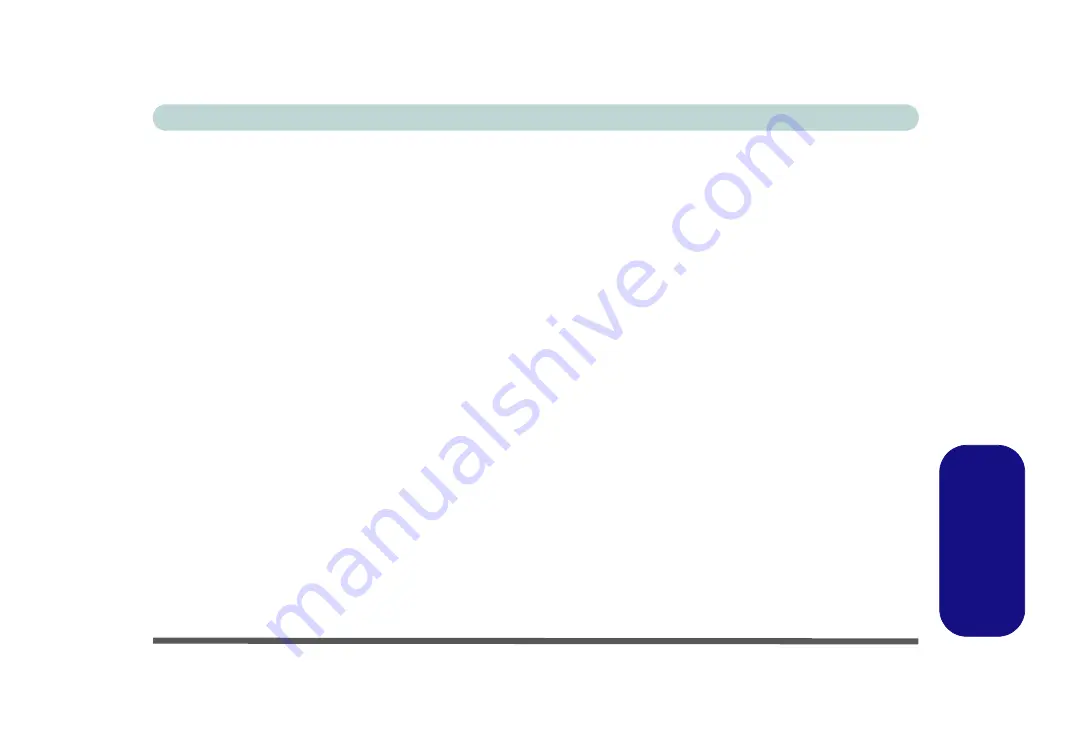
PC Camera Module (Windows 7) E - 19
Windows 7
Windows 7
Camera Application
The
camera application is a video viewer for general purpose video viewing and testing, and for capturing video
files to.avi format.
1.
Run the camera application from the desktop shortcut (it is recommended that you
set the capture file
before
the capture process -
see Set Capture File below
).
2.
Go to the
Capture
menu heading (if you wish to capture audio check
“PC Camera Audio Setup” on page E -
) and select
Start Capture
.
3.
Click
OK
(the file location will be displayed in the pop-up box) to start capturing the video, and press
Esc
to stop
the capture (you can view the file using the
Windows Media Player
).
Set Capture File
Prior to capturing video files you may select the
Set Capture File..
. option in the
File
menu, and set the file
name and location before capture (this will help avoid accidentally overwriting files). Set the name and location
then click
Open
, then set the
“Capture file size:”
and click
OK
. You can then start the capture process as above.
Note the important information in
“Reducing Video File Size” on page E - 20
in order to save file space, and
help prevent system problems.
Summary of Contents for W330AU
Page 1: ...V15 1 00 ...
Page 2: ......
Page 20: ...XVIII Preface ...
Page 32: ...XXX Preface Intel WiDi Application Configuration E 43 ...
Page 106: ...Drivers Utilities Win 8 1 4 10 4 ...
Page 122: ...BIOS Utilities 5 16 5 ...
Page 160: ...Modules Options 6 38 6 ...
Page 180: ...Interface Ports Jacks A 4 A ...
Page 260: ...Windows 7 E 46 Windows 7 ...






























