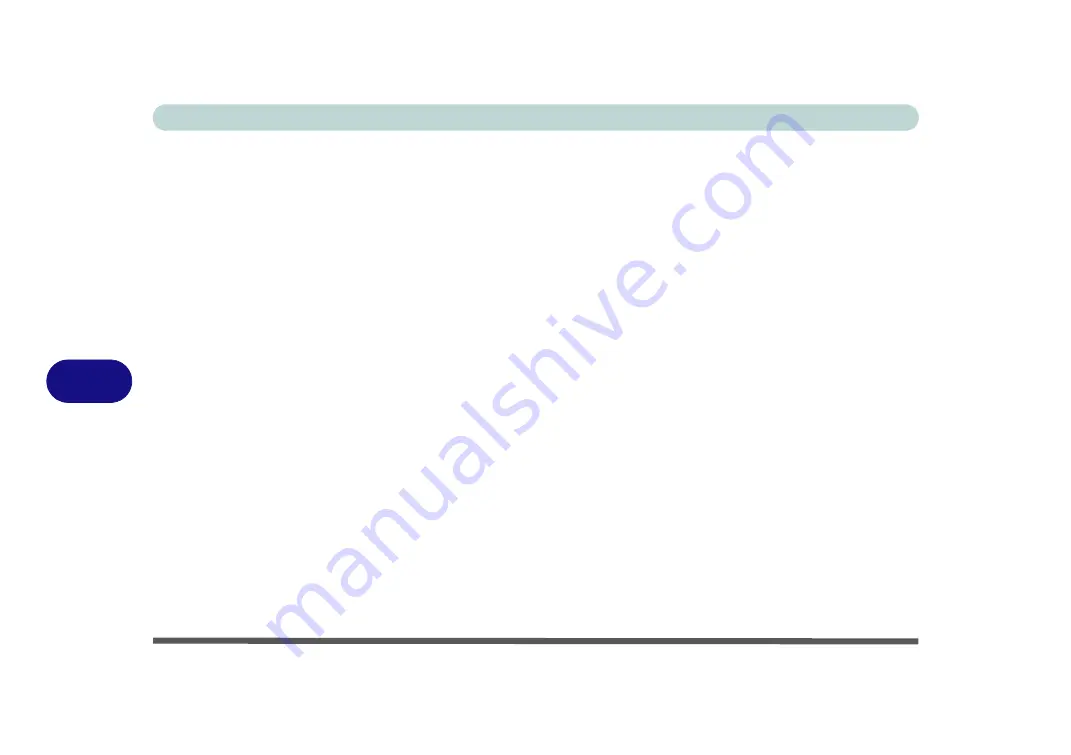
Troubleshooting
7 - 16 3G/4G Module PIN Code & Power-Saving
7
Resolving the “Insert a SIM” issue with the 3G/4G Module (Windows 8.1)
1.
If a PIN was set for the 3G/4G module, you have then switched
Mobile broadband off
(or put the system in
Airplane Mode
) in
Networks
, and the system has just resumed from a power-saving state the following error
may occur.
2.
On resuming from the power-saving state the standard procedure would be to go to
Networks
in the
Charms
Bar
and turn on Mobile broadband.
3.
Go to the
Charms Bar
.
4.
Select
Settings
and you will then note that the
WiFi icon
will read
Unavailable
.
5.
Standard procedure would be to click the connection and enter the PIN number to unlock the connection.
6.
In this instance you will note that the
Mobile broadband
connection will read
Insert a SIM
.
7.
In this case you will need to
restart the computer
.
8.
After system restart you can then connect to the Mobile Broadband as normal.
9.
To fully resolve this issue it is recommended that you do not Enable a PIN a 3G/4G module.
Summary of Contents for W330AU
Page 1: ...V15 1 00 ...
Page 2: ......
Page 20: ...XVIII Preface ...
Page 32: ...XXX Preface Intel WiDi Application Configuration E 43 ...
Page 106: ...Drivers Utilities Win 8 1 4 10 4 ...
Page 122: ...BIOS Utilities 5 16 5 ...
Page 160: ...Modules Options 6 38 6 ...
Page 180: ...Interface Ports Jacks A 4 A ...
Page 260: ...Windows 7 E 46 Windows 7 ...






























