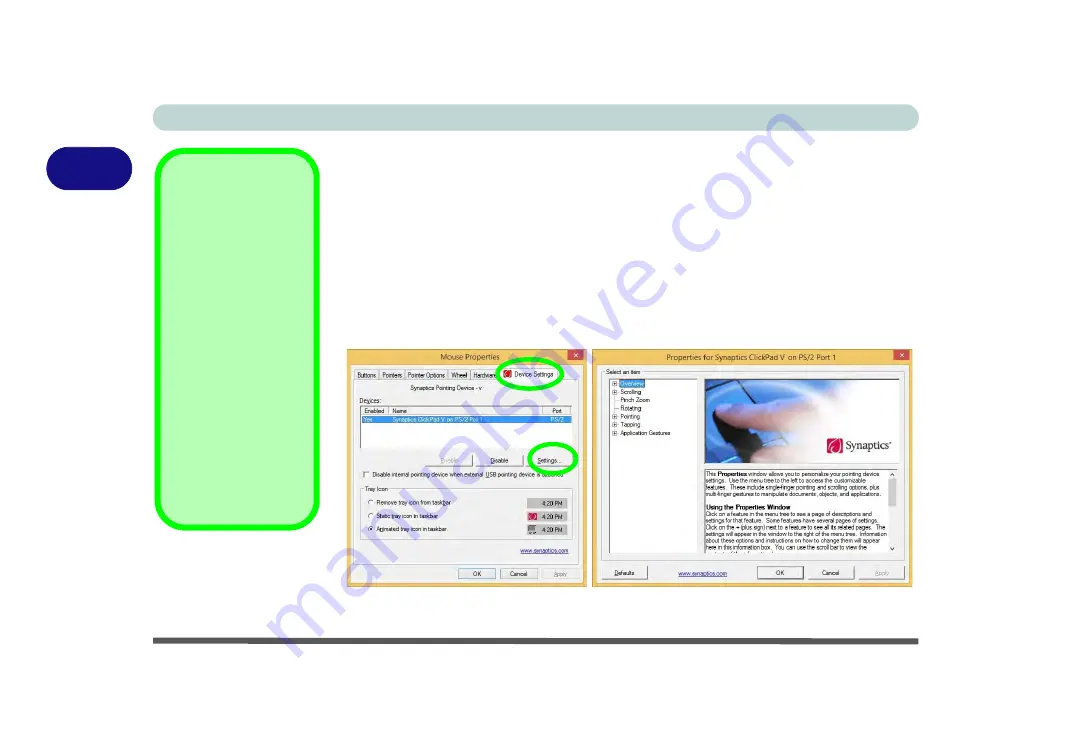
Features & Components
2 - 6 Touchpad and Buttons/Mouse
2
Gestures and Device Settings
The Synaptics Gestures Suite application allows you to use a specific gesture (ac-
tion) on the surface of the Touchpad to perform specific actions to manipulate doc-
uments, objects and applications.
You can configure the settings from the Device Settings tab in
Mouse Properties
:
1.
Click
Start
, and click
Control Panel
(or point to
Settings
and click
Control Panel
).
2.
Click
Mouse
(
Hardware and Sound
).
3.
Click
Device Settings
(tab) and click
Settings
.
4.
Use the menu tree on the left to access the user configurable settings.
Show Video
You can get a clearer
view of the gestures in-
volved by clicking the
Show Video
option for
each gesture item.
Select the gesture (
Pinch
Zoom, Rotating, Three
Fingers Down and
Three Finger Flick
) in the
Device Settings > Set-
tings
left tree menu
and click the
Show Video
button to see the demon-
stration video.
For more details on any of
the gestures see the
help
in the lower part of the
right menu window.
Figure 2 - 4
Mouse Properties -
Device Settings
Summary of Contents for W330AU
Page 1: ...V15 1 00 ...
Page 2: ......
Page 20: ...XVIII Preface ...
Page 32: ...XXX Preface Intel WiDi Application Configuration E 43 ...
Page 106: ...Drivers Utilities Win 8 1 4 10 4 ...
Page 122: ...BIOS Utilities 5 16 5 ...
Page 160: ...Modules Options 6 38 6 ...
Page 180: ...Interface Ports Jacks A 4 A ...
Page 260: ...Windows 7 E 46 Windows 7 ...






























