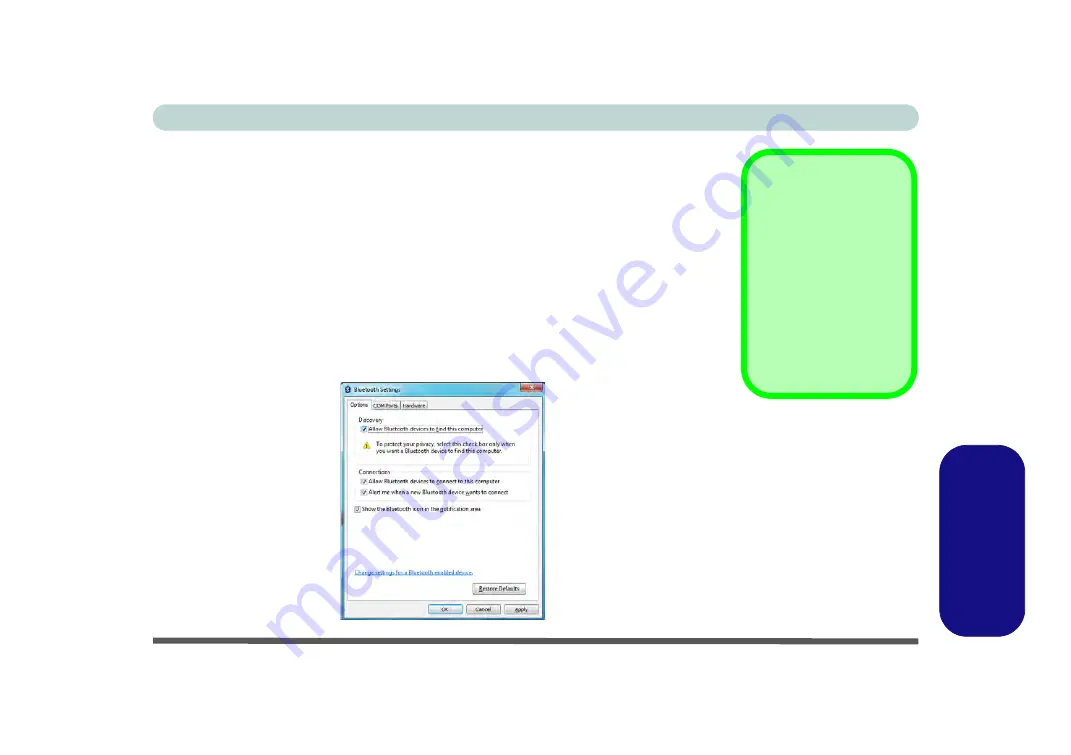
Bluetooth & WLAN Combo Module (Windows 7) E - 33
Windows 7
Windows 7
To Change Settings for the Bluetooth Device
1.
Click the notification area icon and select
Show Bluetooth Devices
.
2.
Right-click on the device you want to change and click
Properties
to:
•
Change the
name
of the device (click
Bluetooth
, type a new name and click
OK
).
•
Enable/Disable a
service
(click
Services
, clear/check the check box next to the service and click
OK
).
To Make your Computer Discoverable to Bluetooth Devices
1.
Click the notification area icon and select
Open Settings
.
2.
Click
Options
, and make sure that
Allow Bluetooth devices to find this
computer
check box (
Discovery
) has a check inside it.
3.
Make sure that the
Alert me when a new Bluetooth device wants to connect
check box (
Connections
) has a check inside it, if you want to be notified when a
Bluetooth device wants to connect.
Bluetooth Help
To get help on Bluetooth
configuration and set-
tings, select
Help and
Support
from the
Start
menu. Type Bluetooth in
the
Search Help
box, and
select an item from the re-
turned search results to
get more information.
Figure E - 18
Bluetooth Settings -
Options
Summary of Contents for W330AU
Page 1: ...V15 1 00 ...
Page 2: ......
Page 20: ...XVIII Preface ...
Page 32: ...XXX Preface Intel WiDi Application Configuration E 43 ...
Page 106: ...Drivers Utilities Win 8 1 4 10 4 ...
Page 122: ...BIOS Utilities 5 16 5 ...
Page 160: ...Modules Options 6 38 6 ...
Page 180: ...Interface Ports Jacks A 4 A ...
Page 260: ...Windows 7 E 46 Windows 7 ...




























