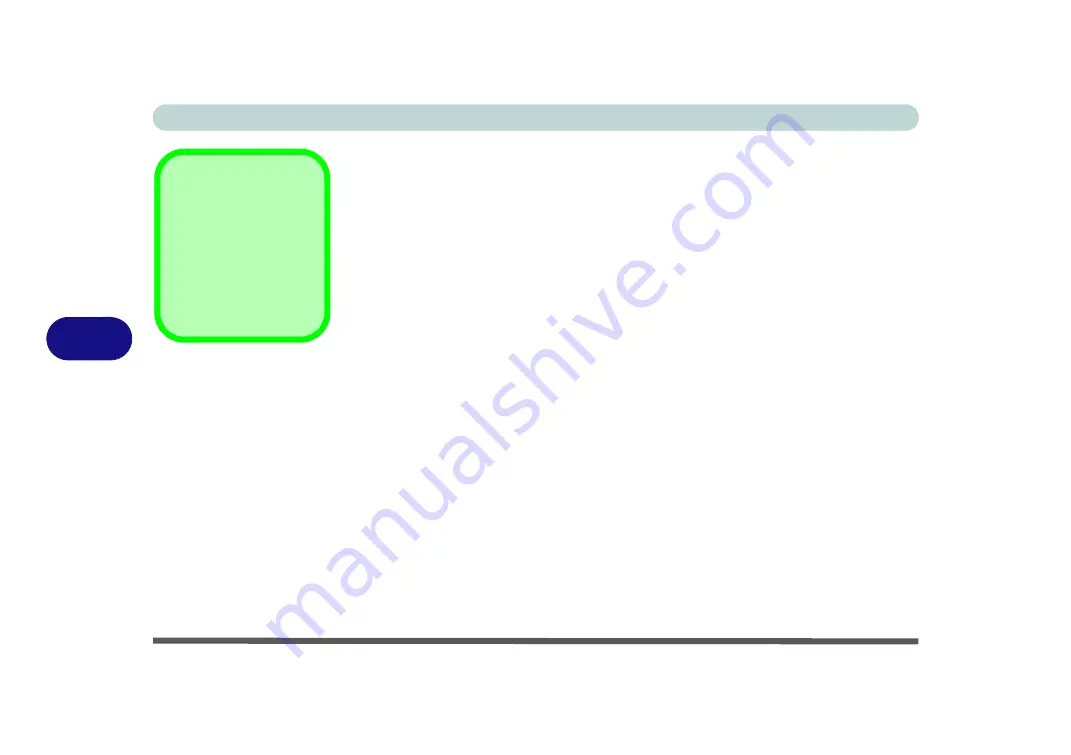
Modules & Options
6 - 34 Wireless Display
6
Wireless Display
Wireless Display (
Miracast
) uses your
Wireless LAN or Wireless LAN & Blue-
tooth Combo module
(
you need to make sure that your video adapter/display de-
vice is compatible with your particular WLAN/Combo module
) in conjunction with
a compatible video adapter/display device (purchased separately) to allow you to
display the contents of the notebook display on another display (e.g. HDTV), with-
out the need to have cables stretching across a room.
You can use the wireless display to play games, browse the internet, display videos
or photo slide shows on your TV/external display without using HDMI or A/V ca-
bles.
Before configuring Wireless Display you will need to set up your compatible
adapter with your display/speakers. Connect the adapter using an HDMI or A/V ca-
ble and turn on the display (or in the case of speakers connect them to the wireless
speaker adapter with the cables provided with the adapter), and then set the display
to the appropriate input channel (see the documentation supplied with your compat-
ible adapter/display for full details).
Note that no driver or application is required for wireless display in Windows 8.1.
Compatible
Adapters
For a list of compatible
display and audio adapt-
ers check the Intel web-
site, or your distributor/
supplier.
Summary of Contents for W330AU
Page 1: ...V15 1 00 ...
Page 2: ......
Page 20: ...XVIII Preface ...
Page 32: ...XXX Preface Intel WiDi Application Configuration E 43 ...
Page 106: ...Drivers Utilities Win 8 1 4 10 4 ...
Page 122: ...BIOS Utilities 5 16 5 ...
Page 160: ...Modules Options 6 38 6 ...
Page 180: ...Interface Ports Jacks A 4 A ...
Page 260: ...Windows 7 E 46 Windows 7 ...
















































