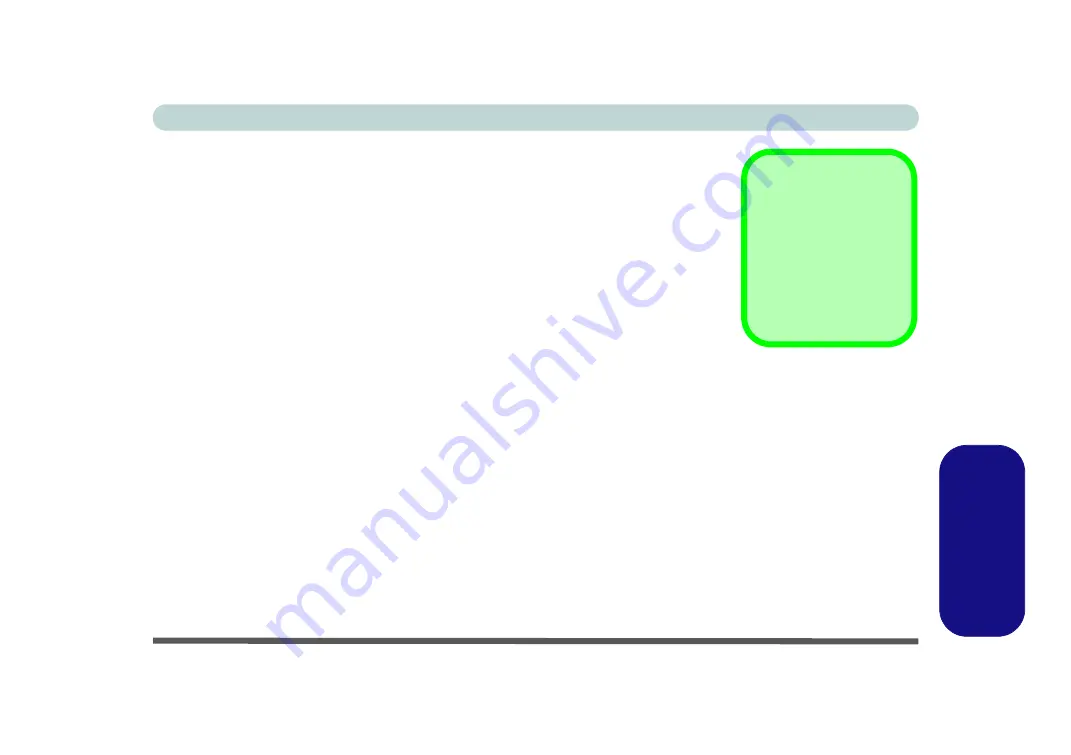
Intel® Wireless Display Application (Windows 7) E - 41
Windows 7
Windows 7
Intel
®
Wireless Display Application (Windows 7)
The
Intel
®
Wireless Display Application (requires Intel® WLAN/Combo mod-
ule)
,
in conjunction with a
compatible video adapter
(purchased separately), allows
you to display the contents of the notebook display on another display (e.g. HDTV)
without the need to have cables stretching across a room. You can then play games,
browse the internet, display videos or photo slide shows on your TV/external display
without using HDMI or A/V cables.
Before configuring the
Intel® WiDi
application you will need to set up your
com-
patible adapter
with your display/speakers. Connect the adapter using an HDMI or
A/V cable and turn on the display (or in the case of speakers connect them to the
wireless speaker adapter with the cables provided with the adapter), and then set the
display to the appropriate input channel (see the documentation supplied with your
compatible adapter
for full details).
Intel
®
WiDi
also incorporates
Intel® Wireless Music
which allows you to wire-
lessly stream audio from your computer to speakers connected to a
compatible wire-
less speaker adapter
(purchased separately).
Compatible
Adapters
For a list of compatible
display and audio adapt-
ers check the Intel web-
site, or your distributor/
supplier.
Summary of Contents for W330AU
Page 1: ...V15 1 00 ...
Page 2: ......
Page 20: ...XVIII Preface ...
Page 32: ...XXX Preface Intel WiDi Application Configuration E 43 ...
Page 106: ...Drivers Utilities Win 8 1 4 10 4 ...
Page 122: ...BIOS Utilities 5 16 5 ...
Page 160: ...Modules Options 6 38 6 ...
Page 180: ...Interface Ports Jacks A 4 A ...
Page 260: ...Windows 7 E 46 Windows 7 ...






































