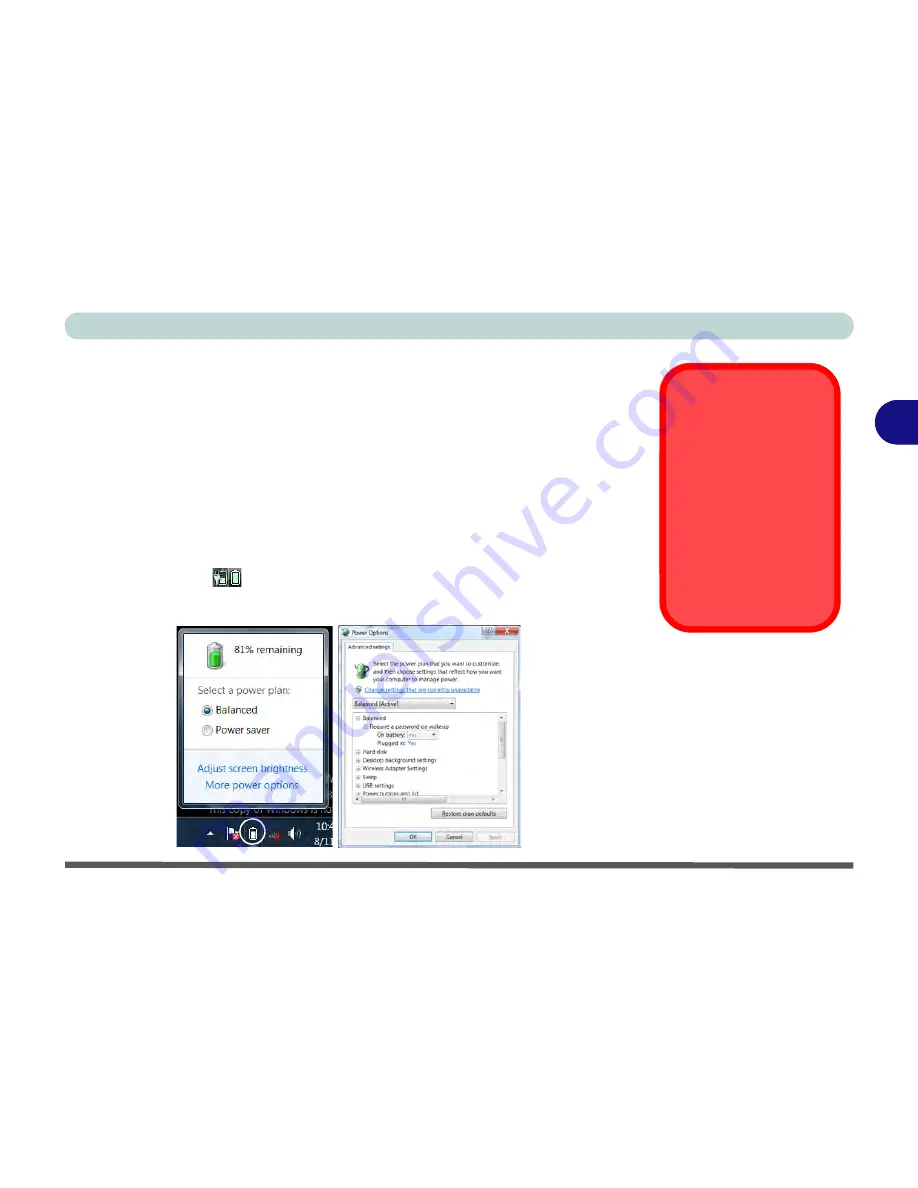
Power Management
Battery Information 3 - 11
3
Battery Information
Follow these simple guidelines to get the best use out of your battery.
Battery Power
Your computer’s battery power is dependent upon many factors, including the pro-
grams you are running, and peripheral devices attached. You can set actions to be
taken (e.g. Shut down, Hibernate etc.), and set critical and low battery levels from
power plan
Change plan settings > Change advanced power settings
(see
Figure
3 - 2 on page 3 - 5
).
Click the battery icon
in the taskbar to see the current battery level and charge
status.
Low Battery
Warning
When the battery is criti-
cally low, immediately
connect the AC/DC
adapter to the computer
or save your work, oth-
erwise, the unsaved
data will be lost when
the power is depleted.
Figure 3 - 6
Battery Icon
(Taskbar) & Battery
Advanced Settings
Summary of Contents for C4505
Page 1: ...V10 1 00 ...
Page 2: ......
Page 18: ...XVI Preface ...
Page 23: ...XXI Preface Operating System C 4 Environmental Spec C 4 Dimensions Weight C 4 ...
Page 24: ...XXII Preface ...
Page 54: ...Features Components 2 14 2 ...
Page 82: ...Drivers Utilities 4 10 4 ...
Page 96: ...BIOS Utilities 5 14 5 ...
Page 108: ...Upgrading The Computer 6 12 6 ...
Page 118: ...Modules Options 7 10 PC Camera Module 7 Figure 7 5 Audio Setup for PC Camera Right click ...
Page 148: ...Modules Options 7 40 7 ...
Page 168: ...Troubleshooting 8 20 8 ...
Page 172: ...Interface Ports Jacks A 4 A ...
















































