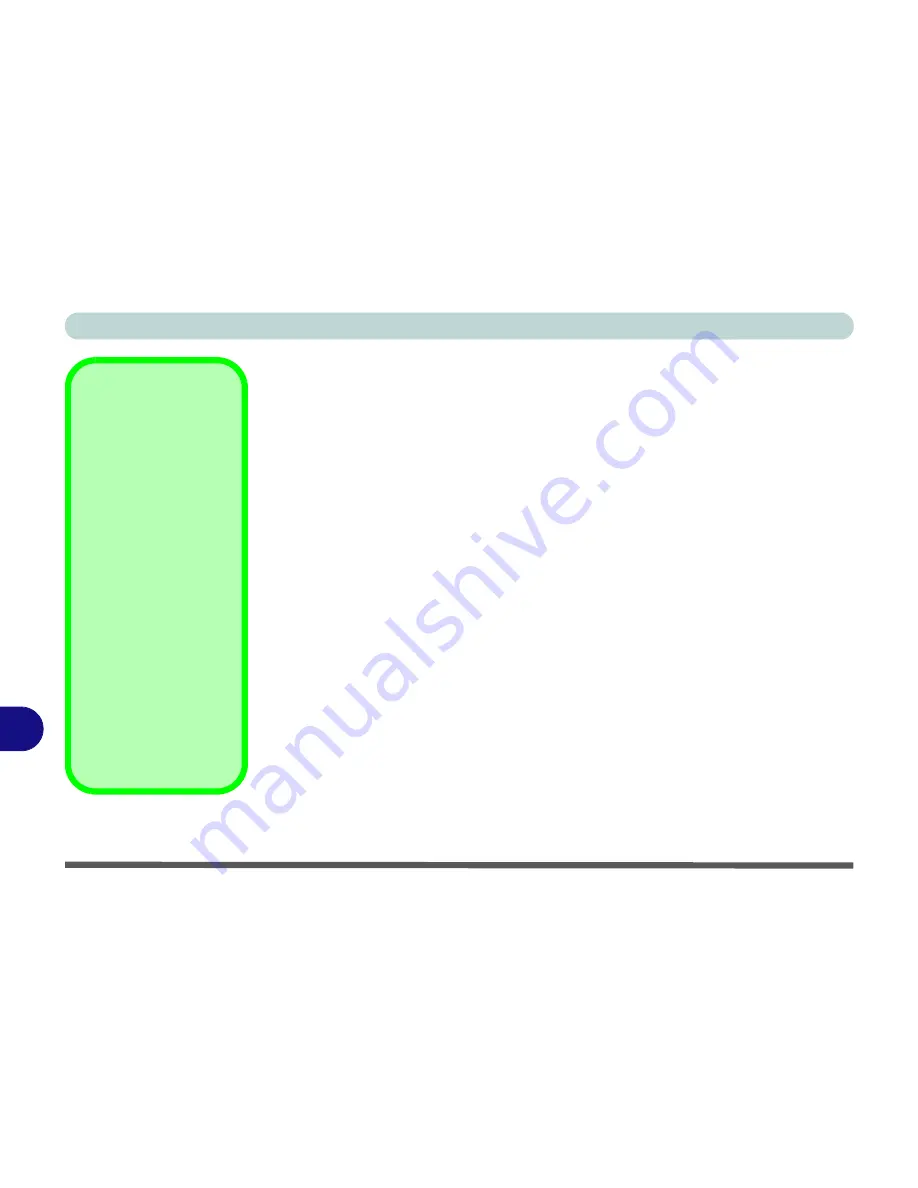
ATI Video Driver Controls
B - 4 Attaching Other Displays
B
Attaching Other Displays
Besides the built-in LCD, you can also use an external monitor/flat panel display as
your display device. The following are the display options:
• The built-in LCD.
• An external monitor connected to the external monitor port/HDMI-Out port.
• A flat panel display connected to the external monitor port/HDMI-Out port.
HDMI Notes
• Connect a device with HDMI support to the HDMI-Out port
BEFORE
attempt-
ing to play audio/video sources through the device.
HDMI Video Configuration
1.
Connect an HDMI cable from the HDMI-Out port to your external display.
2.
Configure your external display as per the instructions provided on the following
pages.
3.
Set up your external display (TV or LCD) for HDMI input (see your display device
manual).
4.
You can now play video/audio sources through your external display.
See
“HDMI Audio Configuration” on page B - 14
for more information on the au-
dio settings for HDMI.
Function Keys
You can use the
Fn + F7
key combination to toggle
through the display options:
• Notebook Only
• External Display Only
• No External
Display
Give the displays enough
time to refresh.
Other Applications
If you are using a third party
application to play DVDs
etc. you will need to consult
the application’s documen-
tation to see the appropri-
ate audio configuration (the
application must support
digital to analog transla-
tion).
Summary of Contents for C4505
Page 1: ...V10 1 00 ...
Page 2: ......
Page 18: ...XVI Preface ...
Page 23: ...XXI Preface Operating System C 4 Environmental Spec C 4 Dimensions Weight C 4 ...
Page 24: ...XXII Preface ...
Page 54: ...Features Components 2 14 2 ...
Page 82: ...Drivers Utilities 4 10 4 ...
Page 96: ...BIOS Utilities 5 14 5 ...
Page 108: ...Upgrading The Computer 6 12 6 ...
Page 118: ...Modules Options 7 10 PC Camera Module 7 Figure 7 5 Audio Setup for PC Camera Right click ...
Page 148: ...Modules Options 7 40 7 ...
Page 168: ...Troubleshooting 8 20 8 ...
Page 172: ...Interface Ports Jacks A 4 A ...
















































