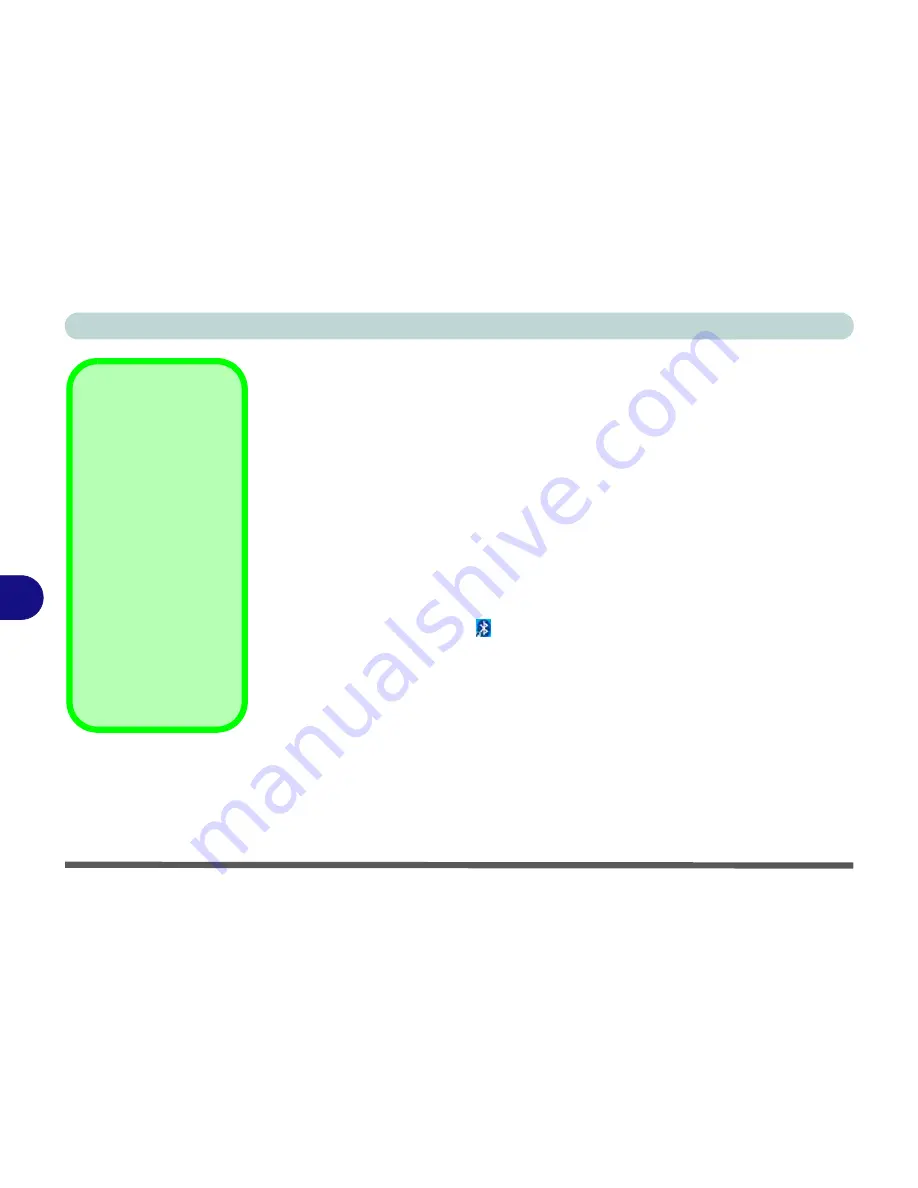
Modules & Options
7 - 28 Bluetooth Module
7
Bluetooth Combo Driver Installation
Note this driver is required only for the combo Bluetooth and WLAN module only.
1.
Make sure the module is powered on, then insert the
Device Drivers & Util-
ities + User’s Manual
disc into the CD/DVD drive.
2.
Click
Option Drivers
(button).
3. Click
5.Install Combo BT Driver > Yes
.
4. Choose the language you prefer and click
OK
.
5. Click
Next
.
6. Click the button to accept the license and click
Next
.
7. Click
Next > (select if you want to create an icon to appear on the desktop)
Next > Install
.
8. Click
Finish
.
9. The
My Bluetooth
icon will appear on the desktop and the
Bluetooth
item will be installed in the
Programs/All Programs
menu.
10. See
“Bluetooth Networking Setup” on page 7 - 32
for information on
Bluetooth networking.
High Speed Bluetooth
Data Transfer
The
Combination Wire-
less LAN & V3.0 Blue-
tooth module
supports
high speed (V3.0) data
transfer. However to
achieve such transfer
speeds,
both devices
must support high
speed data transfer
.
Check your Bluetooth
compatible device’s doc-
umentation to confirm it
supports high speed data
transfer.
Summary of Contents for C4505
Page 1: ...V10 1 00 ...
Page 2: ......
Page 18: ...XVI Preface ...
Page 23: ...XXI Preface Operating System C 4 Environmental Spec C 4 Dimensions Weight C 4 ...
Page 24: ...XXII Preface ...
Page 54: ...Features Components 2 14 2 ...
Page 82: ...Drivers Utilities 4 10 4 ...
Page 96: ...BIOS Utilities 5 14 5 ...
Page 108: ...Upgrading The Computer 6 12 6 ...
Page 118: ...Modules Options 7 10 PC Camera Module 7 Figure 7 5 Audio Setup for PC Camera Right click ...
Page 148: ...Modules Options 7 40 7 ...
Page 168: ...Troubleshooting 8 20 8 ...
Page 172: ...Interface Ports Jacks A 4 A ...






























