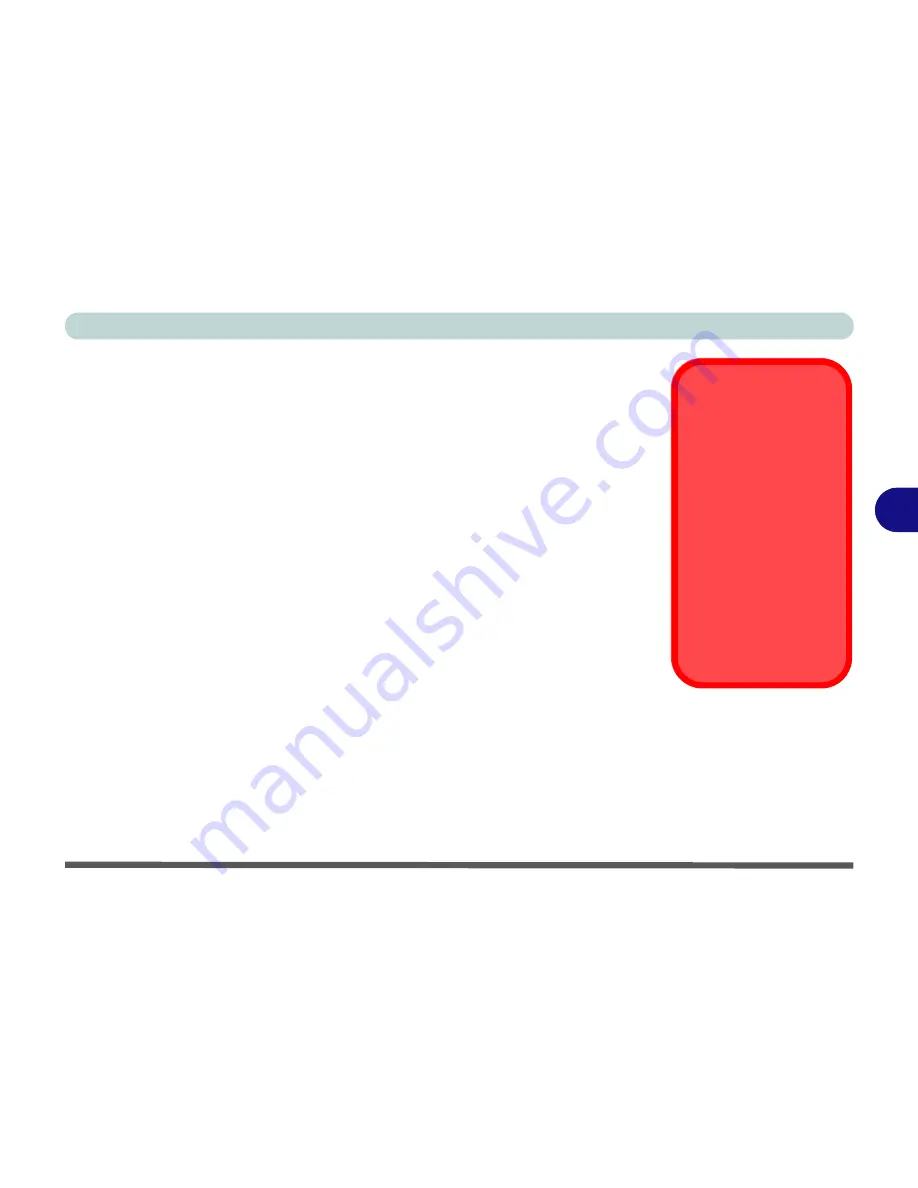
BIOS Utilities
Security Menu 5 - 11
5
Set User Password (Security Menu)
You can set a password for user mode access to the
PhoenixBIOS Setup
Utility
.
This will not affect access to the computer OS, (only the
Setup
utility) unless you
choose to set a
Password on Boot
(see below). Many menu items in the
PhoenixBI-
OS Setup
Utility
cannot be modified in user mode. You can only set the user pass-
word after you have set the supervisor password.
Password on boot: (Security Menu)
Specify whether or not a password should be entered to boot the computer (
you may
only set a password on boot if a supervisor password is enabled
). If “
Enabled
”
is selected, only users who enter a correct password can boot the system (
see the
warning in the sidebar
). The default setting is “
Disabled
”.
Note
: To clear existing passwords press
Enter
and type the existing password, then
press
Enter
for the new password (without typing any password entry) and
Enter
again to confirm the password clearance.
Password Warning
If you set a boot pass-
word (Password on boot
is “Enabled“),
NEVER
forget your password.
The consequences of
this could be serious. If
you cannot remember
your boot password you
must contact your ven-
dor and you may lose all
of the information on
your hard disk.
Summary of Contents for C4505
Page 1: ...V10 1 00 ...
Page 2: ......
Page 18: ...XVI Preface ...
Page 23: ...XXI Preface Operating System C 4 Environmental Spec C 4 Dimensions Weight C 4 ...
Page 24: ...XXII Preface ...
Page 54: ...Features Components 2 14 2 ...
Page 82: ...Drivers Utilities 4 10 4 ...
Page 96: ...BIOS Utilities 5 14 5 ...
Page 108: ...Upgrading The Computer 6 12 6 ...
Page 118: ...Modules Options 7 10 PC Camera Module 7 Figure 7 5 Audio Setup for PC Camera Right click ...
Page 148: ...Modules Options 7 40 7 ...
Page 168: ...Troubleshooting 8 20 8 ...
Page 172: ...Interface Ports Jacks A 4 A ...
















































