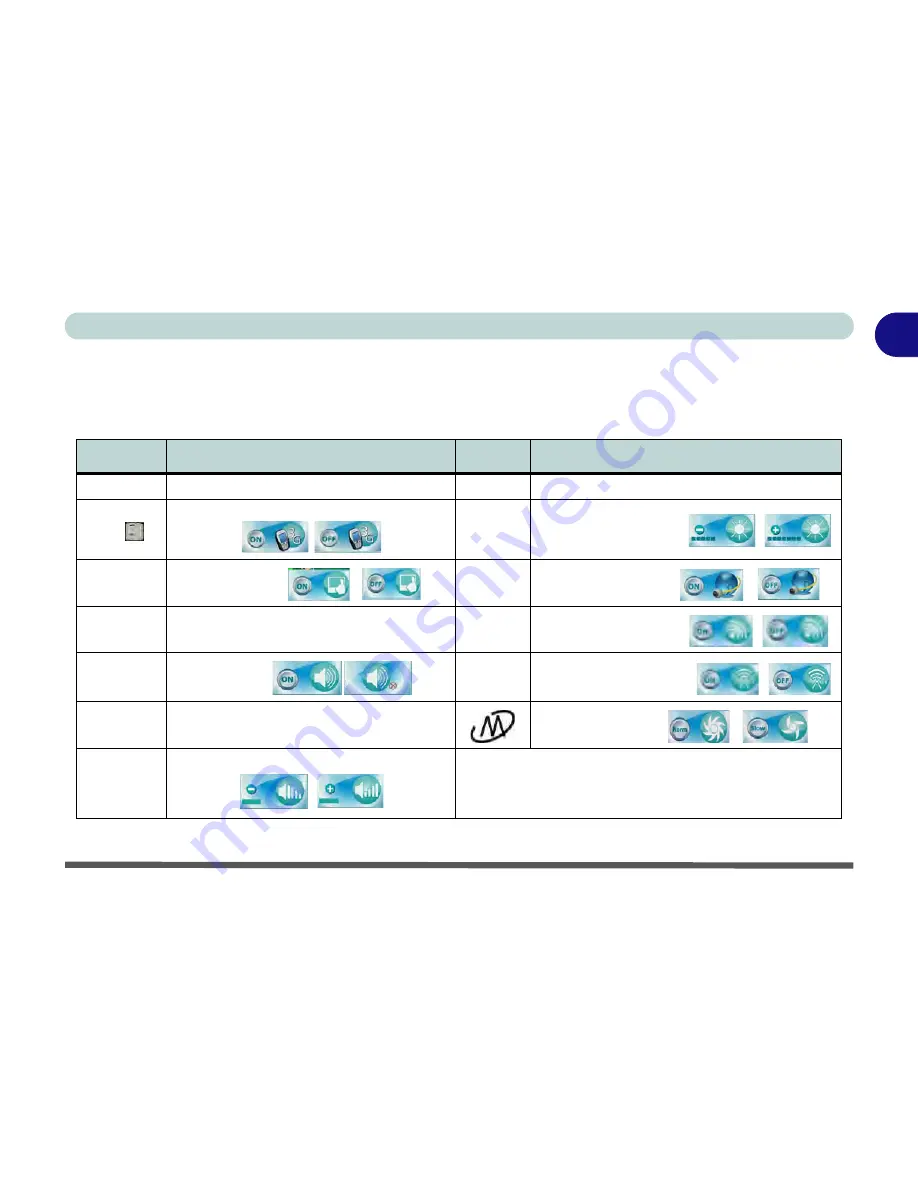
Function/Hot Key Indicators 1 - 9
Quick Start Guide
1
Function/Hot Key Indicators
The
function keys
(F1 - F12 etc.) will act as
hot keys
when pressed while the
Fn
key is held down. In addition
to the basic function key combinations; visual indicators are available when the hot key utility is installed.
Table 1 - 4 - Function & Hot Key Indicators
Keys
Function
Keys
Function
Fn + ~
Play/Pause (in Audio/Video Programs)
Fn + F7
Display Toggle
Fn +
3.75G Module Power Toggle*
Fn + F8/F9
Brightness Decrease/Increase
Fn + F1
TouchPad Toggle
Fn + F10
PC Camera Power Toggle
Fn + F2
Turn LCD Backlight Off
(Press a key to or use TouchPad to turn on)
Fn + F11
*WLAN Module Power Toggle
Fn + F3
Mute Toggle
Fn + F12
Bluetooth Module Power Toggle
Fn + F4
Sleep Toggle
**Silent Mode Toggle
Fn + F5/F6
Volume Decrease/Increase
*Make sure that Wireless is
ON
in the
Windows Mobility Center
to ensure
proper wireless function key behavior (see page
3 - 12
).
**When enabled,
Silent Mode
will reduce fan noise and save power
consumption. Note this may reduce computer performance.
Summary of Contents for C4505
Page 1: ...V10 1 00 ...
Page 2: ......
Page 18: ...XVI Preface ...
Page 23: ...XXI Preface Operating System C 4 Environmental Spec C 4 Dimensions Weight C 4 ...
Page 24: ...XXII Preface ...
Page 54: ...Features Components 2 14 2 ...
Page 82: ...Drivers Utilities 4 10 4 ...
Page 96: ...BIOS Utilities 5 14 5 ...
Page 108: ...Upgrading The Computer 6 12 6 ...
Page 118: ...Modules Options 7 10 PC Camera Module 7 Figure 7 5 Audio Setup for PC Camera Right click ...
Page 148: ...Modules Options 7 40 7 ...
Page 168: ...Troubleshooting 8 20 8 ...
Page 172: ...Interface Ports Jacks A 4 A ...
















































