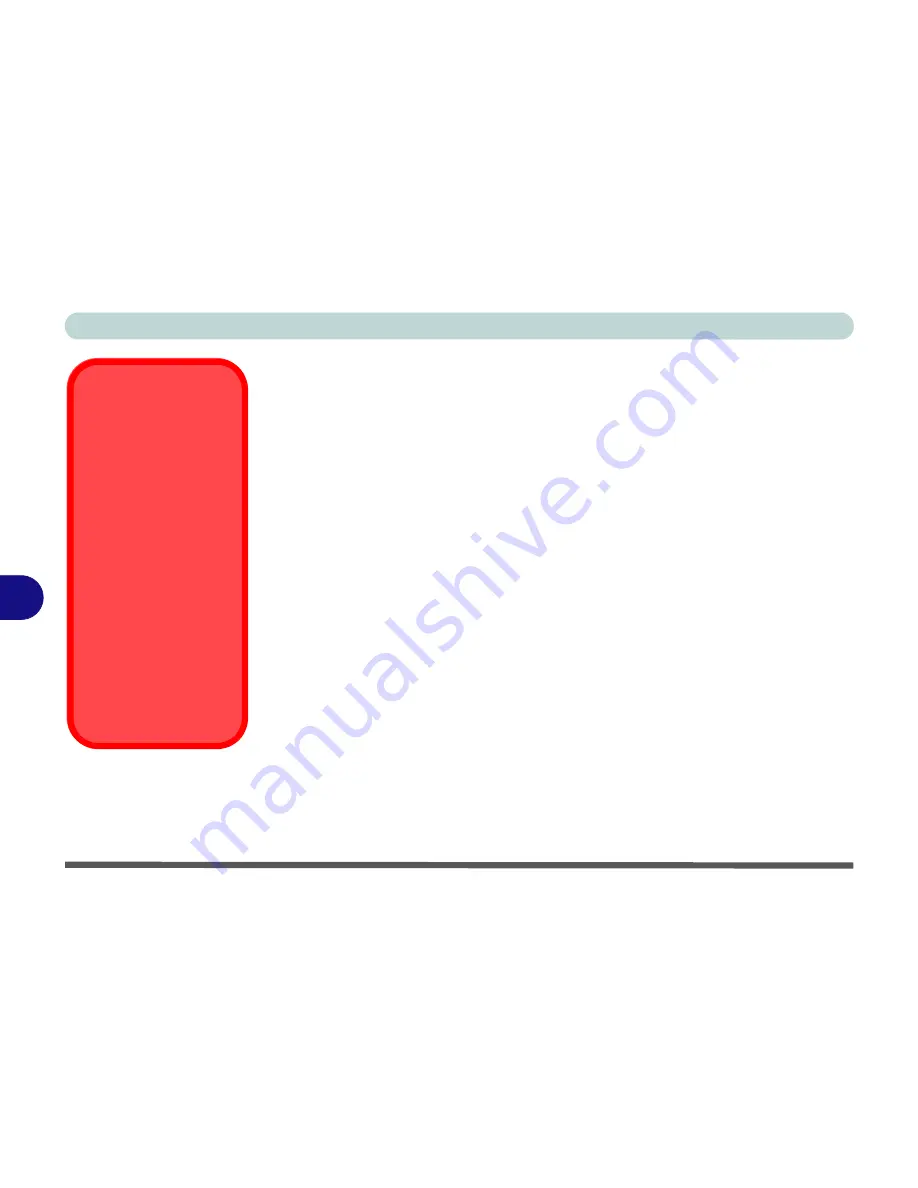
Modules & Options
7 - 2 Wireless LAN Module
7
Wireless LAN Module
If you have included a
802.11b/g/n WLAN module
in your purchase option, make
sure that the Wireless LAN module is on before installing the driver.
Use the
Fn + F11 key combination
(see
“Function/Hot Key Indicators” on page 1
- 9
)
to toggle power to the Wireless LAN module
. Make sure you install the drivers
in the order indicated in
Table 4 - 1, on page 4 - 3
.
802.11b/g/n Driver Installation
1.
Make sure the module is powered on, then insert the
Device Drivers & Util-
ities + User’s Manual
disc into the CD/DVD drive.
2.
Click
Option Drivers
(button).
3. Click
1.Install Wireless Lan Driver > Yes
.
4. Choose the language you prefer and click
Next
.
5. Click
Next > Install
.
6. Click
Finish
to restart the computer.
Note
: The operating system is the default setting for Wireless LAN control in
Win-
dows
(see overleaf).
Wireless Device
Operation Aboard
Aircraft
The use of any portable
electronic transmission de-
vices aboard aircraft is usu-
ally prohibited. Make sure
the module(s) are OFF if
you are using the computer
aboard aircraft.
Use the
Fn + F11
key com-
bination to toggle power to
the WLAN module, and
check the indicator to see if
the module is powered on
or not (see
Table 1 - 4, on
page 1 - 9
/
Table 1 - 2, on
page 1 - 6
).
Summary of Contents for C4505
Page 1: ...V10 1 00 ...
Page 2: ......
Page 18: ...XVI Preface ...
Page 23: ...XXI Preface Operating System C 4 Environmental Spec C 4 Dimensions Weight C 4 ...
Page 24: ...XXII Preface ...
Page 54: ...Features Components 2 14 2 ...
Page 82: ...Drivers Utilities 4 10 4 ...
Page 96: ...BIOS Utilities 5 14 5 ...
Page 108: ...Upgrading The Computer 6 12 6 ...
Page 118: ...Modules Options 7 10 PC Camera Module 7 Figure 7 5 Audio Setup for PC Camera Right click ...
Page 148: ...Modules Options 7 40 7 ...
Page 168: ...Troubleshooting 8 20 8 ...
Page 172: ...Interface Ports Jacks A 4 A ...






























