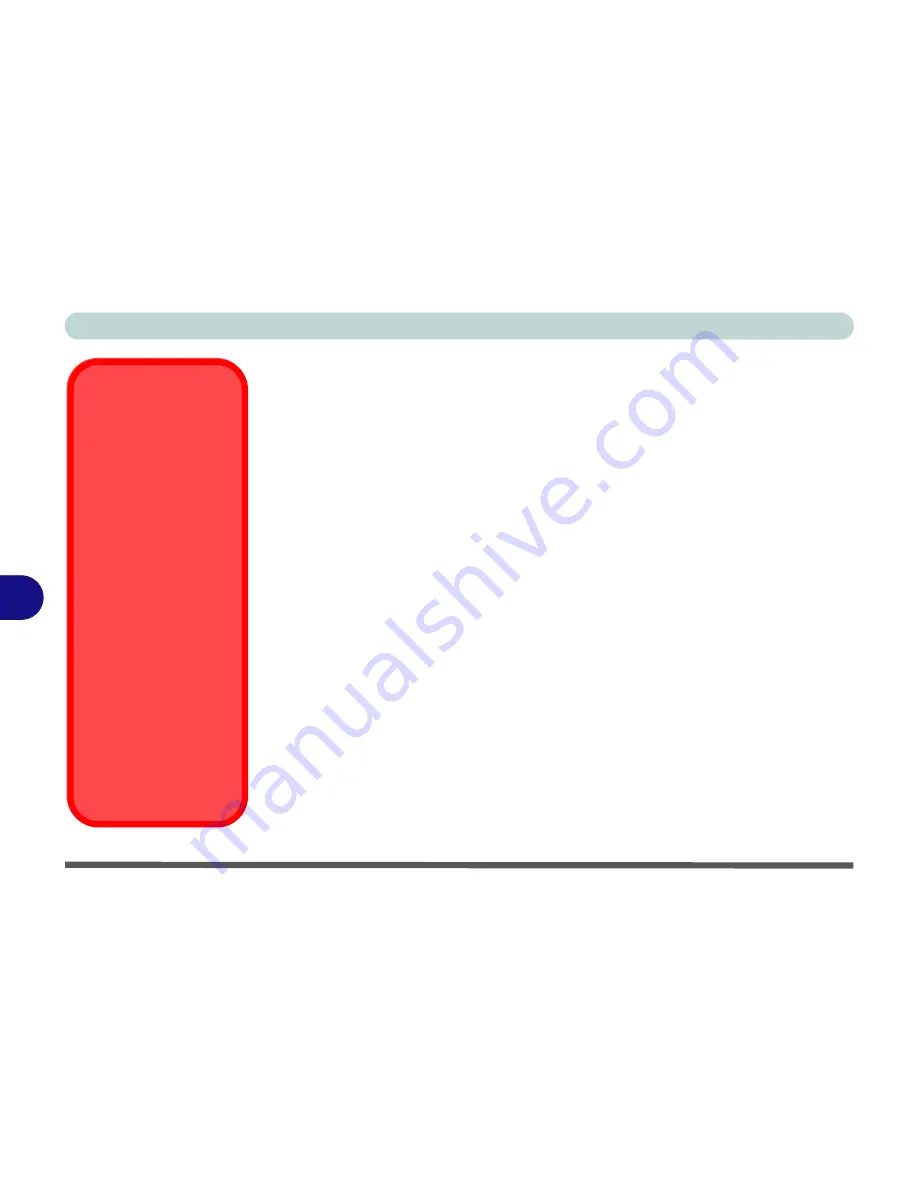
Modules & Options
7 - 8 PC Camera Module
7
PC Camera Driver Installation
1.
Use the
Fn + F10
key combination to turn the camera module on.
2. Insert the
Device Drivers & Uti User’s Manual
disc
into the CD/
DVD drive.
3. Click
Option Drivers
(button).
4. Click
2.Install Camera Driver > Yes
.
5. Click
Next > Next > Install > Finish
to restart the computer.
OR
Click
Next > Finish
to restart the computer.
OR
Click
Next > Install > Finish
to restart the computer.
OR
Click
Next > Install > Finish > Finish
to restart the computer.
6. Run the camera
application program from the
desktop
shortcut (if the hard-
ware is turned off use the
Fn + F10
key combination to turn it on again).
PC Camera Screen
Refresh
The PC Camera module
supports a frame rate of
12 fps. If you find that
the screen refresh rate
is subject to lag or stut-
tering, then
reduce the
window size
, or adjust
the
Output Size
and/or
Color Space Compres-
sion
.
To reduce
Output Size
and/or
Color Space
Compression
run the
camera application,
click
Options
and select
Video Capture Pin
. Ad-
just the settings from the
appropriate pull-down
menu.
Summary of Contents for C4505
Page 1: ...V10 1 00 ...
Page 2: ......
Page 18: ...XVI Preface ...
Page 23: ...XXI Preface Operating System C 4 Environmental Spec C 4 Dimensions Weight C 4 ...
Page 24: ...XXII Preface ...
Page 54: ...Features Components 2 14 2 ...
Page 82: ...Drivers Utilities 4 10 4 ...
Page 96: ...BIOS Utilities 5 14 5 ...
Page 108: ...Upgrading The Computer 6 12 6 ...
Page 118: ...Modules Options 7 10 PC Camera Module 7 Figure 7 5 Audio Setup for PC Camera Right click ...
Page 148: ...Modules Options 7 40 7 ...
Page 168: ...Troubleshooting 8 20 8 ...
Page 172: ...Interface Ports Jacks A 4 A ...






























