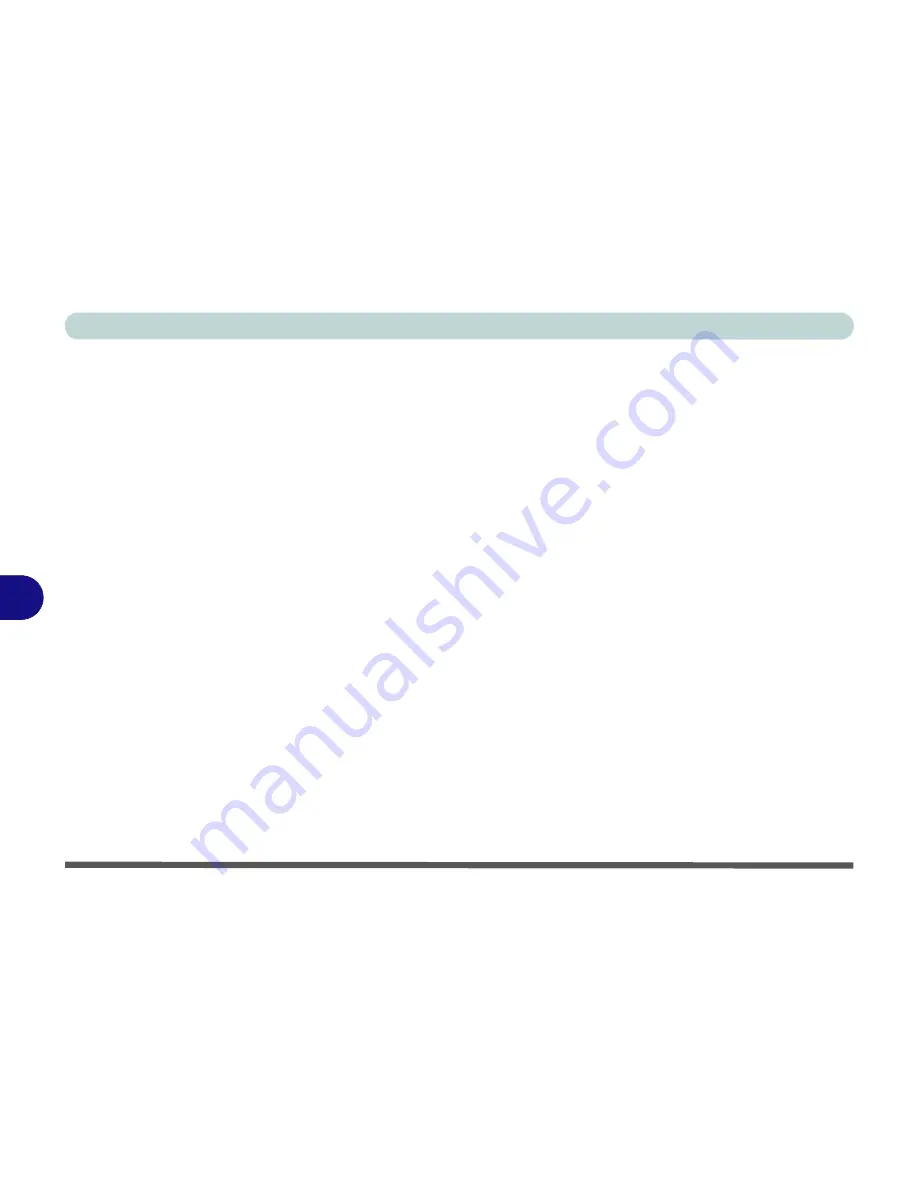
Modules & Options
7 - 26 AMD AHCI Driver
7
AMD AHCI Driver
If you have enabled
AHCI
mode in the BIOS (see
“SATA Mode Selection (Ad-
vanced Menu)” on page 5 - 9
), and have not installed the AHCI driver at system in-
stallation, then you should do so now as per the instructions below:
1.
Insert the
Device Drivers & Uti User’s Manual disc
into the CD/
DVD drive.
2. Click
Option Drivers
(button).
3. Click
4.Install AMD AHCI Driver > Yes
.
4. Click
Next > Install
.
5. Click
Finish > Finish
to restart the computer.
6. Click
OK
to reboot the system after the driver has been installed and the
system restarted.
7. To uninstall the AMD AHCI driver see the instructions in
“Uninstalling the
AMD AHCI Driver” on page 8 - 12
.
Summary of Contents for C4505
Page 1: ...V10 1 00 ...
Page 2: ......
Page 18: ...XVI Preface ...
Page 23: ...XXI Preface Operating System C 4 Environmental Spec C 4 Dimensions Weight C 4 ...
Page 24: ...XXII Preface ...
Page 54: ...Features Components 2 14 2 ...
Page 82: ...Drivers Utilities 4 10 4 ...
Page 96: ...BIOS Utilities 5 14 5 ...
Page 108: ...Upgrading The Computer 6 12 6 ...
Page 118: ...Modules Options 7 10 PC Camera Module 7 Figure 7 5 Audio Setup for PC Camera Right click ...
Page 148: ...Modules Options 7 40 7 ...
Page 168: ...Troubleshooting 8 20 8 ...
Page 172: ...Interface Ports Jacks A 4 A ...






























