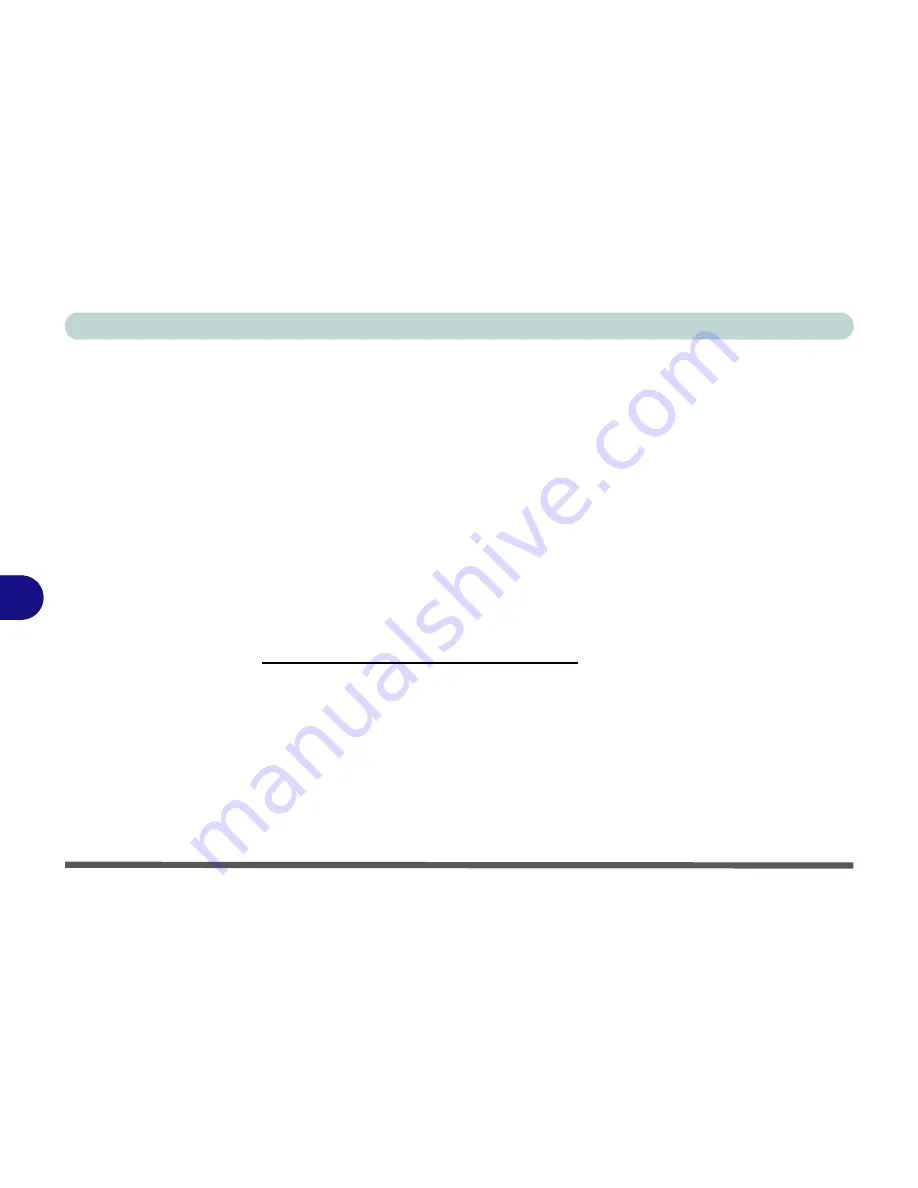
Modules & Options
7 - 12 PC Camera Module
7
Reducing Video File Size
Note that capturing high resolution video files requires a substantial amount of disk
space for each file. After recording video, check the video file size (right-click the
file and select
Properties
) and the remaining free space on your hard disk (go to
My
Computer
, right-click the hard disk, and select
Properties
). If necessary you can
remove the recorded video file to a removable medium e.g. CD, DVD or USB Flash
drive.
Note that the
Windows
system requires a minimum of
15GB
of free space on the
C:
drive
system
partition. In order to prevent system problems it is recommended that
you save the captured video file to a location other than the
C: drive
(see
“Set Cap-
ture File” on page 7 - 11
), limit the file size of the captured video (see
“Pre-Allo-
cating File Space” on page 7 - 11
) or reduce video resolution (see below).
To Reduce Video Resolution Output Size:
1.
Run the camera application program from the desktop shortcut.
2.
Go to
Options
and scroll down to select
Video Capture Pin...
.
3.
Click the
Output Size
drop box and select a lower resolution size in order to
reduce the captured file size.
4.
Click
OK
.
Summary of Contents for C4505
Page 1: ...V10 1 00 ...
Page 2: ......
Page 18: ...XVI Preface ...
Page 23: ...XXI Preface Operating System C 4 Environmental Spec C 4 Dimensions Weight C 4 ...
Page 24: ...XXII Preface ...
Page 54: ...Features Components 2 14 2 ...
Page 82: ...Drivers Utilities 4 10 4 ...
Page 96: ...BIOS Utilities 5 14 5 ...
Page 108: ...Upgrading The Computer 6 12 6 ...
Page 118: ...Modules Options 7 10 PC Camera Module 7 Figure 7 5 Audio Setup for PC Camera Right click ...
Page 148: ...Modules Options 7 40 7 ...
Page 168: ...Troubleshooting 8 20 8 ...
Page 172: ...Interface Ports Jacks A 4 A ...






























