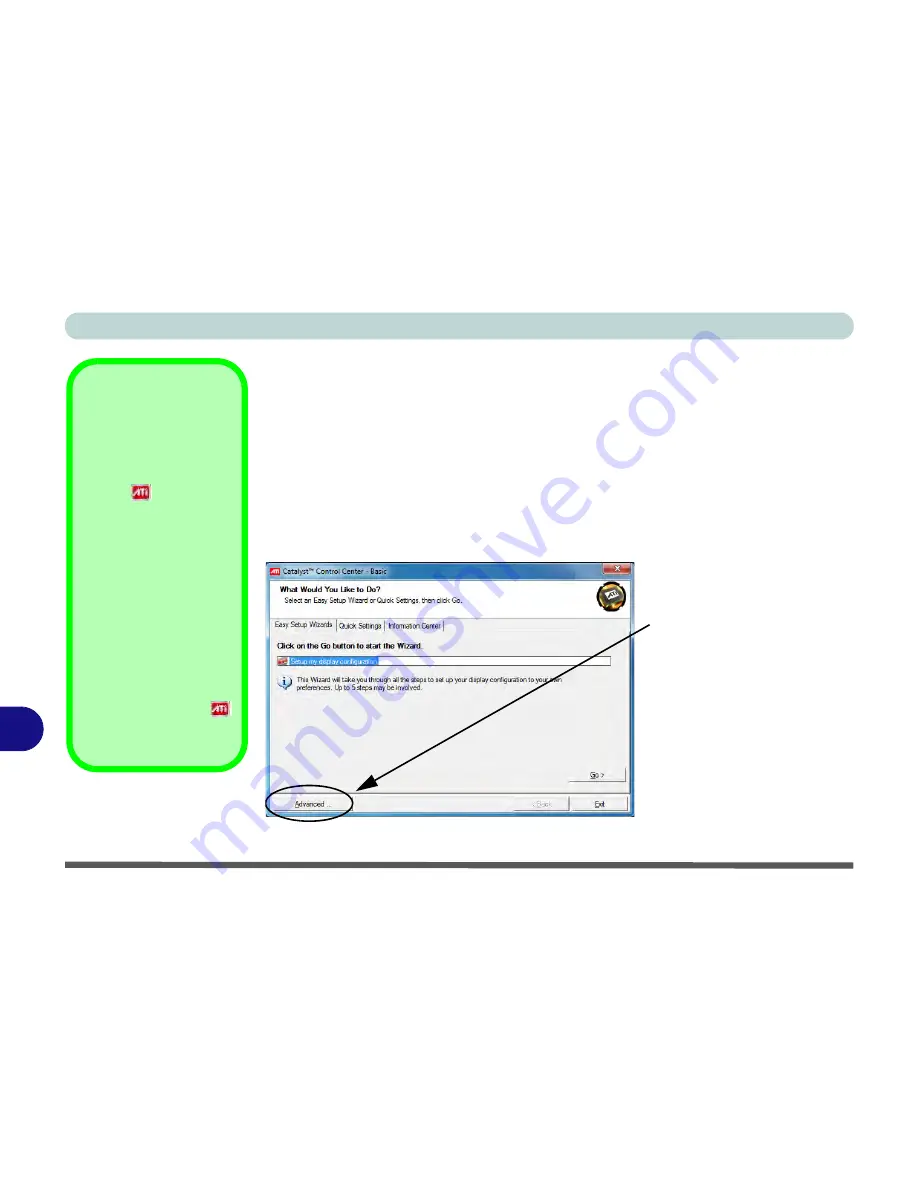
ATI Video Driver Controls
B - 2 ATI Catalyst® Control Center
B
ATI Catalyst® Control Center
Adjust the video settings from the
ATI Catalyst
®
Control Center
.
1.
Open the
ATI Catalyst Control Center
(see page
1 - 13
).
2.
Click
Advanced
(button).
3.
A wizard will help you set up the display options, or you can click
Advanced
(button) to go to the
ATI Catalyst Control Center
(you can change the options
from the
Basic
menu or the
View
menu in the ATI Catalyst Control Center).
4.
Note that the
Advanced
options are featured in this chapter (if you choose
Basic
the on-screen Wizard will help you configure your display options)
ATI Taskbar Icon
The
ATI Catalyst Control
Center
can be accessed as
above or by double-clicking
the icon
in the taskbar
(or by right-clicking the icon
and selecting
Catalyst
Control Center
).
If you don’t see the ATI icon
in the taskbar, click
Op-
tions > Preferences
(tab)
in the
ATI Catalyst® Con-
trol Center
, and select
En-
able System Tray Menu
(see
Figure 1 - 8 on page
1 - 14
).
Right-click the ATI icon
to bring up the taskbar
menu.
Figure B - 1
ATI Catalyst Control
Center Basic Settings
Click
Advanced
Button to go to
the
ATI Catalyst Control Cen-
ter
. You can change the options
from
Advanced
to
Basic
by
clicking the appropriate button.
Note that the control panels pic-
tured in the following pages are
from the
Advanced
settings.
Summary of Contents for C4505
Page 1: ...V10 1 00 ...
Page 2: ......
Page 18: ...XVI Preface ...
Page 23: ...XXI Preface Operating System C 4 Environmental Spec C 4 Dimensions Weight C 4 ...
Page 24: ...XXII Preface ...
Page 54: ...Features Components 2 14 2 ...
Page 82: ...Drivers Utilities 4 10 4 ...
Page 96: ...BIOS Utilities 5 14 5 ...
Page 108: ...Upgrading The Computer 6 12 6 ...
Page 118: ...Modules Options 7 10 PC Camera Module 7 Figure 7 5 Audio Setup for PC Camera Right click ...
Page 148: ...Modules Options 7 40 7 ...
Page 168: ...Troubleshooting 8 20 8 ...
Page 172: ...Interface Ports Jacks A 4 A ...






























