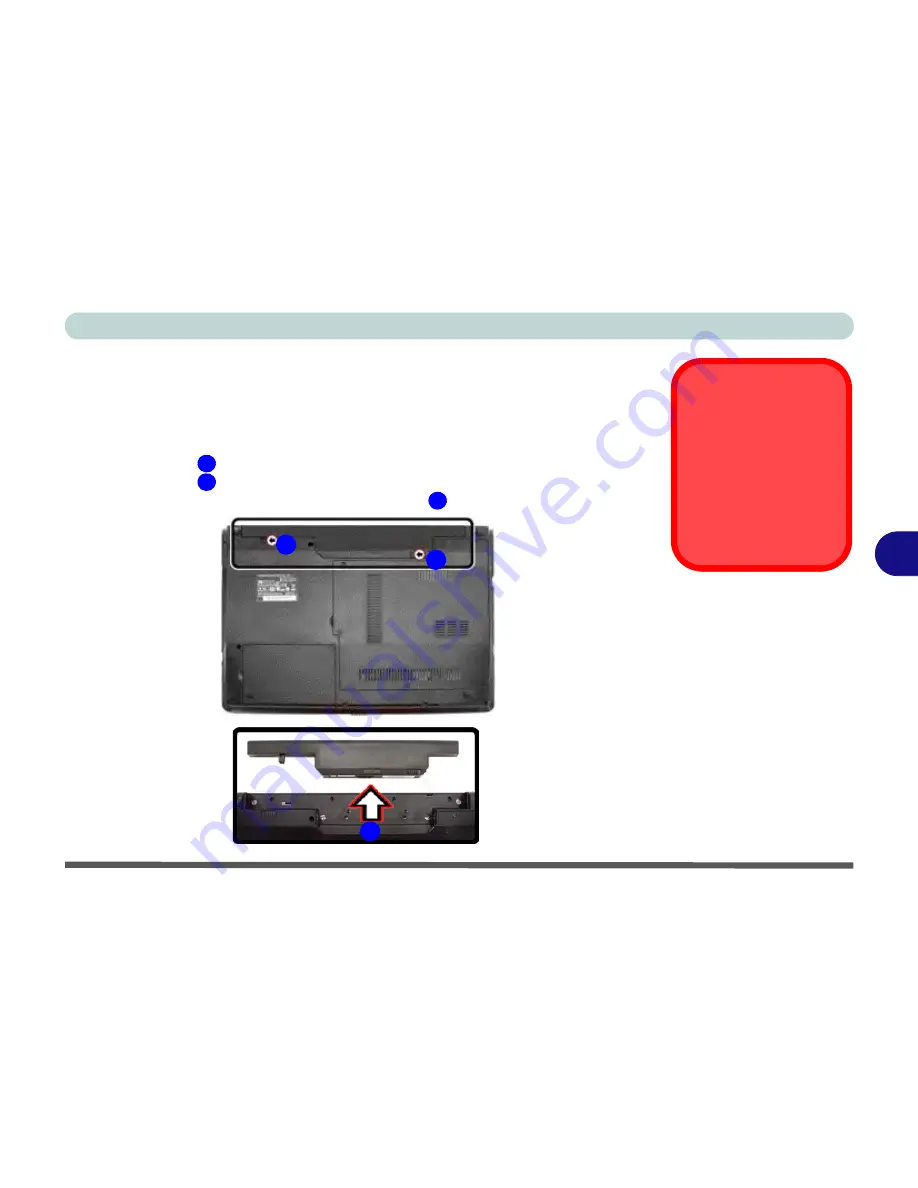
Upgrading The Computer
Removing the Battery 6 - 3
6
Removing the Battery
If you are confident in undertaking upgrade procedures yourself, for safety reasons
it is best to remove the battery.
1.
Turn the computer
off
, and turn it over.
2.
Slide the latch
in the direction of the arrow.
3.
Slide the latch
in the direction of the arrow, and hold it in place.
4.
Slide the battery out in the direction of the arrow
.
Warranty Warning
Please check with your
service representative
before undertaking any
upgrade procedures to
find out if this will VOID
your warranty.
Figure 6 - 1
Battery Removal
1
2
3
1
3
2
Summary of Contents for C4505
Page 1: ...V10 1 00 ...
Page 2: ......
Page 18: ...XVI Preface ...
Page 23: ...XXI Preface Operating System C 4 Environmental Spec C 4 Dimensions Weight C 4 ...
Page 24: ...XXII Preface ...
Page 54: ...Features Components 2 14 2 ...
Page 82: ...Drivers Utilities 4 10 4 ...
Page 96: ...BIOS Utilities 5 14 5 ...
Page 108: ...Upgrading The Computer 6 12 6 ...
Page 118: ...Modules Options 7 10 PC Camera Module 7 Figure 7 5 Audio Setup for PC Camera Right click ...
Page 148: ...Modules Options 7 40 7 ...
Page 168: ...Troubleshooting 8 20 8 ...
Page 172: ...Interface Ports Jacks A 4 A ...
















































