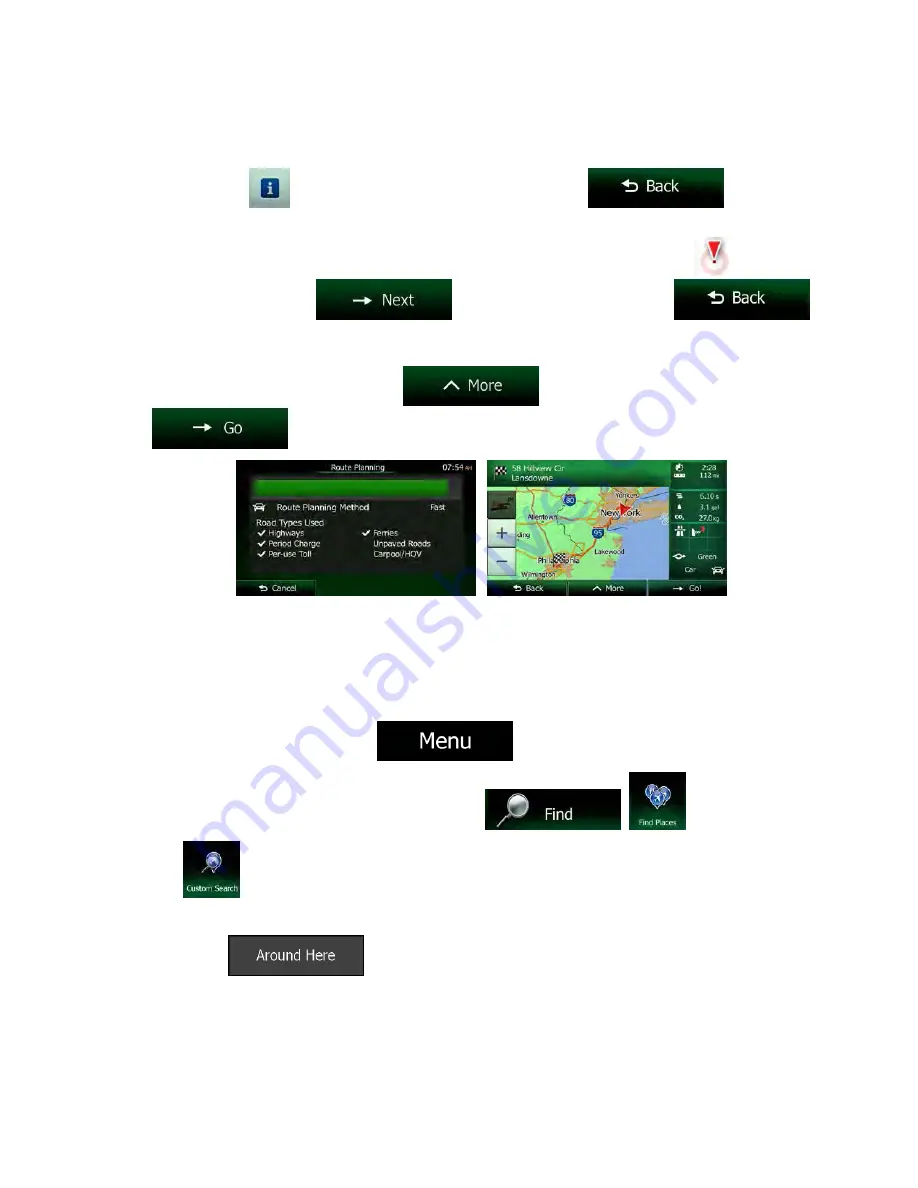
56 NX605 English
11. Browse the list if necessary and tap one of the list items. A full screen map appears with the
selected point in the middle. The name and address of the Place is displayed at the top of the
screen.
12. (optional) Tap
to see the details of the selected Place. Tap
to return to
the map.
13. If necessary, tap the map somewhere else to modify the destination. The Cursor (
) appears
at the new location. Tap
to confirm the destination, or tap
to select a different destination.
14. After a short summary of the route parameters, the map appears showing the entire route. The
route is automatically calculated. Tap
to modify route parameters, or tap
and start your journey.
3.1.3.4 Searching for a Place of Interest by name
You can search for Places of Interest by their names. You can search around different locations or along
your route in the whole Place database or in one Place category or subcategory only.
1. If you are on the Map screen, tap
to return to the Navigation menu.
2. In the Navigation menu, tap the following buttons:
,
.
3. Tap
.
4. Select the area around which the Place should be searched for:
•
Tap
to search around the current position or if it is not available,
around the last know position. (The result list will be ordered by the distance from this
position.)
















































