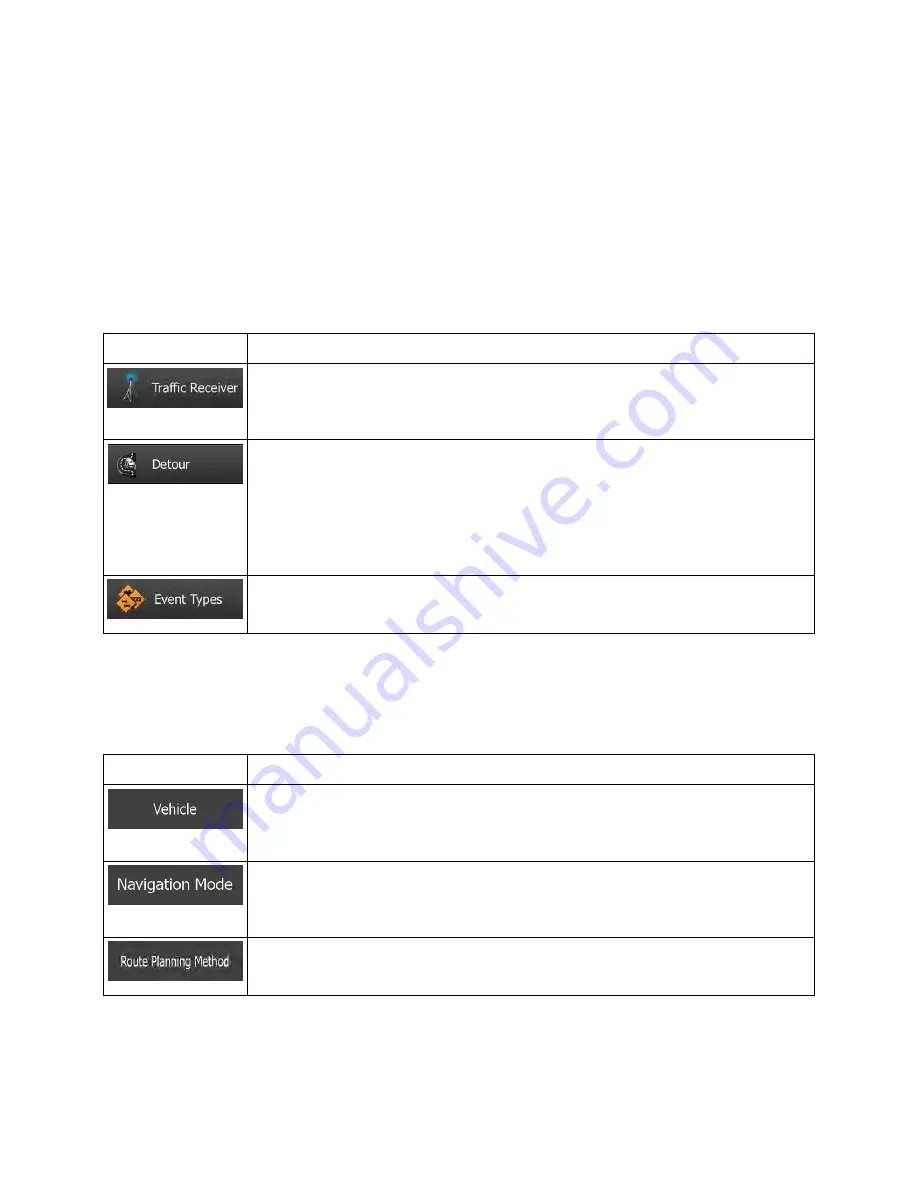
NX605 English 97
5.3.2 Customize Quick menu
The content of the Quick menu (page 21) is fully customizable. Tap the button you want to change, and
select its new function from the list.
The list of available functions and their descriptions are on page 21.
5.3.3 Traffic settings
The recommended route is not always the same between two points. Whenever suitable data exists,
traffic information can be taken into account in the route calculation.
Button
Description
Use this switch to enable or disable the TMC receiver that can receive real-time
traffic information. The rest of the buttons below are all related to the TMC function
and are available only if the receiver is enabled.
This setting determines how Clarion Mobile Map uses the received real-time traffic
information in route calculation. When calculating a new route, or when
recalculation becomes necessary based on the received Traffic events, Clarion
Mobile Map avoids traffic events if it makes sense.
You can also set the minimum delay that triggers route recalculation, and you can
instruct the application if you want to confirm every recalculation.
Tap this button to open the list of traffic event types, and select which events to take
into account in route calculation.
5.3.4 Route settings
These settings determine how routes will be calculated.
Button
Description
You can set the type of vehicle you will use to navigate the route. Based upon this
setting, some of the road types can be excluded from the route, or some of the
restrictions may not be taken into account in route calculation.
On-road navigation creates a turn by turn itinerary using the road network on the
map. Switch to off-road navigation to navigate between destinations in a straight
line.
The route calculation can be optimized for different situations and vehicle types by
changing the planning method. See below for details.
To let the route fit your needs, you can also set which road types are to be considered for or to be
excluded from the route if possible.












































