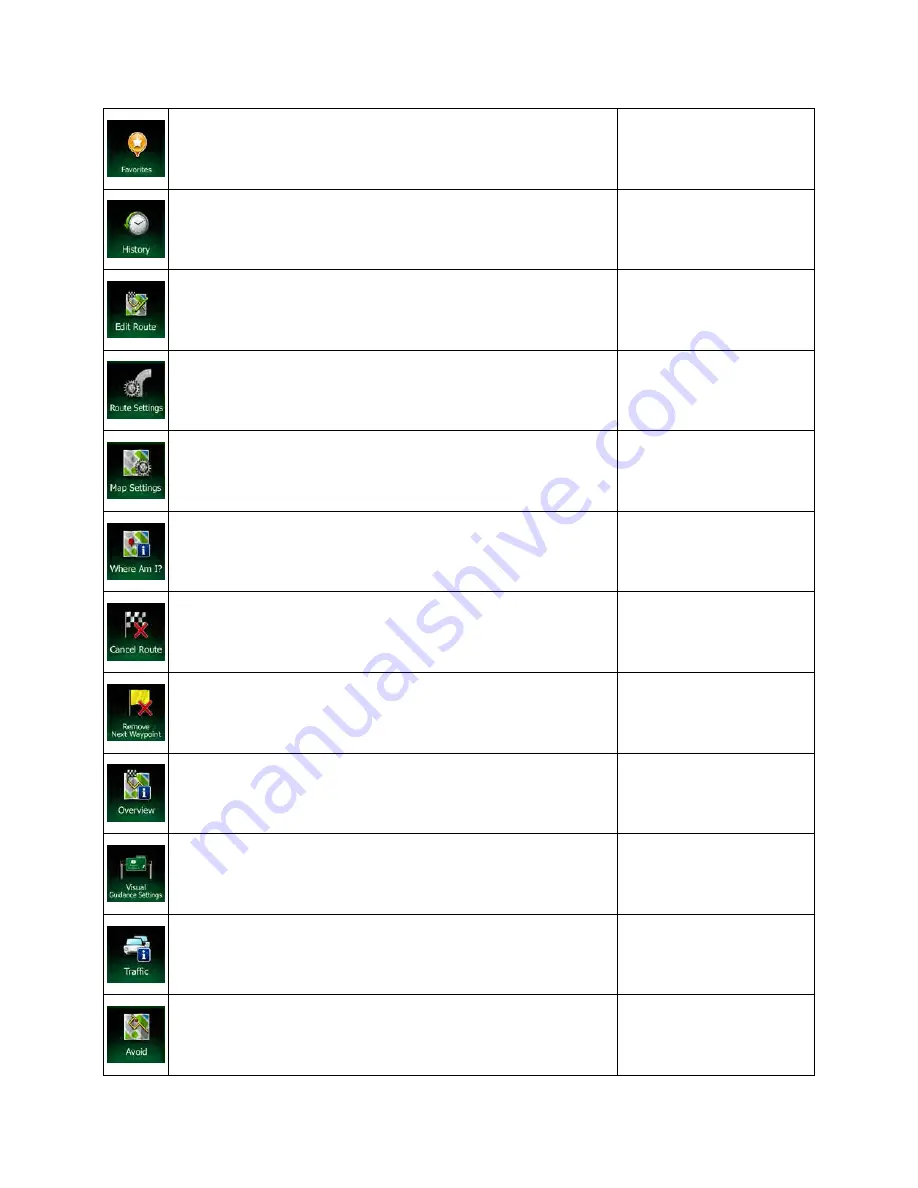
22 NX605 English
This button opens the list of your Favorite destinations.
Find / Favorite (page 63)
This button opens the History list. You can select one of your
previous destinations.
Find / History (page 65)
This button opens the route editing function.
My Route / Edit Route
This button opens the route related settings.
More / Settings / Route
Settings (page 97)
This button opens the map related settings.
More / Settings / Map
Settings (page 100)
This button opens a special screen with information about the
current position and a button to search for nearby emergency or
roadside assistance. For details, see the next chapter.
Tap the Current Street field
on the Map screen
This button cancels the route and stops navigation. The button is
replaced with the next one if waypoints are given.
My Route / Cancel Route
(page 74)
This button skips the next waypoint from the route.
n/a
This button opens a 2D map scaled and positioned to show the
entire route.
My Route / Overview (page
69)
This button opens the Visual Guidance settings screen.
More / Settings / Visual
Guidance (page 101)
This button opens the Traffic Summary screen.
Tap the Traffic icon in the
Navigation menu or on the
Map screen
This button lets you bypass parts of the recommended route.
My Route / Avoidances
















































