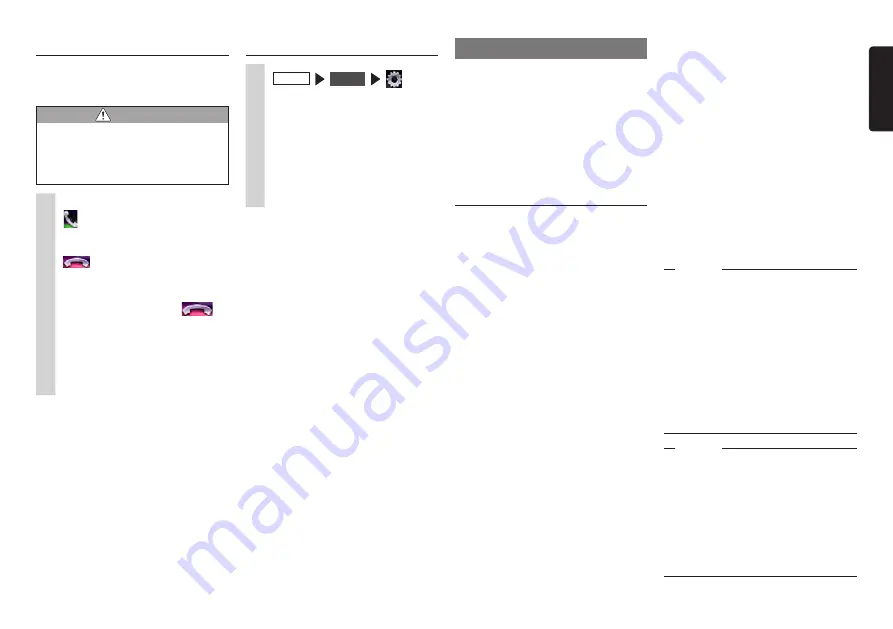
NX605
33
English
Receiving telephone calls
When a cellphone connected to the unit
receives an incoming call, the incoming call
screen is displayed.
CAUTION
•
When you receive a call while you
are driving, be sure to check the
safety around you before taking the
call.
1
When you have an incoming call
The screen switches to the telephone
call screen.
:
Touching this during an incoming
call, rejects the call.
2
To end a telephone call
This disconnects the call and returns
you to the previous screen.
The telephone number of the
incoming call and name (when
registered to the phonebook) are
saved as the incoming call log.
Setting the call volume
1
MENU
Phone
2
Set the Phone Ringer Volume,
Phone Incoming Volume and
Phone Outgoing Volume.
Phone Ringer Volume and Phone
Incoming Volume can be set at the
level 1-16. (Default: Level 4)
Phone Outgoing Volume can be set at
the level 1-5. (Default: Level 3)
MEMO:
• The volume can be adjusted by the rotary
volume knob during a incoming call and a
call.
• When the volume is adjusted while you
are making a telephone call, calls can be
made at the original volume when the next
telephone call is received or made even
though other audio sources are switched
to and the volume is changed.
MEMO:
• Compatible Bluetooth profile
(Android devices only):
SPP (serial port profile)
HID (human interface device profile)
• HDMI output resolution
(Android devices only):
480p (720X480/640X480)
576p (720X576)
• With some Android devices, the HDMI
output setting on the smartphone must be
enabled.
Also, with this function, only applications
compatible with Smartphone linking can be
used. This User’s Manual refers to these as
“linking-compatible applications”.
Attention
• Use of Smartphone linking function is
charged to smartphone communications
fees. Charges are borne by the person
contracted to the smartphone being
used. Charges billed from the cellphone
carrier may be expensive depending on
the method of use. Before use, check the
price plans and methods of use with the
cellphone carrier you are contracted to.
We recommend using the optimum price
plan, such as a flat-rate data plan based
on the frequency of use.
Notice
• While you are driving, some applications
cannot be operated so as to prevent
obstruction to driving.
• Information content that is distributed in
real time belongs to third parties having
the rights concerned. The content of
services might be changed or suspended
for reasons of third parties having the
rights concerned.
Using Smart Access
Smart Access is a cloud information
network service provided by Clarion so that
all automobile users can enjoy comfortable,
safe and convenient driving.
By “linking” vehicles to Smart Access by
smartphone, etc., Smart Access provides
customers in vehicles with various
conveniences such as entertainment, driving
related information and Internet information.
What is Smartphone linking?
You can connect the unit to your
smartphone and operate the various
applications that run on your smartphone
from the unit.
For example, you can output audio that
is played from the speakers connected
to the unit or display images displayed
in applications on the unit. This is called
“Smartphone linking.”
●
Covered OS: iOS 6 or later,
Android OS 4.0 or later
For information about compatible
smartphones, refer to the following website:
www.clarion.com
















































