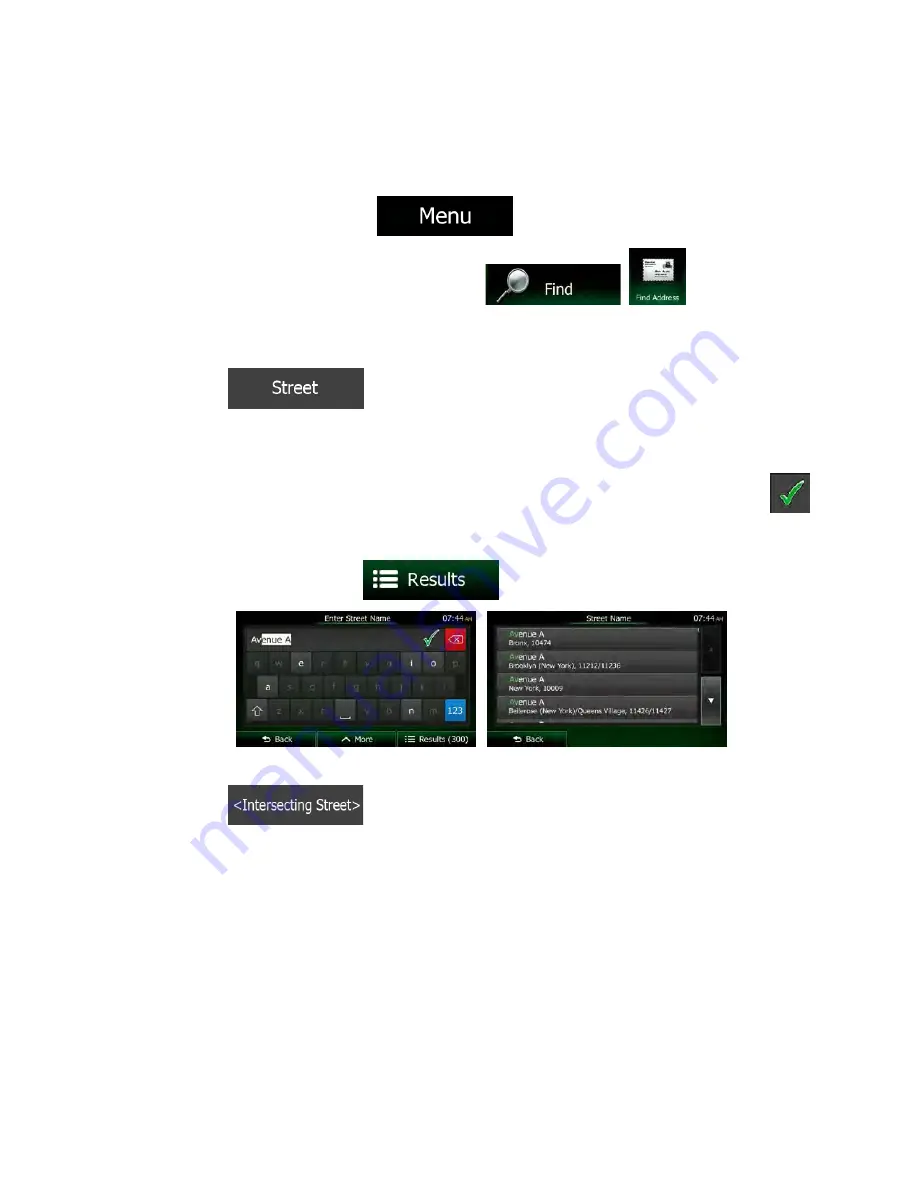
44 NX605 English
3.1.2.5 Selecting an intersection as the destination
To enter an address as the destination, do as follows:
1. If you are on the Map screen, tap
to return to the Navigation menu.
2. In the Navigation menu, tap the following buttons:
,
.
3. Select the country, state and city/town as described earlier (page 35).
4. Enter the street name:
a. Tap
.
b. Start entering the street name on the keyboard.
c. Find the street you need:
•
The most likely street name is always shown in the input field. To accept it, tap
.
•
If the desired name does not show up, the names that match the string appear in a
list after entering a couple of characters (to open the list of results before it appears
automatically, tap
). Select the street from the list.
5. Enter the intersecting street name:
1. Tap
.
•
If only a few intersecting streets exist, their list appears immediately.
















































