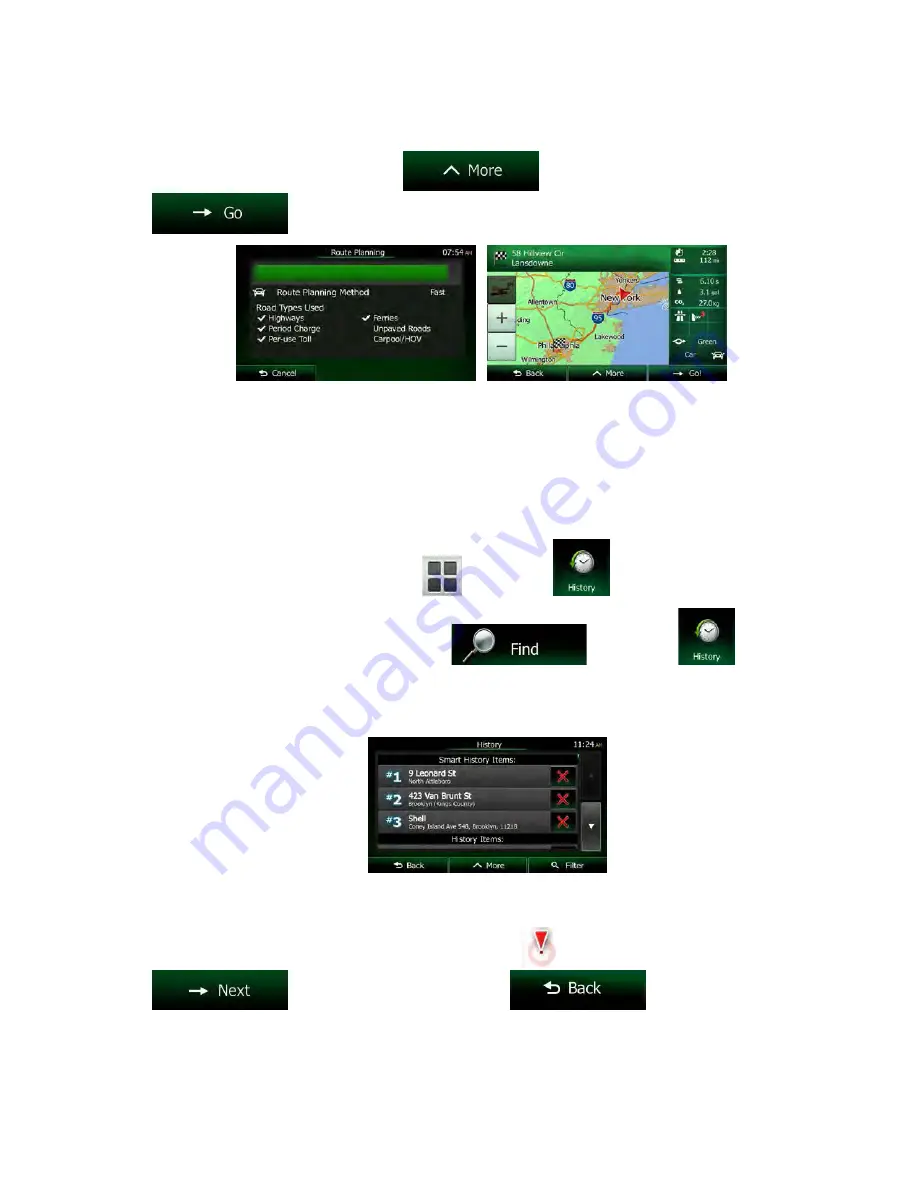
NX605 English 65
3. After a short summary of the route parameters, the map appears showing the entire route. The
route is automatically calculated. Tap
to modify route parameters, or tap
and start your journey.
3.1.7 Selecting a recent destination from the History
The destinations that you have set earlier appear in the History.
1. Access the History:
•
If you are on the Map screen, tap
and then tap
.
•
If you are in the Navigation menu, tap
and then tap
.
2. The list of recent destinations appears. Smart History promotes three destinations to the first page
based on your previous routes (most likely destinations). The rest of the destinations are ordered
by time they were last selected. If necessary, scroll the list to see earlier destinations.
3. Select a destination from the list.
4. A full screen map appears with the selected point in the middle. If necessary, tap the map
somewhere else to modify the destination. The Cursor (
) appears at the new location. Tap
to confirm the destination, or tap
to select a different
destination.
















































