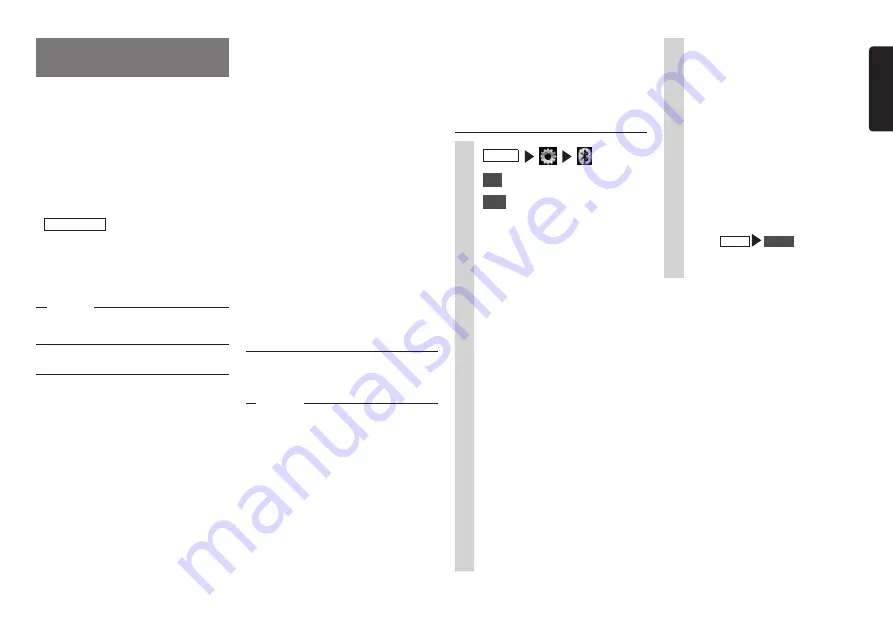
NX605
29
English
Registering Bluetooth-
compatible devices
Bluetooth-compatible devices such as
cellphones can be registered so that
incoming and outgoing telephone calls and
audio can be played from the unit.
If you use a Bluetooth-compatible
cellphone, you can use hands free functions
using Bluetooth without connecting a cable.
For more information about connectable
cellphones, visit Clarion’s website.
www.clarion.com
Preparations
●
To use Bluetooth, the Bluetooth functions
of the unit must be turned on.
P.42
When using a Bluetooth-compatible
device, the device must be registered
(paired) with the unit.
P.29
Notice
• While you are driving, selectable items are
limited.
What is “Bluetooth”?
Bluetooth is a short-range wireless
communications technology for portable
information devices advocated by
the Bluetooth SIG trade association.
Communications between Bluetooth-
compatible devices is performed using radio
waves in the 2.4 GHz band.
Cellphones and audio devices that support
Bluetooth can be connected for use on the
unit.
To use each of the Bluetooth functions,
you will need a cellphone that supports the
following profiles:
Hands free calling
HFP (Hands-Free Profile)
Phonebook forwarding
OPP (Object Push Profile)
Phonebook forwarding and telephone
call log, etc. synchronization
PBAP (Phone Book Access Profile)
Audio
A2DP (Advanced Audio Distribution
Profile), AVRCP (Audio/Video Remote
Control Profile)
Even if devices support Bluetooth profiles,
phenomena sometimes occur where
devices cannot connect to each other or
display and operation are different because
of their characteristics or specifications.
Registering Bluetooth-
compatible devices (pairing)
When using a Bluetooth-compatible device
for the first time, the device must be
registered (paired) with the unit.
Notice
• Pairing cannot be executed while you are
driving.
• Also, pairing sometimes cannot be
executed if the Bluetooth function is not
enabled on the Bluetooth-compatible
device, too. For details, refer to the User’s
Manual for the Bluetooth-compatible
device.
5
Select “CAR-BT” (default)
from the Bluetooth-compatible
device, and enter the PIN “1234”
(default).
After the unit is in a standby state,
the Bluetooth-compatible device
searches for the unit to complete
pairing.
MEMO:
• The [Connect with Bluetooth]
setting on the Settings screen of
the portable device changes to on.
Confirm that this setting is on to use
Bluetooth functions.
When
MENU
Phone
is next
touched, the screen changes to the
telephone number entry screen.
MEMO:
• Entry of the PIN is not required on some
Bluetooth-compatible devices. Also, on
some models, the confirmation screen is
displayed whether or not the PIN entered
on the unit is the same as the PIN on the
device. When registering a device, follow
the on-screen instructions.
• After pairing is complete, the connection
may need to be confirmed on the
Bluetooth-compatible device.
• For details on Bluetooth operation on the
Bluetooth-compatible device, refer to the
User’s Manual for the device.
• The Bluetooth-compatible device’s
reception sensitivity and remaining battery
power as displayed on the unit may not
match the actual values of the device.
• Up to five Bluetooth-compatible devices
can be paired. To pair a sixth device, an
already registered Bluetooth-compatible
device must be deleted.
P.30
• During hands free operations (making
outgoing calls, taking incoming calls,
telephone calls), connection (telephone
calls, communications) with other
Bluetooth-compatible devices and pairing
are not possible. Also, during hands free
operation, there is no audio output.
1
MENU
2
Set
at [BT Devices Connection]
3
Add
for the device you want to
add
4
Select the Bluetooth connection
mode.
MEMO:
• Functions that you can use vary
depending on the Bluetooth
connection method. For details,
refer to
P.55.
Han Smartphone Linking:
Select this when using the
cellphone as a hands free phone
and for Smartphone linking.
Han Music:
Select this when using the
cellphone as a hands free phone
and for Bluetooth audio.
Handsfree Only:
Select this when using the
cellphone only as a hands free
phone.
Music Only:
Select this when using the
cellphone only for Bluetooth audio.
Smartphone Linking Only:
Select this when using the
cellphone for Smartphone linking.






























