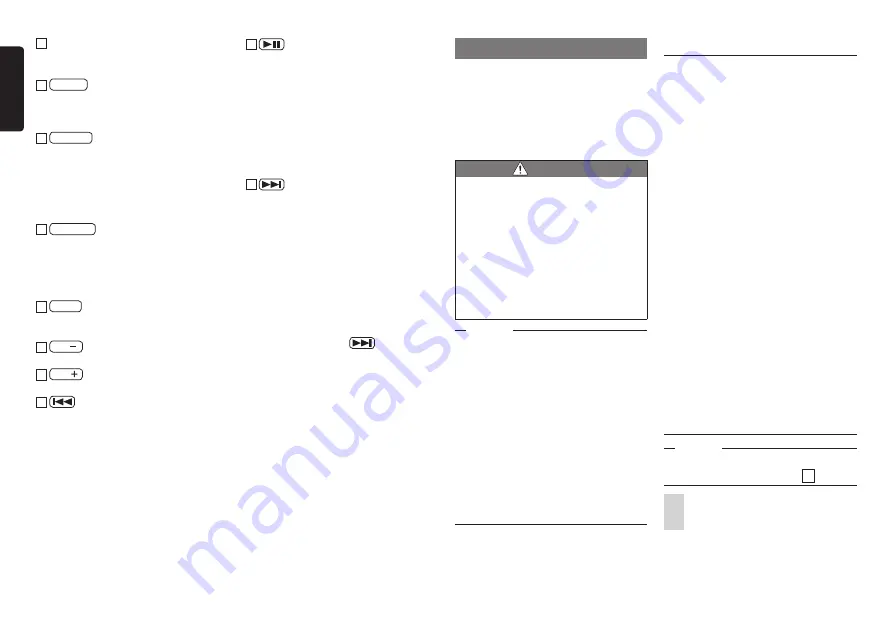
38
NX605
English
6
direction button
This selects items in the DVD video
menu screen and top menu screen.
7 ENTER button
This determines items selected in the
DVD video menu screen and top menu
screen.
8 SOURCE button
This switches the source of the audio
mode.
When the unit is turned off, this turns the
power on.
Keeping this button hold down starts up
the voice recognition application.
9
RETURN
button
This returns you to the immediately
previous screen in the DVD video menu
screen and top menu screen.
✽
The 2ZONE function cannot be used
with the unit.
10
BAND
button
This switches the tuner FM and AM
bands.
11 VOL
button
This lowers the volume.
12 VOL
button
This raises the volume.
13
button
With Radio/SiriusXM Satellite Radio:
Preset channel decrement
Long press time:
Channel seek decrement
When other audio sources are selected
✽
1
:
Track/chapter decrement, track/chapter
rewind
14
button
This pauses play depending on the
source.
If this button is pressed during a pause,
play is resumed from the place where it
was stopped.
Long press time:
This resume stops DVD video and DivX.
If this button is long pressed during
a resume stop, play is completely
stopped.
15
button
With Radio/SiriusXM Satellite Radio:
Preset channel increment
Long press time:
Channel seek increment
When other audio sources are selected
✽
1,
✽
2
:
Track/chapter increment, track/chapter
fast forward
✽
1
With DVDs, keys other than on the disc
menu cannot be operated on the remote
control. Touch the unit to operate them.
✽
2
With DVDs, slow play during a pause is
possible by pressing
.
Using the rear camera
When the rear color camera (sold
separately) is connected to the unit, the rear
of the vehicle can be viewed on the monitor.
To connect it, you need the camera input
cable (CCA-644). Consult your dealer
before buying the rear color camera (sold
separately).
WARNING
•
Never reverse the vehicle while
viewing only the monitor screen. Be
sure to check the safety of the area
around the vehicle directly with your
eyes and drive at a slow speed.
•
Before adjusting the image quality
and adjusting, for example, the guide
display, be sure to stop the vehicle
at a safe place and then proceed
with these operations.
Notice
• The range projected by the rear camera
is limited. Also, the guides displayed
on the rear camera screen sometimes
differ from the actual vehicle width and
actual distance between cars. (Guides are
straight lines.)
• Use the image in the rear camera as an
aid for checking for obstructions, etc. The
quality of the projected image might get
worse when water droplets, etc. adhere to
the camera.
• Be sure to adjust the guides to match the
car you are driving when the guides are
displayed.
Image in the rear camera
●
Actual distances and the impression from
the image in the rear camera is different
since it uses a wide-angle lens.
●
The image in the rear camera is a mirror
image. A “mirror image” is an image
obtained by inverting the left and right
of an image like in a rear mirror or side
mirror on a vehicle.
●
The image in the rear camera cannot be
seen or is difficult to view at night or in
dark locations.
●
The camera is in a drip-proof sealed
structure to prevent condensation on the
lens.
●
Never loosen the screws on the camera
body or disassemble the camera. This
will impair the drip-proof performance
and cause malfunction, etc.
●
Clear images cannot be obtained when
the lens front cover is dirty. When water
droplets, snow, mud, etc, is adhering to
the cover, wipe the cover clean with a
soft cloth, for example, moistened with
water. Wiping the lens cover firmly with a
dry cloth, for example, with dirt, etc. still
on the cover will sometimes scratch it.
Displaying the image in the rear
camera
Notice
• The guides can be displayed and adjusted
only when the gear lever is at
R
(reverse).
1
Turn the engine key to the “ON”
position.
















































