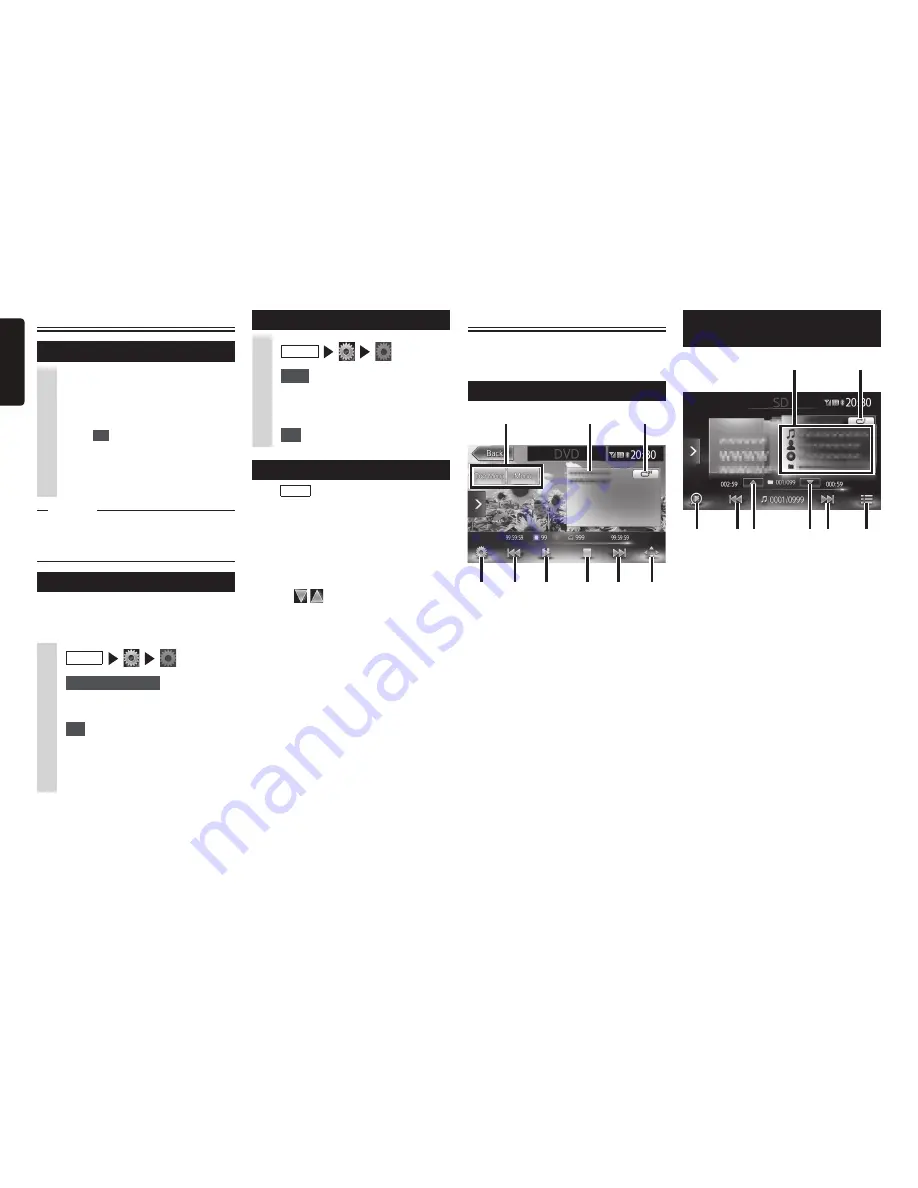
6
NX603/FX503
English
Source Media Modes
When you select the desired source mode
(for example, the DVD Video, USB or iPod
mode), the following screen will appear.
Viewing DVDs (NX603 only)
2
1
4
5
6
7
8
9
3
1. Display the disc menu
2. Play status/Information of the monitor
size
3. Trick Play key
4. Display the option screen
5. Play the previous chapter/Rewind (long
press)
6. Play/Pause
7. Stop play
8. Play the next chapter/Fast forward
(long press)/Slow play (long press
while pausing)
9. Display the operation key to operate
the disc menu.
Basic method of use
Turning the power on
1
Turn the engine key to the “ACC”
or “ON” position.
The unit turns on.
After the opening screen is displayed,
touch
OK
. The current position
map screen or the audio screen is
displayed.
When the engine key is turned to the
“OFF” position, the unit is turned off.
MEMO
s
When the Antitheft Activation function
is set, the password entry screen is
displayed.
Switching the language
When the unit turns on, the default language
is set to English.
Switch to your language to use the unit.
1
MENU
2
System Language
3
Select the language you use.
4
OK
When you switch the language, the
unit is automatically restarted and the
language is switched to the selected
language.
Setting the time (FX503 only)
1
MENU
2
Time
3
Set the hour, the minute and AM/
PM.
4
Set
Selecting a Source
Press
MENU
to display the main menu
screen.
Touching the main menu screen and
quickly sliding your finger up or down then
removing it, moves you to the previous or
next page. This operation is called flicking.
The screen can be switched to the next
or previous menu screen by flicking or
touching
.
You can select the desired source in the
main menu screen.
Listening to microSD card/USB
memory files
1
2
3
4
5
7
8
6
✽
The above screen is for playing a microSD
card.
1. Song/Artist/Album/Folder information
2. Trick Play key
3. Scan key
4. Play the previous track/Rewind (long
press)
5. Play the previous folder
6. Play the next folder
7. Play the next track/Fast forward (long
press)
8. Display the folder list/track list








































