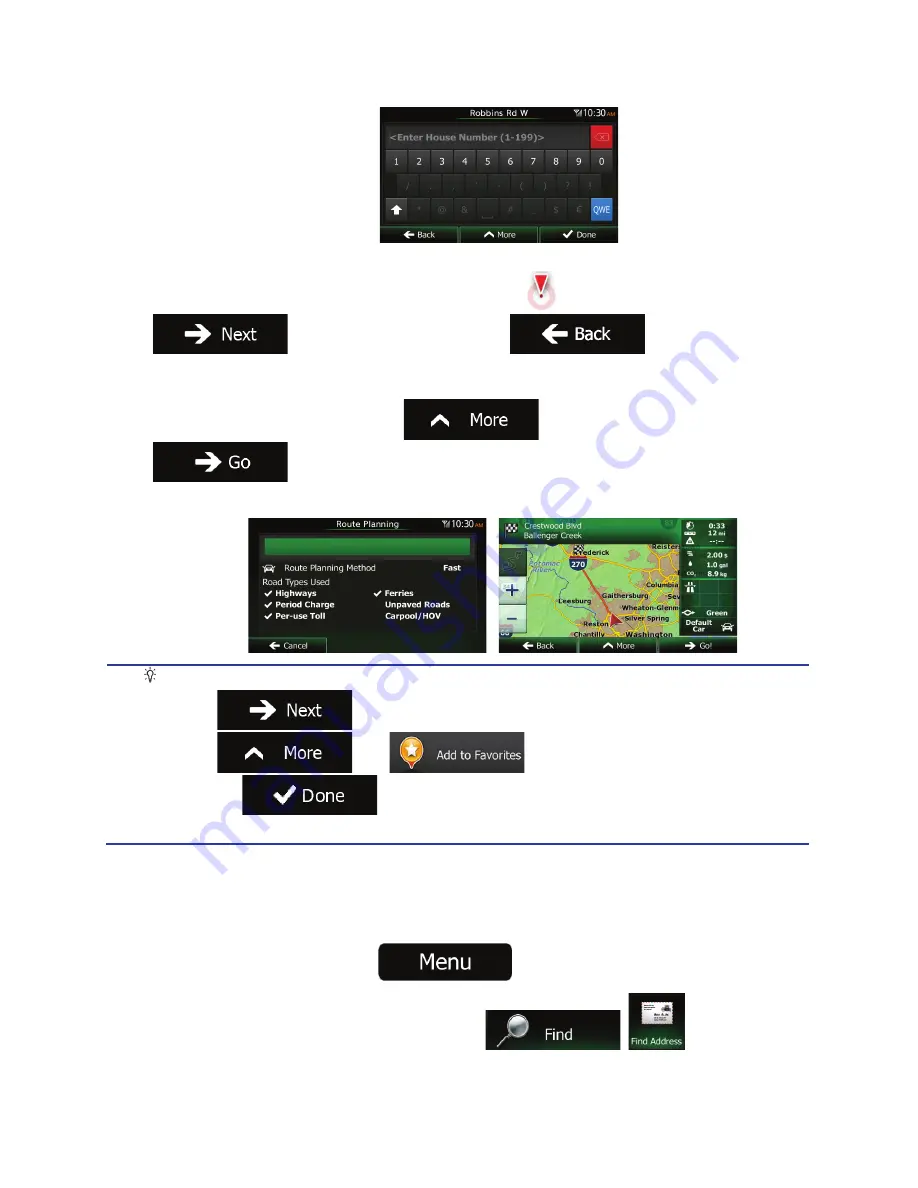
NX603 English 35
7.
A full screen map appears with the selected point in the middle. If necessary, tap the map
somewhere else to modify the destination. The Cursor (
) appears at the new location. Tap
to confirm the destination, or tap
to select a different
destination.
8.
After a short summary of the route parameters, the map appears showing the entire route. The
route is automatically calculated. Tap
to modify route parameters, or tap
and start your journey.
Tip!
If you know that you will use this destination frequently, before tapping
to confirm the destination, put it on the list of your Favorites first: tap
then
, give a name for the new Favorite, and
tap
to save the location. The map with the destination returns
automatically. Now you can start your journey.
3.1.2.2 Entering an address (Canada)
To enter an address as the destination, do as follows:
1.
If you are on the Map screen, tap
to return to the Navigation Menu.
2.
In the Navigation Menu, tap the following buttons:
,
.






























