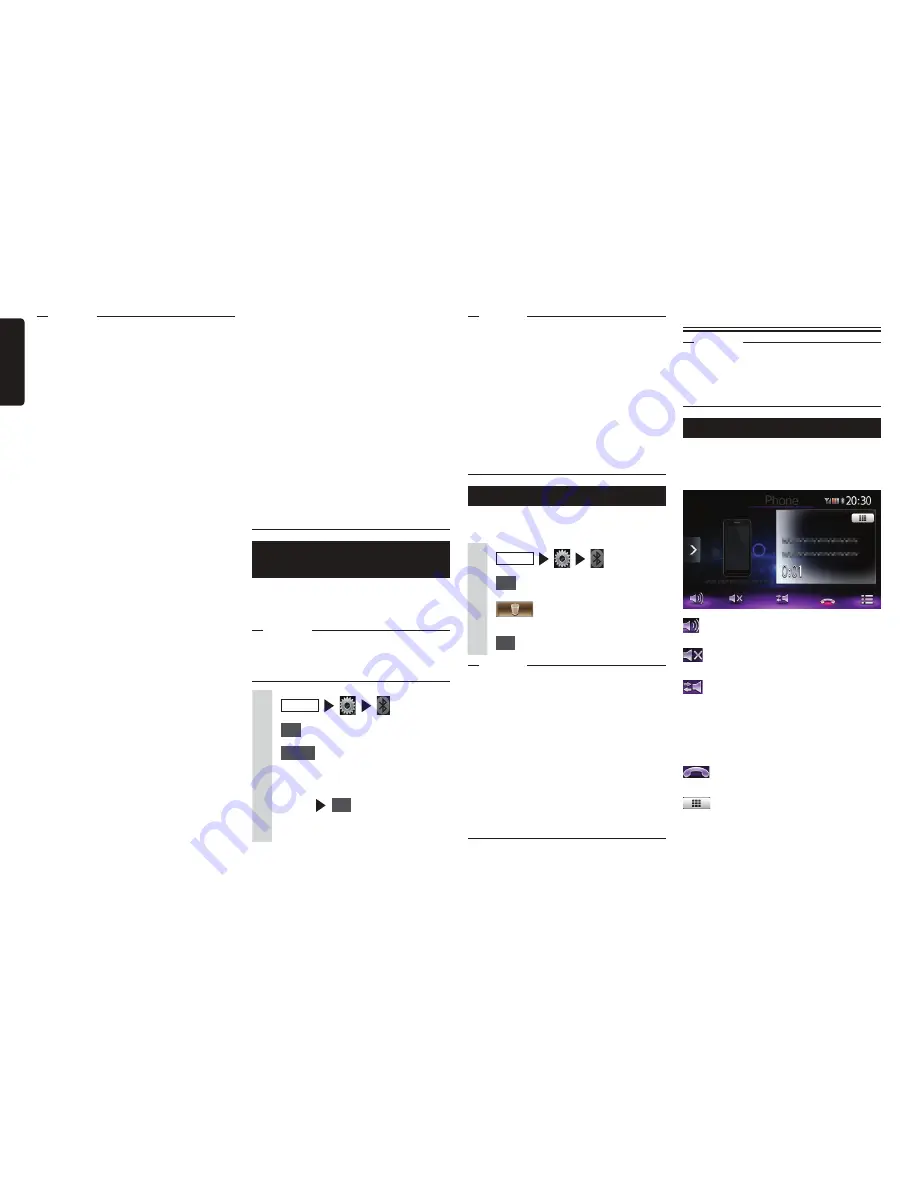
30
NX603/FX503
English
MEMO
s
When a cellphone currently in use is
switched, the device information including
the incoming/outgoing calls log also is
switched to the information of the other
cellphone that you switched to.
s
When a cellphone is restarted,
some cellphones sometimes are not
automatically switched to. If the cellphone
is not automatically switched to, select
the cellphone that you want to connect to
by this operation.
Deleting registered cellphones
You can delete the information of paired
Bluetooth-compatible devices.
1
MENU
2
Set
at [BT Devices Connection]
3
for the device you want
to delete
4
OK
MEMO
s
Bluetooth Audio devices other than
cellphones also can be deleted.
s
When the registration information of
a cellphone is deleted, the incoming/
outgoing calls log and phonebook
information of the corresponding
cellphone also are deleted.
s
When the unit is turned off while cellphone
registration information is being deleted,
the information sometimes cannot be
deleted. If this happens, turn the unit on
and try deleting the information again.
Using cellphones
Attention
s
Do not leave cellphones inside the vehicle.
The inside of the vehicle gets hot under
the blazing sun, for example, and might
cause them to malfunction.
Screen during a telephone call
The following screen is displayed during a
telephone call:
Screen during a telephone call
:
This displays the option screen.
:
This mutes the phone outgoing volume.
:
This switches to telephone calls on the
cellphone unit.
Private call operation is sometimes not
switched to depending on the cellphone
you are using.
:
This ends the telephone call.
:
When the number entry screen is
displayed, enter the numbers for the
password, etc. during the telephone call.
MEMO
s
Entry of the PIN is not required on some
cellphone models. Also, on some models,
the PIN entered on the unit is the same
as the PIN on the cellphone or the
confirmation screen is displayed. When
registering a device, follow the on-screen
instructions.
s
After pairing is completed, the operation
of checking the connection is sometimes
required on the cellphone.
s
For details on operations to perform on
the cellphone, refer to the User’s Manual
for the cellphone.
s
With some connected cellphones,
numerical values for the cellphone’s
reception sensitivity and remaining battery
power displayed on the unit sometimes
do not match actual cellphone values.
s
Up to five Bluetooth-compatible devices
can be paired. To pair a sixth device, an
already registered Bluetooth-compatible
device must be deleted.
p
P.30
s
For details on how to register Bluetooth-
compatible devices to cellphones, refer to
the User’s Manual for the cellphone.
s
The name of the device and the PIN can
be changed.
s
Connections sometimes are not made
automatically if the cellphone is not set as
“Waiting for connection” or the cellphone
is not in a standby state. For details, refer
to the User’s Manual for the cellphone.
s
Reconnection is automatically retried if
the connection is broken, such as if the
Bluetooth-compatible cellphone is too far
away.
s
Problems on some cellphones sometimes
cause communication errors or prevent
operations from being performed or
displayed properly. If this happens, switch
the Bluetooth functions off then back on
again. (Default: OFF)
s
When switching the Bluetooth functions
on the cellphone off then back on again,
do the same for the Bluetooth functions
on the unit.
s
When Bluetooth functions are turned off,
Bluetooth functions on the unit cannot
be operated. Also, connection to and
operations of the unit from Bluetooth-
compatible cellphones are no longer
possible.
Switching the connected
cellphone
When two or more Bluetooth-compatible
devices are registered to the unit, the device
to be connected can be switched.
Notice
s
Though up to five Bluetooth-compatible
devices can be paired, only one can be
connected to at any one time.
1
MENU
2
Set
at [BT Devices Connection]
3
Select
for the device to be
switched
4
Select the Bluetooth connection
mode
OK
The screen switches to the telephone
call screen.






























