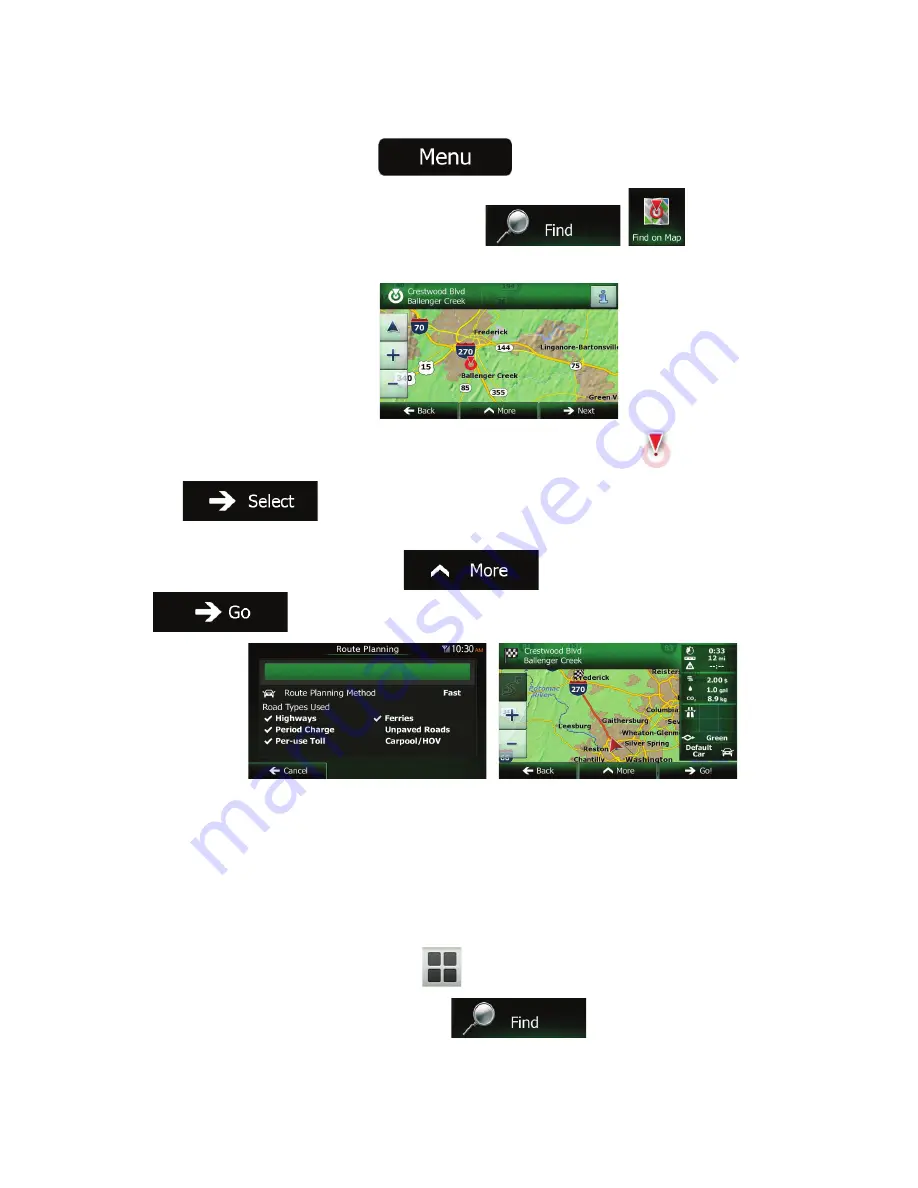
NX603 English 61
3.1.4 Selecting a map location as the destination
1.
If you are on the Map screen, tap
to return to the Navigation Menu.
2.
In the Navigation Menu, tap the following buttons:
,
.
3.
Locate your destination on the map: move and scale the map as needed.
4.
Tap the location that you want to select as your destination. The Cursor (
) appears.
5. Tap
to select the Cursor as the destination.
6.
After a short summary of the route parameters, the map appears showing the entire route. The
route is automatically calculated. Tap
to modify route parameters, or tap
and start your journey.
3.1.5 Selecting the destination from your Favorites
You can select a location that you have already saved as a Favorite to be your destination. Adding a
location to the list of Favorite destinations is described on page 77.
1.
Access the list of Favorites:
x
If you are on the Map screen, tap
to open the Quick menu.
x
If you are in the Navigation Menu, tap
.
















































