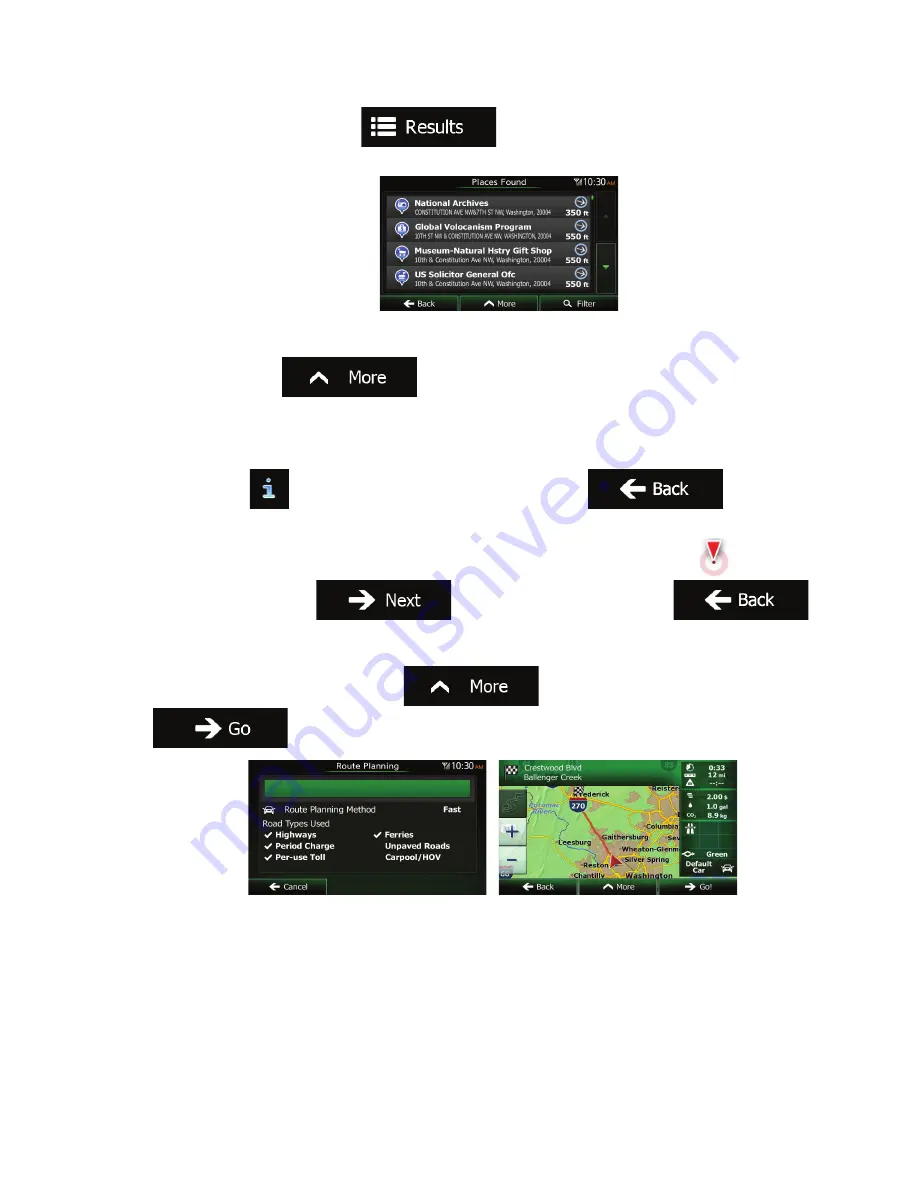
50 NX603 English
3.
After entering a few letters, tap
to open the list of Places with names
containing the entered character sequence.
4.
(optional) The Places in the list are ordered by the length of the necessary detour (when navigating
a route) or by their distance from the current position (when no destination is given). If you need to
reorder the list, tap
.
5.
Browse the list if necessary and tap one of the list items. A full screen map appears with the
selected point in the middle. The name and address of the Place is displayed at the top of the
screen.
6. (optional)
Tap
to see the details of the selected Place. Tap
to return to
the map.
7.
If necessary, tap the map somewhere else to modify the destination. The Cursor (
) appears
at the new location. Tap
to confirm the destination, or tap
to select a different destination.
8.
After a short summary of the route parameters, the map appears showing the entire route. The
route is automatically calculated. Tap
to modify route parameters, or tap
and start your journey.
















































