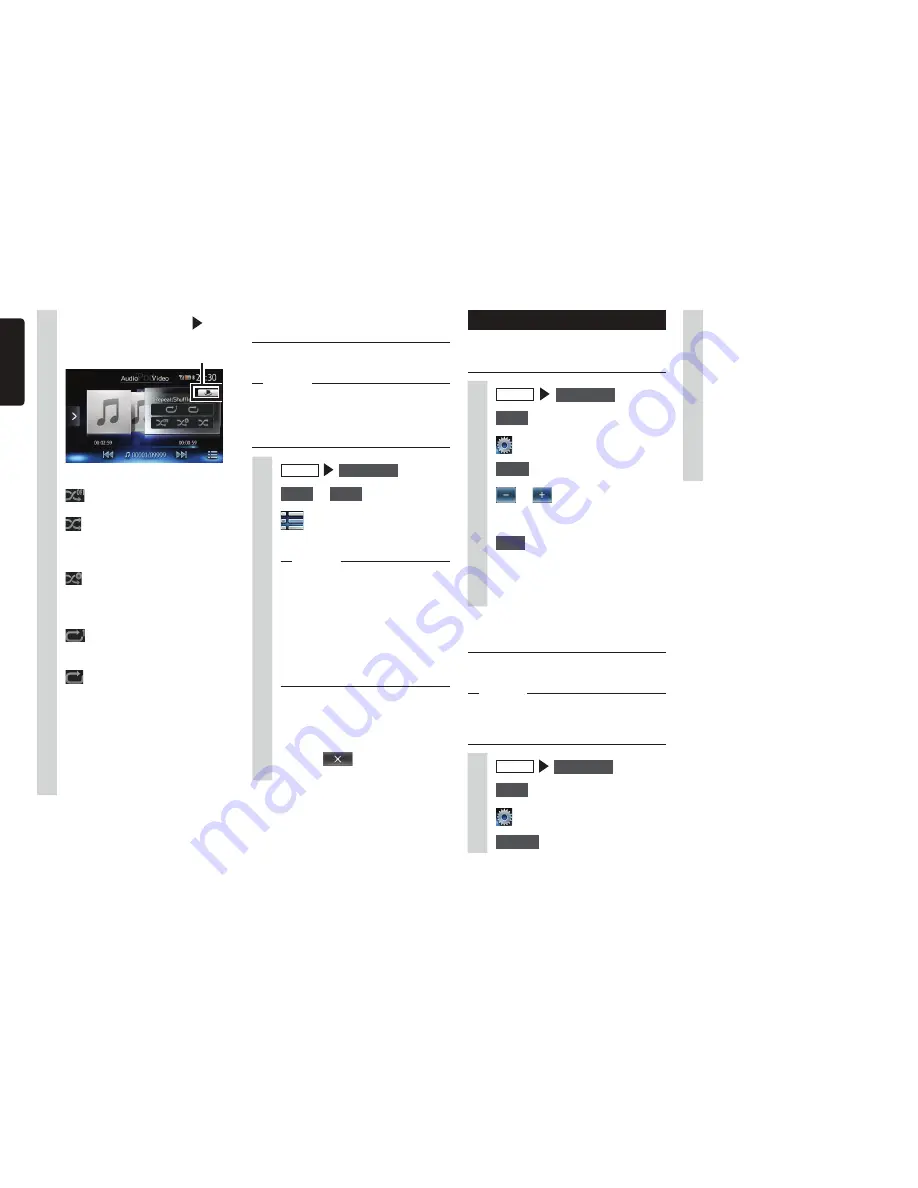
24
NX603/FX503
English
Setting iPod (video only)
Adjusting the image quality of
iPod video
1
MENU
USB / iPod
2
Video
3
4
Setup
at [Display Adjustment]
5
or
of item to adjust
Adjust the image quality while viewing
the video image on screen.
6
Back
This sets the newly adjusted image
setting. Image quality adjustments
can be set for both the day and night
screens.
Switching the iPod connection
method
Select the iPod connection method from
“USB” or “USB + VTR”. (Default: USB)
MEMO
s
When the connection method has been
changed, disconnect the iPod and then
reconnect it.
1
MENU
USB / iPod
2
Video
3
4
Change
at [Connection Method]
5
Select the connection method.
USB:
iPod supports only the music
mode. Cannot switch to the iPod
video mode.
USB + VTR:
The VTR jack is used for iPod video
and audio input.
When “USB + VTR” is set, the
video jack of CCA-750 (sold
separately) must be connected to
the VTR cable.
3
Touch the Trick Play key
select the desired item.
Trick Play key
(Shuffle play (audio only))
:
Cancels shuffle play.
:
Plays the entire album at random.
Tracks in the album are played in
order.
:
All tracks in the album currently
being played are played at random.
(Repeat play)
:
Only the track currently being
played is repeated.
:
All tracks in the entire album are
repeated.
Play begins with the selected
operation.
4
Touch the Trick Play key.
The screen returns to the previous
screen.
Playing under specified
conditions
You can search for tracks that match
specific conditions and play these.
Notice
s
When the playlist is arranged in a multi-
layer hierarchy, unclear items might be
displayed depending on the depth of the
hierarchy.
1
MENU
USB / iPod
2
Audio
or
Video
3
4
Select the desired item.
MEMO
s
Selectable items (examples)
(Audio)
Tracks/Playlists/Artists/Albums/
Others (Genres/Composers/
Audiobooks/Podcasts)
(Video)
Video Playlist/Others (TV programs/
Rentals, etc.)
Similar operations are repeated until
the track list is displayed.
5
Select the track.
The selected track starts playing.
Touching
returns the screen to
the screen in step 3.






























