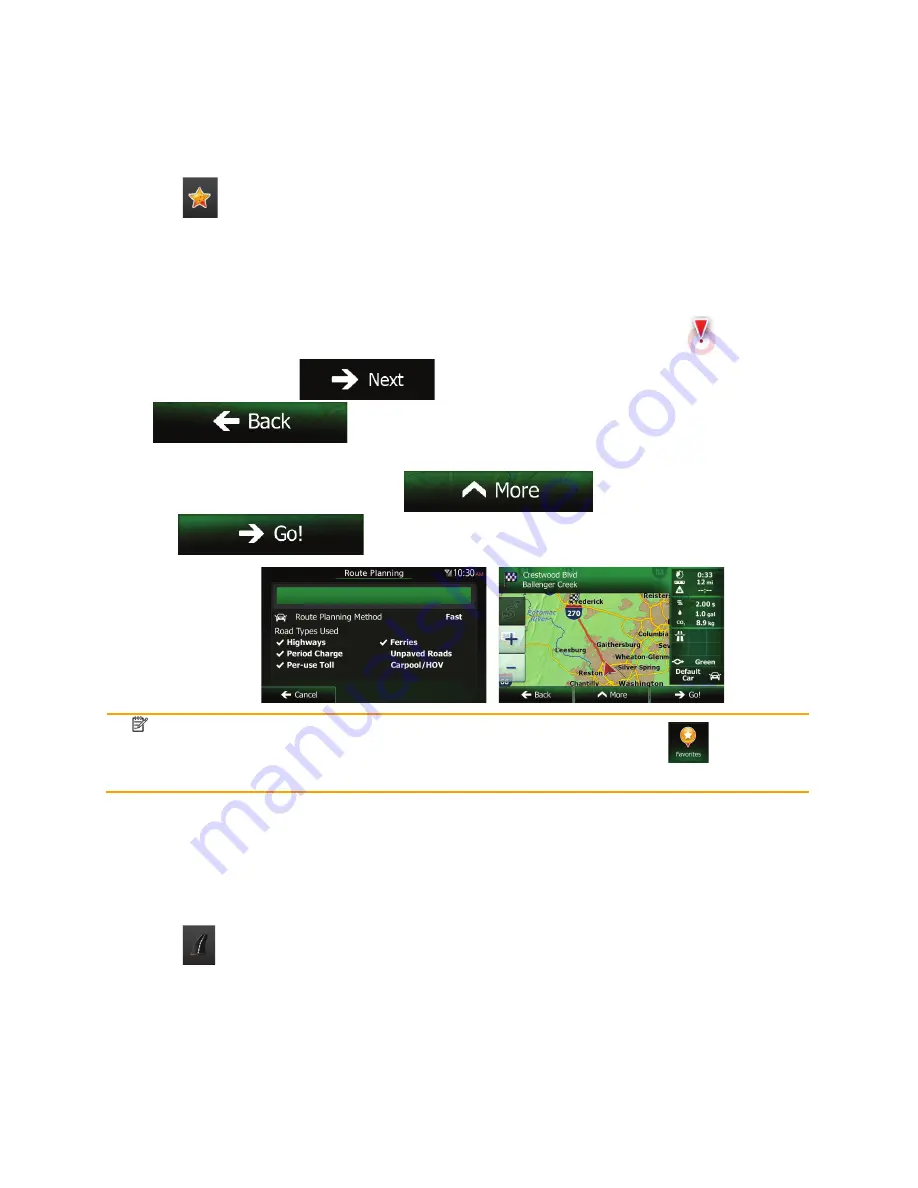
NX603 English 29
3.1.1.2 Combined Search - Navigating to a Favourite destination
To find one of your Favourite destinations in Combined Search, carry out the search as described earlier.
When you get to the result screen, do as follows:
1. Tap
at the top of the screen.
2.
The list is now filtered. What you see is the list of your Favourite destinations with a matching
name.
3.
Scroll down the list if necessary and then select one of the destinations from the list.
4.
Once the destination is selected, a full screen map appears with the selected point in the middle. If
necessary, tap the map somewhere else to modify the destination. The Cursor (
) appears at
the new location. Tap
to confirm the destination, or tap
to select a different destination.
5.
After a short summary of the route parameters, the map appears showing the entire route. The
route is automatically calculated. Tap
to modify route parameters, or
tap
and start your journey.
Note!
The alternative way to search for a Favourite destination is to tap the
button in the
Quick menu or in the Destination menu. The rest of the procedure is similar to the above.
3.1.1.3 Combined Search - Navigating to an address
To find an address in Combined Search, carry out the search as described earlier. Use the name of the
street alone or combined with the house number as your input text. When you get to the result screen, do
as follows:
1. Tap
at the top of the screen.
2.
The list is now filtered. What you see is the list of matching addresses.
3.
Scroll down the list if necessary and then select one of the addresses from the list.
















































