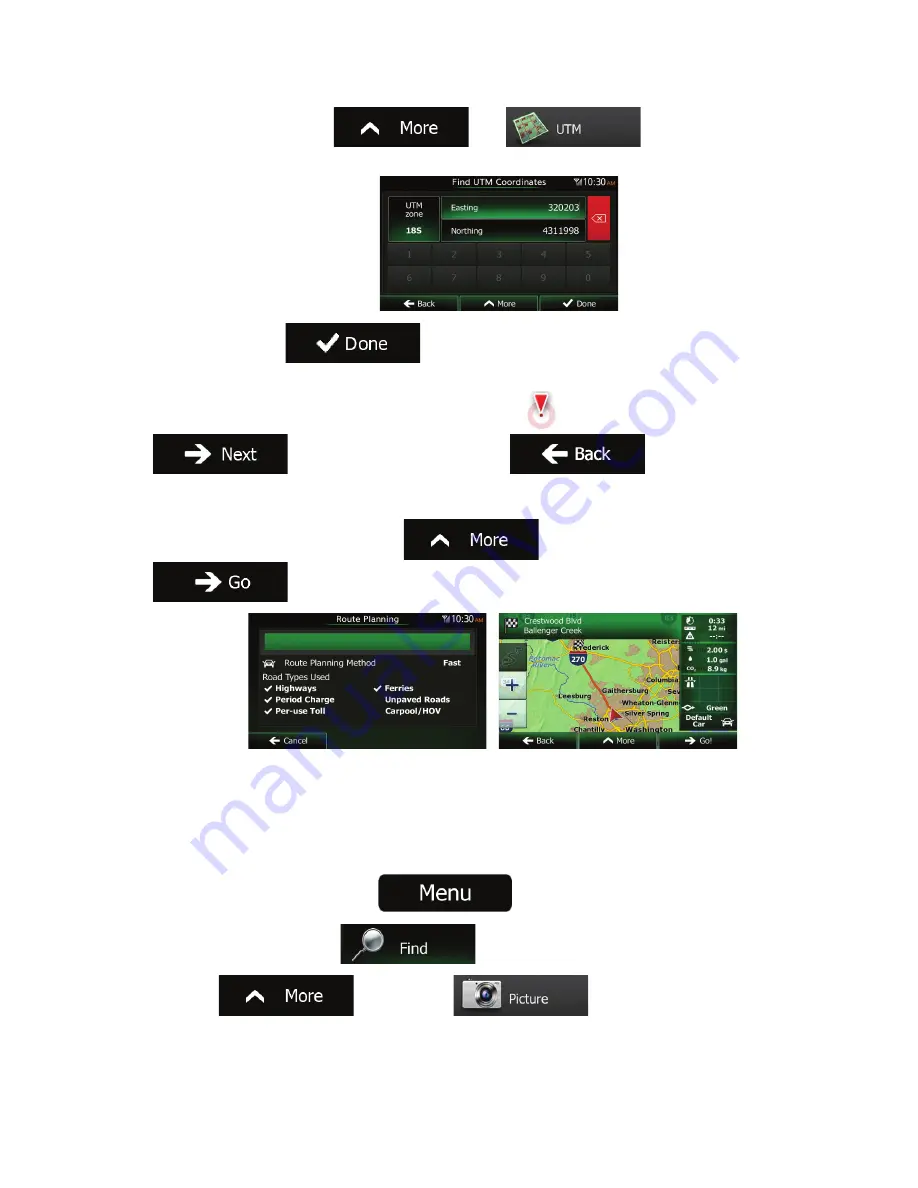
NX603 English 65
5.
(optional) If necessary, tap
then
and enter the coordinate
in UTM format.
6.
When finished, tap
.
7.
A full screen map appears with the selected point in the middle. If necessary, tap the map
somewhere else to modify the destination. The Cursor (
) appears at the new location. Tap
to confirm the destination, or tap
to select a different
destination.
8.
After a short summary of the route parameters, the map appears showing the entire route. The
route is automatically calculated. Tap
to modify route parameters, or tap
and start your journey.
3.1.9 Navigate to a location stored in a photo
You can also set the location stored in a photo as your destination. Do as follows:
1.
If you are on the Map screen, tap
to return to the Navigation Menu.
2.
In the Navigation Menu, tap
.
3. Open
the
menu and tap
.
4.
The list of photos stored in the device appears. Select one photo from the list.






























