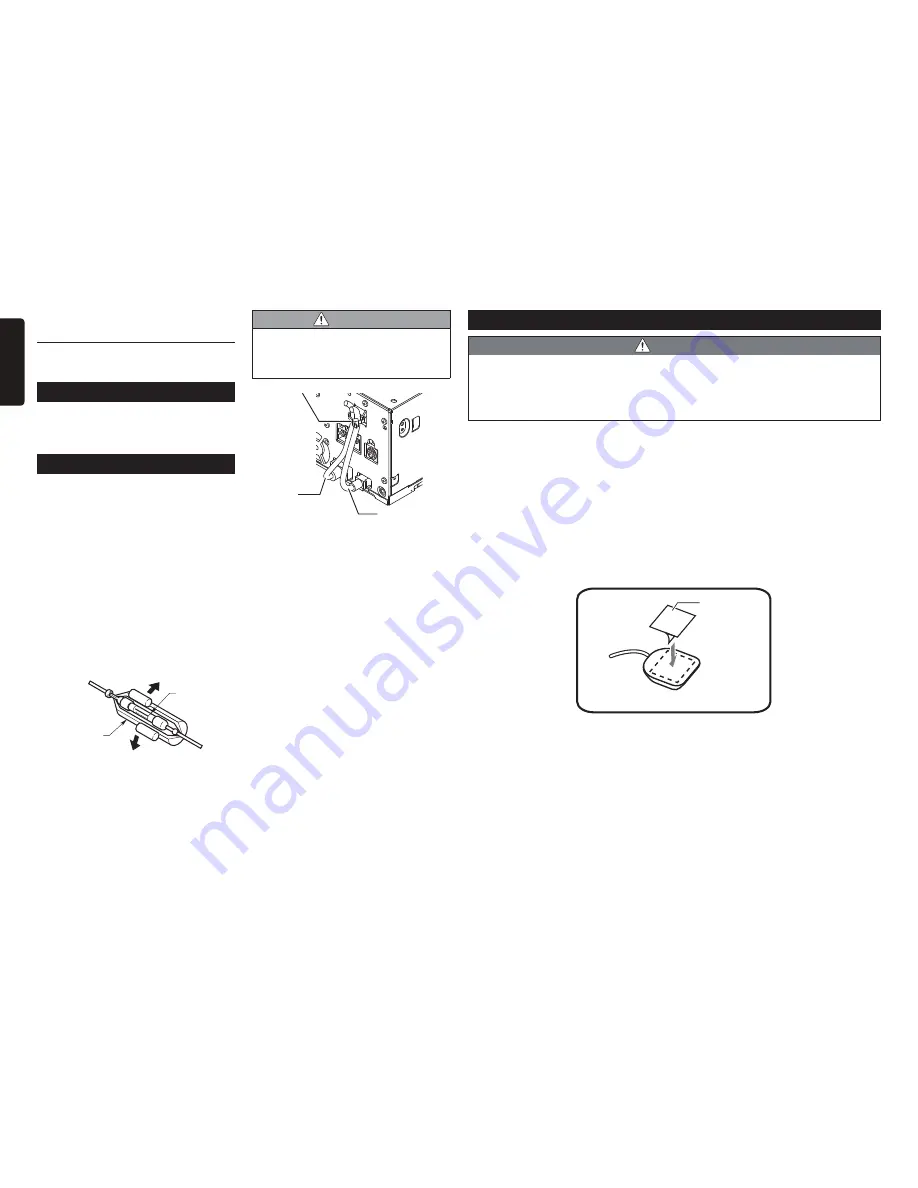
14
NX603/FX503
English
8. INSTALLING THE GPS ANTENNA (NX603 ONLY)
WARNING
s
Do not install the GPS antenna in a place where it may interfere with the operation
of the airbag or hinder the driver’s visual range.
s
Do not use the navigation system with the GPS antenna cable cut off. The power
in the cable may be short-circuited.
●
The supplied GPS antenna is for installing inside the vehicle. Do not install it outside the
vehicle.
●
Install the GPS antenna more than 19.7in (50 cm) away from the main unit, other audio
devices such as CD player, and a radar detector. If it is installed near these devices, GPS
reception may be impaired.
●
To improve the GPS signal reception, install the GPS antenna horizontally on a flat plane.
●
Do not wax or paint the cover of the GPS antenna. This may reduce the performance of
the GPS antenna.
●
Install the GPS antenna at least 3.9in (10 cm) away from the windshield.
●
Wipe off the dirt of the mounting surface before installing the GPS antenna.
●
Stick the double-sided tape to the bottom face of the GPS antenna.
Double-sided
tape
Bottom face of the GPS antenna
Vehicles other than NISSAN and
TOYOTA
In some cases the center panel may require
modification. (Trimming, filing, etc.)
6. REMOVING THE MAIN UNIT
When the main unit is to be removed,
disassemble it in the reverse of the order in
“INSTALLTING THE MAIN UNIT”.
p
P.12
7. CAUTIONS ON WIRING
●
Be sure to turn the power off before
wiring.
Be particularly careful where you route
the wires.
●
Keep them well away from the engine,
and exhaust pipe, etc. Heat may damage
the wires.
●
If the fuse should blow, check to see if
the wiring is correct.
If a fuse is blown, replace it with a new
one of the same specification as the
original.
●
To replace the fuse, remove the old fuse
of the power supply cable and insert the
new one. (Figure 5)
Fuse holder
Fuse (15A
FUSE)
Figure 5
●
There are various types of fuse holder.
Do not let the battery side touch other
metal parts.
CAUTION
s
After connecting the HDMI and USB
cables to the unit, use a cable tie to
tie them down. (Figure 6)
Cable tie
USB Cable
HDMI
Cable
Figure 6
















































