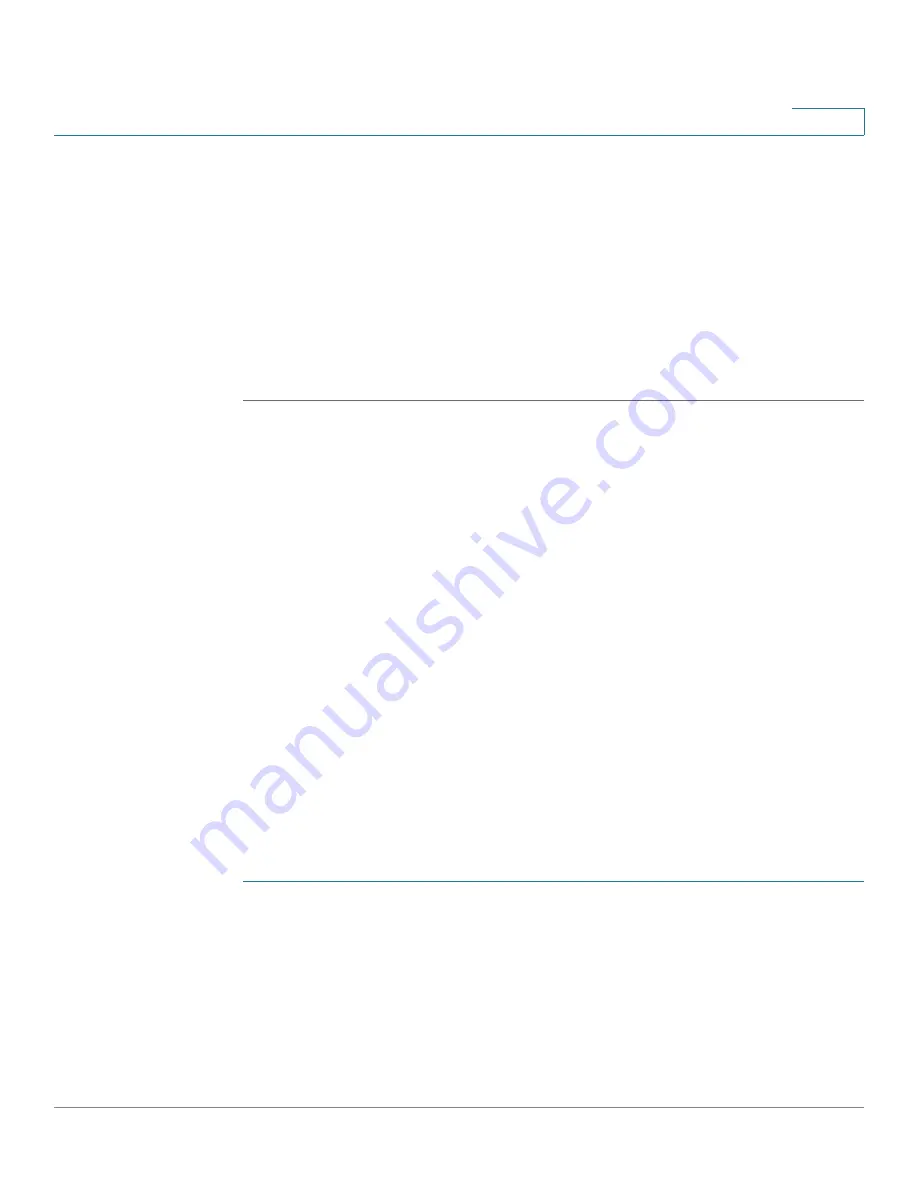
Wireless
Quality of Service
Cisco Small Business WAP371 Wireless Access Point Administration Guide
91
5
-
RADIUS
—The set of clients in the APs BSS that can access the upstream network
is restricted to the clients specified in a MAC address list on a RADIUS server.
If you select Local or RADIUS, see
MAC Filtering
for instructions on creating the
MAC filter list.
•
VLAN ID
—Configure the Access Point Interface with the same VLAN ID as
advertised on the Infrastructure Client Interface.
STEP 6
Click Save. The changes are saved to the Startup Configuration.
The associated downstream clients now have connectivity to the upstream network.
Quality of Service
The quality of service (QoS) settings provide you with the ability to configure transmission
queues for optimized throughput and better performance when handling differentiated wireless
traffic, such as Voice-over-IP (VoIP), other types of audio, video, streaming media, and
traditional IP data.
To configure QoS on the AP, you set parameters on the transmission queues for different types
of wireless traffic and specify minimum and maximum wait times (through contention
windows) for transmission.
WAP Enhanced Distributed Channel Access (EDCA) parameters affect traffic flowing from
the WAP device to the client station.
Station EDCA parameters affect traffic flowing from the client station to the WAP device.
In normal use, the default values for the WAP device and station EDCA should not need to be
changed. Changing these values affects the QoS provided.
To configure WAP device and Station EDCA parameters:
STEP 1
Select Wireless > QoS in the navigation pane.Select the radio interface on which to configure
QoS settings (Radio 1 or Radio 2).
STEP 2
Select an option from the EDCA Template list:
•
WFA Defaults—Populates the WAP device and Station EDCA parameters with WiFi
Alliance default values, which are best for general, mixed traffic.
•
Optimized for Voice—Populates the WAP device and Station EDCA parameters with
values that are best for voice traffic.
















































