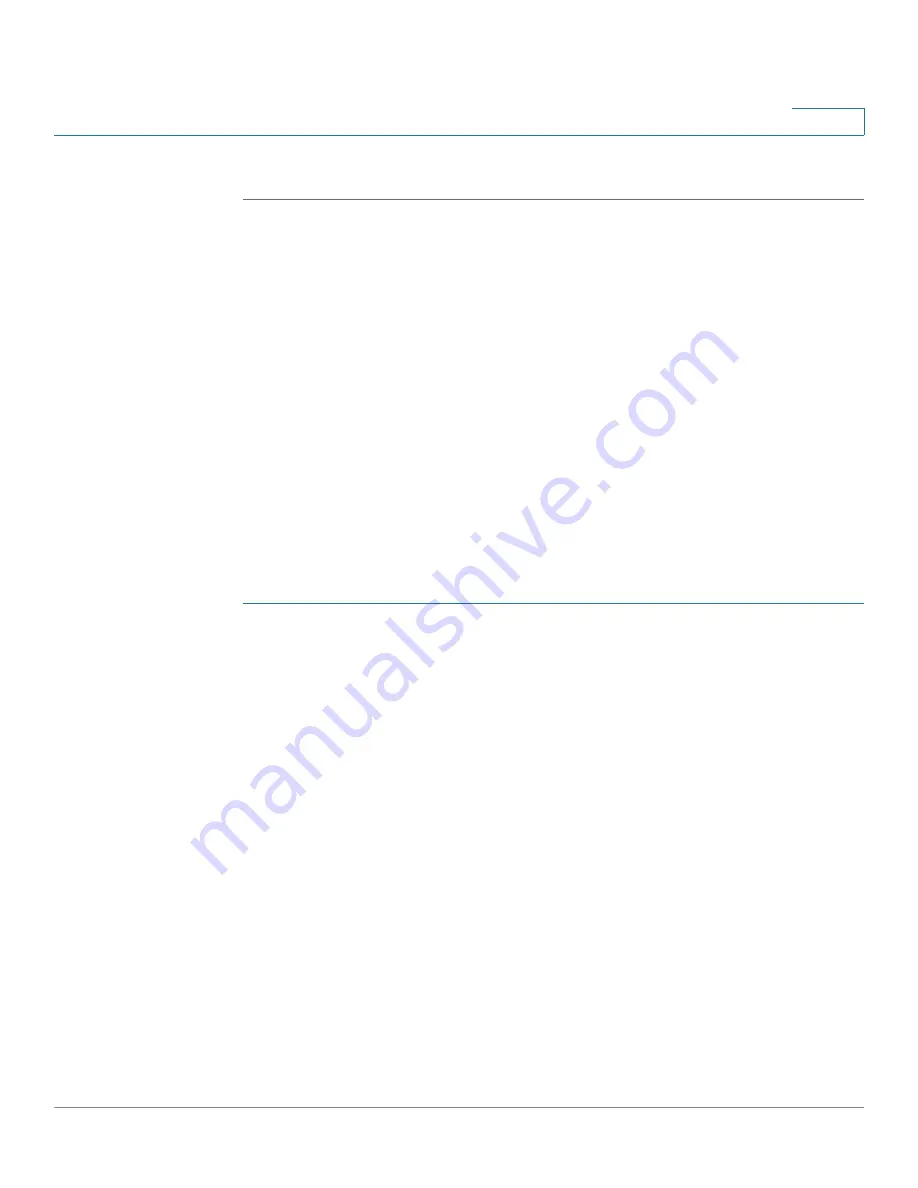
Administration
Time Settings
Cisco Small Business WAP371 Wireless Access Point Administration Guide
25
3
STEP 4
Click Save. The changes are saved to the Startup Configuration.
NOTE
If you change your password, you must log in again to the system.
Time Settings
A system clock provides a network-synchronized time-stamping service for software events
such as message logs. You can configure the system clock manually or configure the WAP
device as a Network Time Protocol (NTP) client that obtains the clock data from a server.
Use the Time Settings page to set the system time manually or to configure the system to
acquire its time settings from a preconfigured NTP server. By default, the AP is configured to
obtain its time from a predefined list of NTP servers.
The current system time appears at the top of the page, along with the System Clock Source
option.
To use NTP to have the WAP device automatically acquire its time settings:
STEP 1
For the System Clock Source field, select Network Time Protocol (NTP).
STEP 2
Configure these parameters:
•
NTP Server/IPv4/IPv6 Address Name—Specify the IPv4 address, IPv6 address, or
hostname of an NTP server. A default NTP server is listed.
A hostname can consist of one or more labels, which are sets of up to 63 alphanumeric
characters. If a hostname includes multiple labels, each is separated by a period (.). The
entire series of labels and periods can be up to 253 characters long.
•
Time Zone—Select the time zone for your location.
STEP 3
Select Adjust Time for Daylight Savings if daylight savings time is applicable to your time
zone. When selected, configure these fields:
•
Daylight Savings Start—Select the week, day, month, and time when daylight savings
time starts.
•
Daylight Savings End—Select the week, day, month, and time when daylight savings
time ends.
•
Daylight Savings Offset—Specify the number of minutes to move the clock forward
when daylight savings time begins and backward when it ends.






























