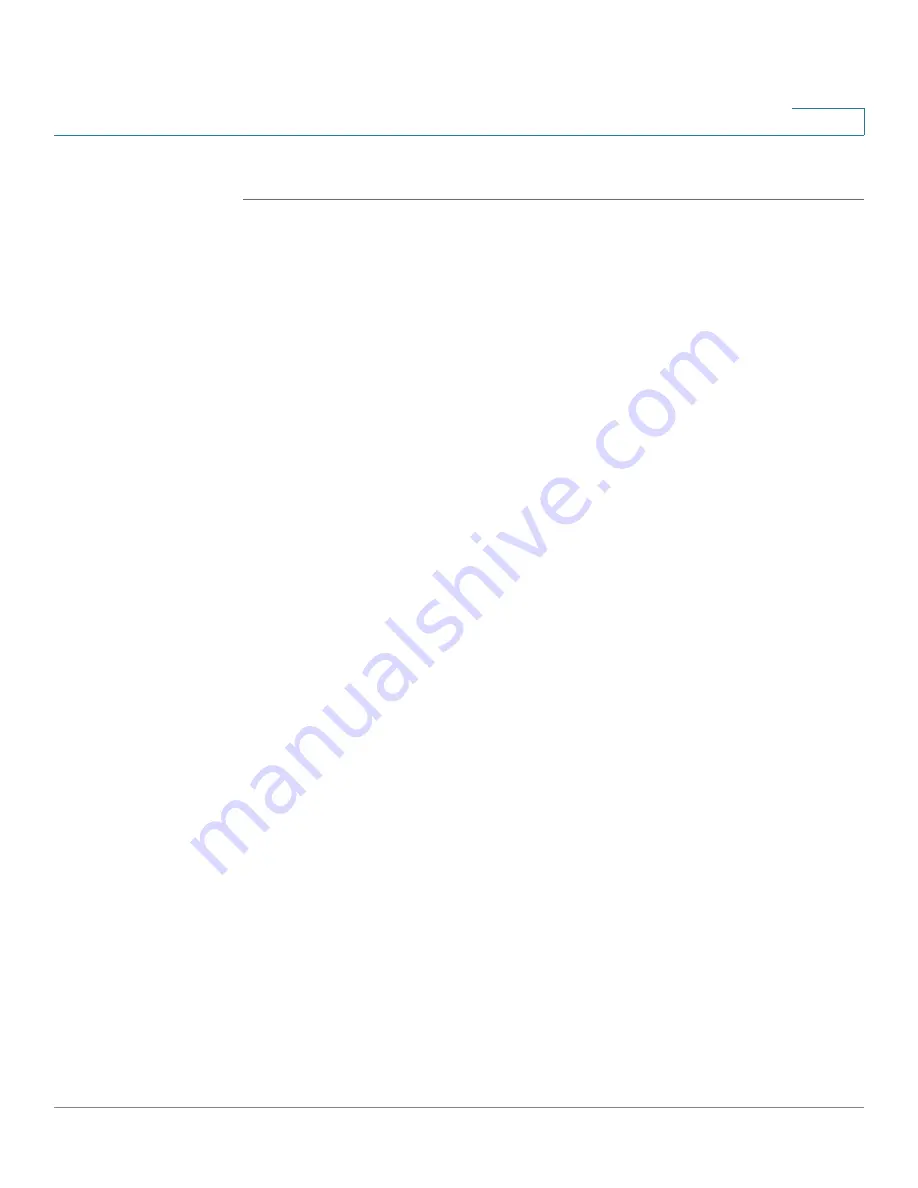
Administration
Packet Capture
Cisco Small Business WAP371 Wireless Access Point Administration Guide
41
3
STEP 3
Click Save. The changes are saved to the Startup Configuration.
Packet Capture
The wireless packet capture feature enables capturing and storing packets received and
transmitted by the WAP device. The captured packets can then be analyzed by a network
protocol analyzer, for troubleshooting or performance optimization. There are two methods of
packet capture:
•
Local capture method— Captured packets are stored in a file on the WAP device. The
WAP device can transfer the file to a TFTP server or download by HTTP(S) to a
computer. The file is formatted in pcap format and can be examined using tools such as
Wireshark and OmniPeek.
•
Remote capture method—Captured packets are redirected in real time to an external
computer running the Wireshark tool.
The WAP device can capture these types of packets:
•
802.11 packets received and transmitted on radio interfaces. Packets captured on radio
interfaces include the 802.11 header.
•
802.3 packets received and transmitted on the Ethernet interface.
•
802.3 packets received and transmitted on the internal logical interfaces such as VAPs
and WDS interfaces.
Click Administration > Packet Capture to show the Packet Capture page. From the Packet
Capture page you can:
•
Configure packet capture parameters.
•
Start a local or remote packet capture.
•
View the current packet capture status.
•
Download a packet capture file.
Packet Capture Configuration
The Packet Capture Configuration area enables you to configure parameters and initiate a
packet capture.
To configure packet capture settings:






























