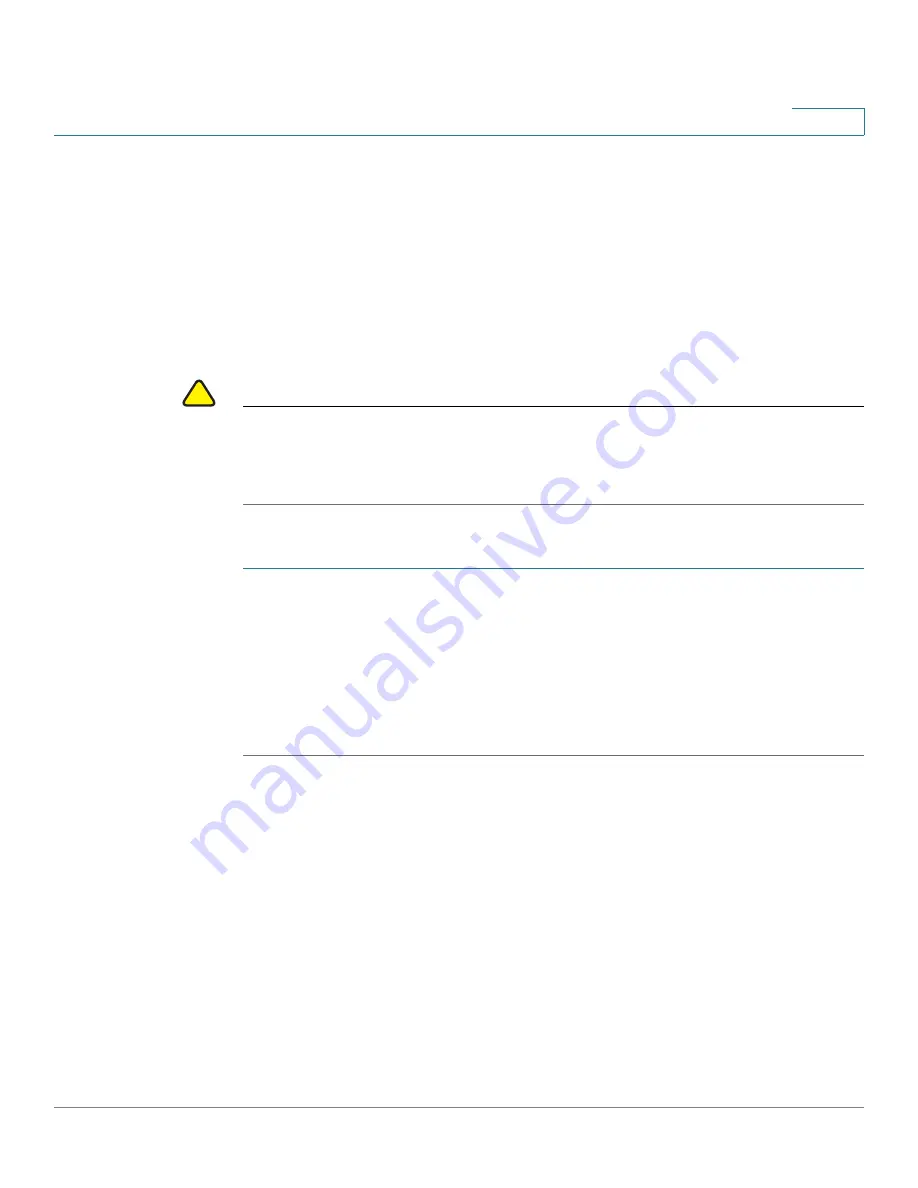
Administration
Management Access Control
Cisco Small Business WAP371 Wireless Access Point Administration Guide
34
3
Management Access Control
You can create an access control list (ACL) that lists up to five IPv4 hosts and five IPv6 hosts
that are authorized to access the WAP device configuration utility. If this feature is disabled,
anyone can access the configuration utility from any network client by supplying the correct
WAP device username and password.
If the management ACL is enabled, access through the web and SNMP is restricted to the
specified IP hosts.
!
CAUTION
Verify any IP address that you enter. If you enter an IP address that does not match your
Administrative computer, you will lose access to the configuration interface. It is highly
recommend to give the Administrative computer a static IP address, so the address does not
change over time.
To create an access list:
STEP 1
Select Administration > Management Access Control in the navigation pane.
STEP 2
Select Enable for the Management ACL Mode.
STEP 3
Enter up to five IPv4 and five IPv6 addresses that will be allowed access.
STEP 4
Verify the IP addresses are correct.
STEP 5
Click Save. The changes are saved to the Startup Configuration.
Manage Firmware
The WAP device maintains two firmware images. One image is active and the other is
inactive. If the active image fails to load during bootup, the inactive image is loaded and
becomes the active image. You can also swap the active and inactive images.
As new versions of the AP firmware become available, you can upgrade the firmware on your
devices to take advantage of new features and enhancements. The AP uses a TFTP or HTTP
client for firmware upgrades.
After you upload new firmware and the system reboots, the newly added firmware becomes
the primary image. If the upgrade fails, the original firmware remains as the primary image.
















































