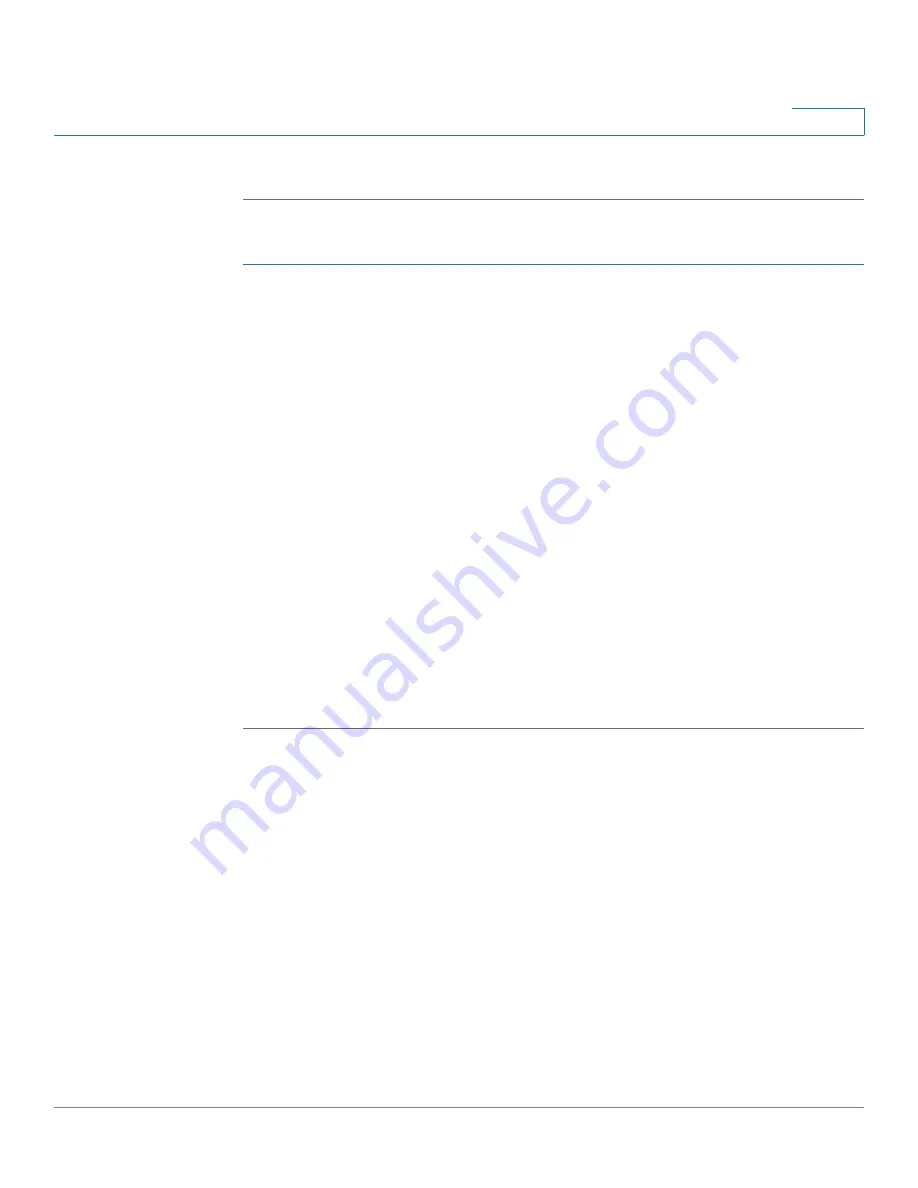
Administration
Log Settings
Cisco Small Business WAP371 Wireless Access Point Administration Guide
26
3
STEP 4
Click Save. The changes are saved to the Startup Configuration.
To manually configure the time settings:
STEP 1
For the System Clock Source field, select Manually.
STEP 2
Configure these parameters:
•
System Date—Select the current month, day, and year date from the drop-down lists.
•
System Time—Select the current hour and minutes in 24-hour clock format, such as
22:00:00 for 10 p.m.
•
Time Zone—Select the time zone for your location.
STEP 3
Select Adjust Time for Daylight Savings if daylight savings time is applicable to your time
zone. When selected, configure these fields:
•
Daylight Savings Start—Select the week, day, month, and time when daylight savings
time starts.
•
Daylight Savings End—Select the week, day, month, and time when daylight savings
time ends.
•
Daylight Savings Offset—Specify the number of minutes to move the clock forward
when daylight savings time begins and backward when it ends.
STEP 4
Click Save. The changes are saved to the Startup Configuration.
Log Settings
You can use the Log Settings page to enable log messages to be saved in permanent memory.
You can also send logs to a remote host.
Configuring the Persistent Log
If the system unexpectedly reboots, log messages can be useful to diagnose the cause.
However, log messages are erased when the system reboots unless you enable persistent
logging.






























