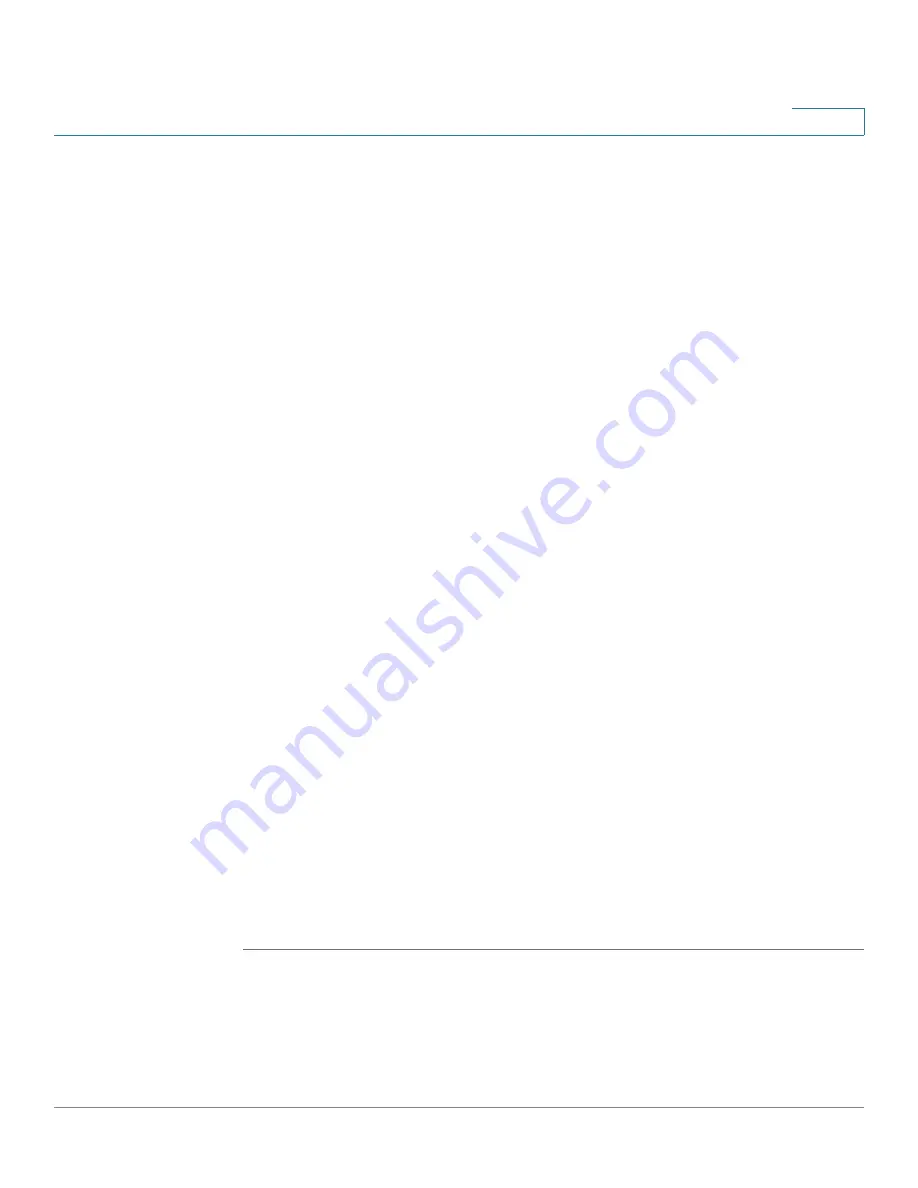
Captive Portal
Web Portal Customization
Cisco Small Business WAP371 Wireless Access Point Administration Guide
137
9
•
Browser Content—The text that shows in the page header, to the right of the logo. The
range is from 1 to 128 characters. The default is Welcome to the Wireless Network.
•
Content—The instructive text that shows in the page body below the user name and
password text boxes. The range is from 1 to 256 characters. The default is To start using
this service, enter your credentials and click the connect button.
•
Acceptance Use Policy—The text that appears in the Acceptance Use Policy box. The
range is from 1 to 4096 characters. The default is Acceptance Use Policy.
•
Accept Label—The text that instructs users to select the check box to acknowledge
reading and accepting the Acceptance Use Policy. The range is from 1 to 128 characters.
The default is Check here to indicate that you have read and accepted the Acceptance
Use Policy.
•
No Accept Text—The text that shows in a pop-up window when a user submits login
credentials without selecting the Acceptance Use Policy check box. The range is from
1 to 128 characters. The default is Error: You must acknowledge the Acceptance Use
Policy before connecting!
•
Work In Progress Text—The text that shows during authentication. The range is from 1
to 128 characters. The default is Connecting, please be patient....
•
Denied Text—The text that shows when a user fails authentication. The range is from 1
to 128 characters. The default is Error Invalid Credentials, please try again!
•
Welcome Title—The text that shows when the client has authenticated to the VAP. The
range is from 1 to 128 characters. The default is Congratulations!
•
Welcome Content—The text that shows when the client has connected to the network.
The range is from 1 to 256 characters. The default is You are now authorized and
connected to the network.
•
Delete Locale—Deletes the current locale.
STEP 8
Click Save. Your changes are saved to the Startup Configuration.
STEP 9
Click Preview to view the updated page.
NOTE
You can click Preview to show the text and images that have already been saved to the Startup
Configuration. If you make a change, click Save before clicking Preview to see your changes.
Uploading and Deleting Images
When users initiate access to a VAP that is associated with a captive portal instance, an
authentication page appears. You can customize the authentication page with your own logo or
other images.






























