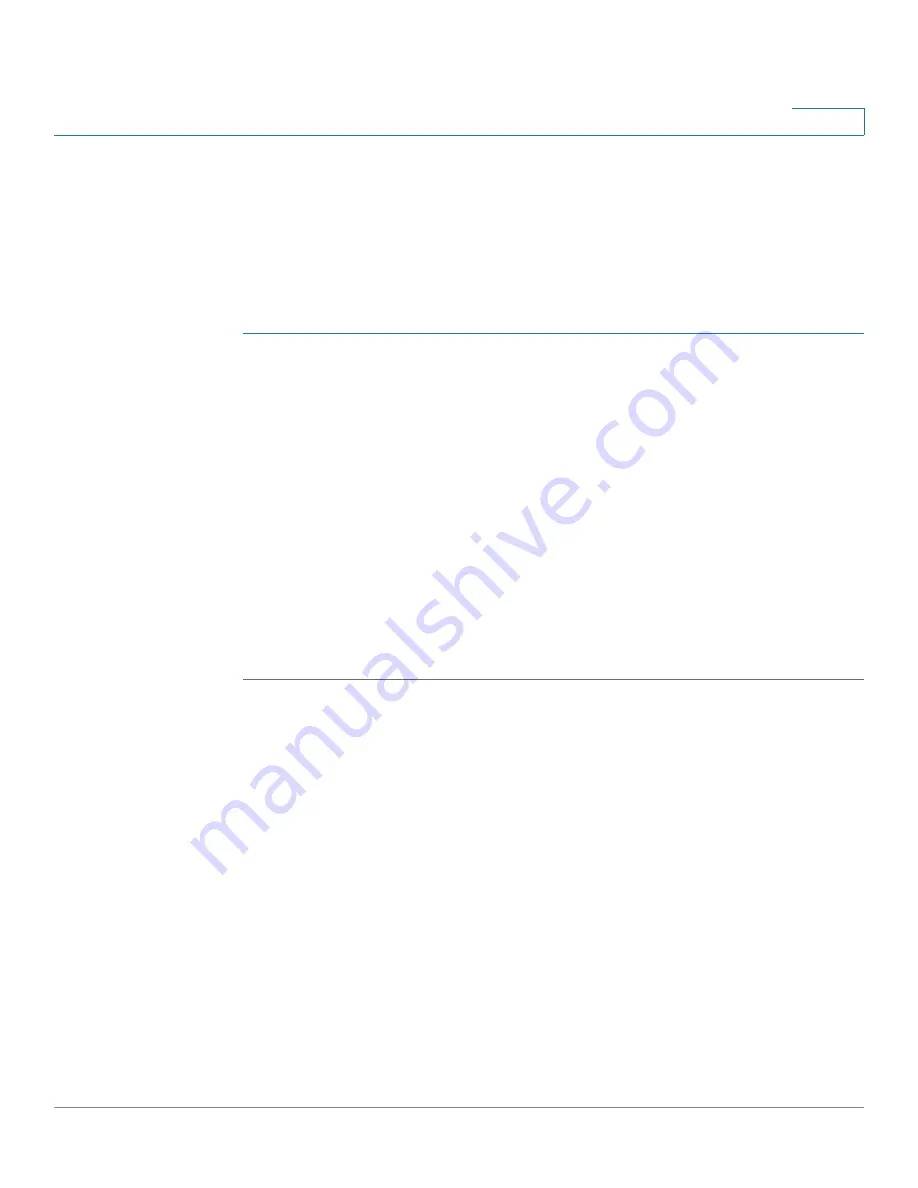
Wireless
Bandwidth Utilization
Cisco Small Business WAP371 Wireless Access Point Administration Guide
83
5
Bandwidth Utilization
Use the Bandwidth Utilization page to configure how much of the radio bandwidth can be
used before the WAP device stops allowing new client associations. This feature is enabled by
default.
To change bandwidth utilization settings:
STEP 1
Select Wireless > Bandwidth Utilization in the navigation pane.
STEP 2
Click Enable to enable Bandwidth Utilization, or uncheck Enable to disable bandwidth
utilization.
STEP 3
If bandwidth utilization is enabled, in the Maximum Utilization Threshold box, enter the
percentage of network bandwidth utilization allowed on the radio before the WAP device stops
accepting new client associations.
The valid integer range is from 0 to 100 percent. The default is 70 percent. When set to 0, all
new associations are allowed regardless of the utilization rate.
STEP 4
Click Save. The changes are saved to the Startup Configuration.
NOTE
After new settings are saved, the corresponding processes may be stopped and restarted. When
this happens, the WAP device may lose connectivity. We recommend that you change WAP
device settings when a loss of connectivity will least affect your wireless clients.
MAC Filtering
Media Access Control (MAC) filtering can be used to exclude or allow only listed client
stations to authenticate with the access point. MAC authentication is enabled and disabled per
VAP on the
Networks
page. Depending on how the VAP is configured, the WAP device may
refer to a MAC filter list stored on an external RADlUS server, or may refer a MAC filter list
stored locally on the WAP device.
Configuring a MAC Filter List Locally on the WAP device
The WAP device supports one local MAC filter list only; that is, the same list applies to all
VAPs that are enabled to use the local list. The filter can be configured to grant access only to
the MAC addresses on the list, or to deny access only to addresses on the list.
Up to 512 MAC addresses can be added to the filter list.
















































