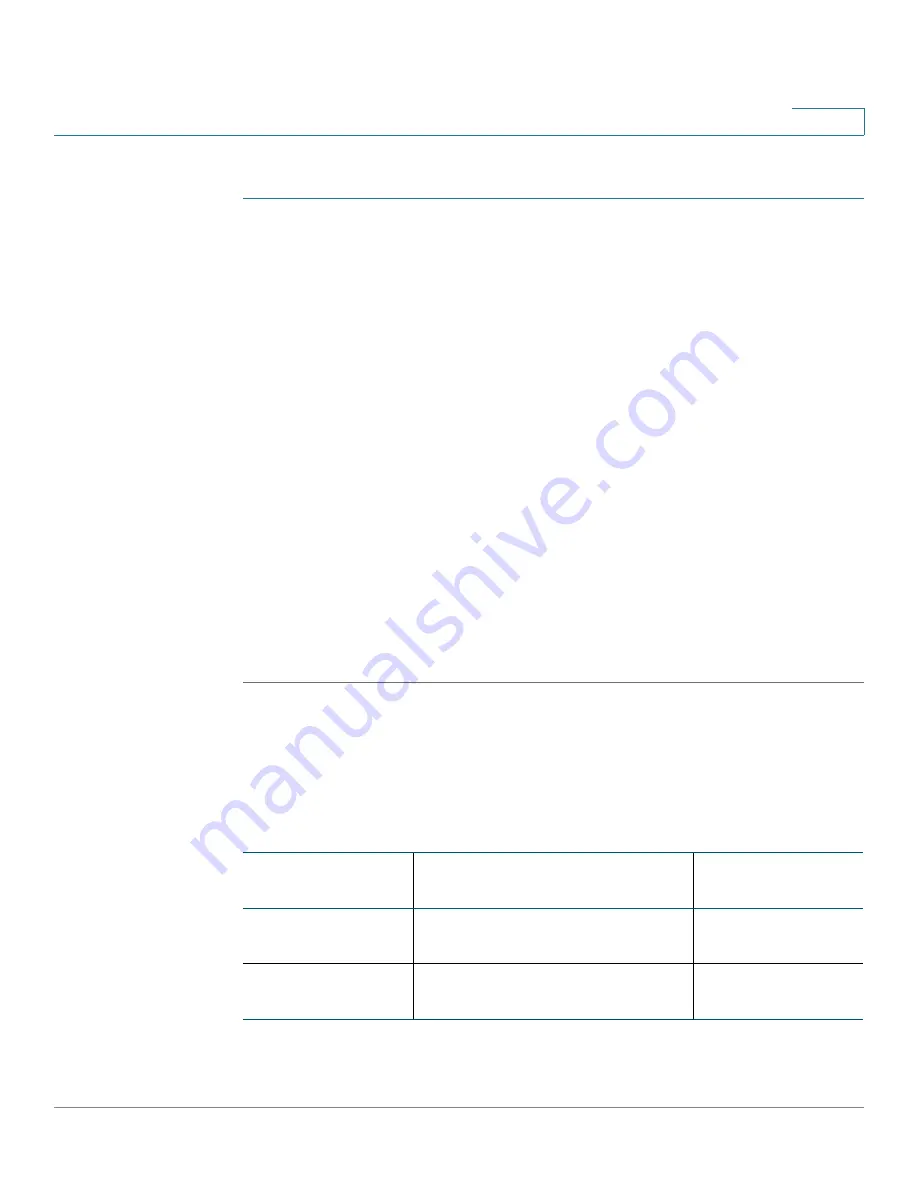
Wireless
MAC Filtering
Cisco Small Business WAP371 Wireless Access Point Administration Guide
84
5
To configure MAC filtering:
STEP 1
Select Wireless > MAC Filtering in the navigation pane.
STEP 2
Select how the WAP device uses the filter list:
•
Allow only stations in the list
—Any station that is not in the Stations List is denied
access to the network through the WAP device.
•
Block all stations in list
—Only the stations that appear in the list are denied access to
the network through the WAP device. All other stations are permitted access.
NOTE
The filter setting also applies to the MAC filtering list stored on the RADIUS
server, if one exists.
STEP 3
In the MAC Address field, enter the MAC address to allow or block and click Add.
The MAC address appears in the Stations List.
STEP 4
Continue entering MAC addresses until the list is complete, and then click Save. The changes
are saved to the Startup Configuration.
NOTE
To remove a MAC address from the Stations List, select it and then click Remove.
NOTE
After new settings are saved, the corresponding processes may be stopped and restarted. When
this happens, the WAP device may lose connectivity. We recommend that you change WAP
device settings when a loss of connectivity will least affect your wireless clients.
Configuring MAC Authentication on the RADIUS Server
If one or more VAPs are configured to use a MAC filter stored on a RADIUS authentication
server, you must configure the station list on the RADIUS server. The format for the list is
described in this table:
RADIUS Server
Attribute
Description
Value
User-Name (1)
MAC address of the client station.
Valid Ethernet MAC
address.
User-Password (2)
A fixed global password used to look
up a client MAC entry.
NOPASSWORD
















































