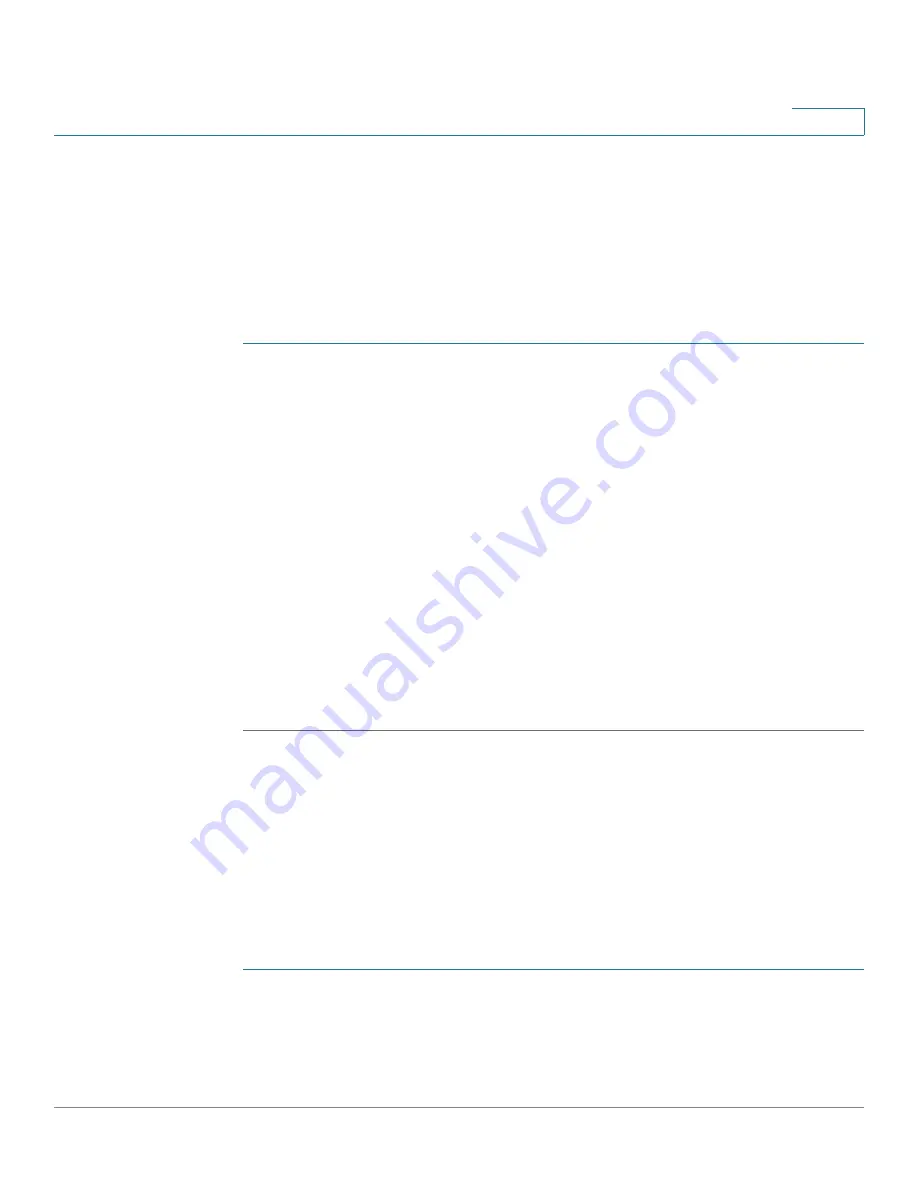
Wireless
Scheduler
Cisco Small Business WAP371 Wireless Access Point Administration Guide
80
5
The AP supports up to 16 profiles. Only valid rules are added to the profile. Up to 16 rules are
grouped together to form a scheduling profile. Periodic time entries belonging to the same
profile cannot overlap.
Adding Scheduler Profiles
You can create up to 16 scheduler profile names. By default, no profiles are created.
To view Scheduler status and add a Scheduler profile:
STEP 1
Select Wireless > Scheduler in the navigation pane.
STEP 2
Ensure that the Administrative Mode is enabled. By default it is disabled.
The Scheduler Operational Status area indicates the current operation status of the Scheduler:
•
Status—The operational status of the Scheduler. The range is Enabled or Disabled. The
default is Disabled.
•
Reason—The reason for the scheduler operational status. Possible values are:
-
IsActive—The scheduler is administratively enabled.
-
Administrative Mode is disabled—Operational status is down because global
configuration is disabled.
-
System Time is out dated—System time has changed and is not in sync.
STEP 3
To add a profile, enter a profile name in the Scheduler Profile Configuration text box and click
Add. The profile name can be up to 32 alphanumeric characters.
Configuring Scheduler Rules
You can configure up to 16 rules for a profile. Each rule specifies the start time, end time and
day (or days) of the week the radio or VAP can be operational. The rules are periodic in nature
and are repeated every week. A valid rule must contain all of the parameters (days of the week,
hour, and minute) for the start time and the end time. Rules cannot conflict; for example, you
can configure one rule to start on each weekday and another to start on each weekend day, but
you cannot configure one rule to begin daily and another rule to begin on weekends.
To configure a rule for a profile:
STEP 1
Select the profile from the Select a Profile Name list.
STEP 2
Click Add Rule.






























