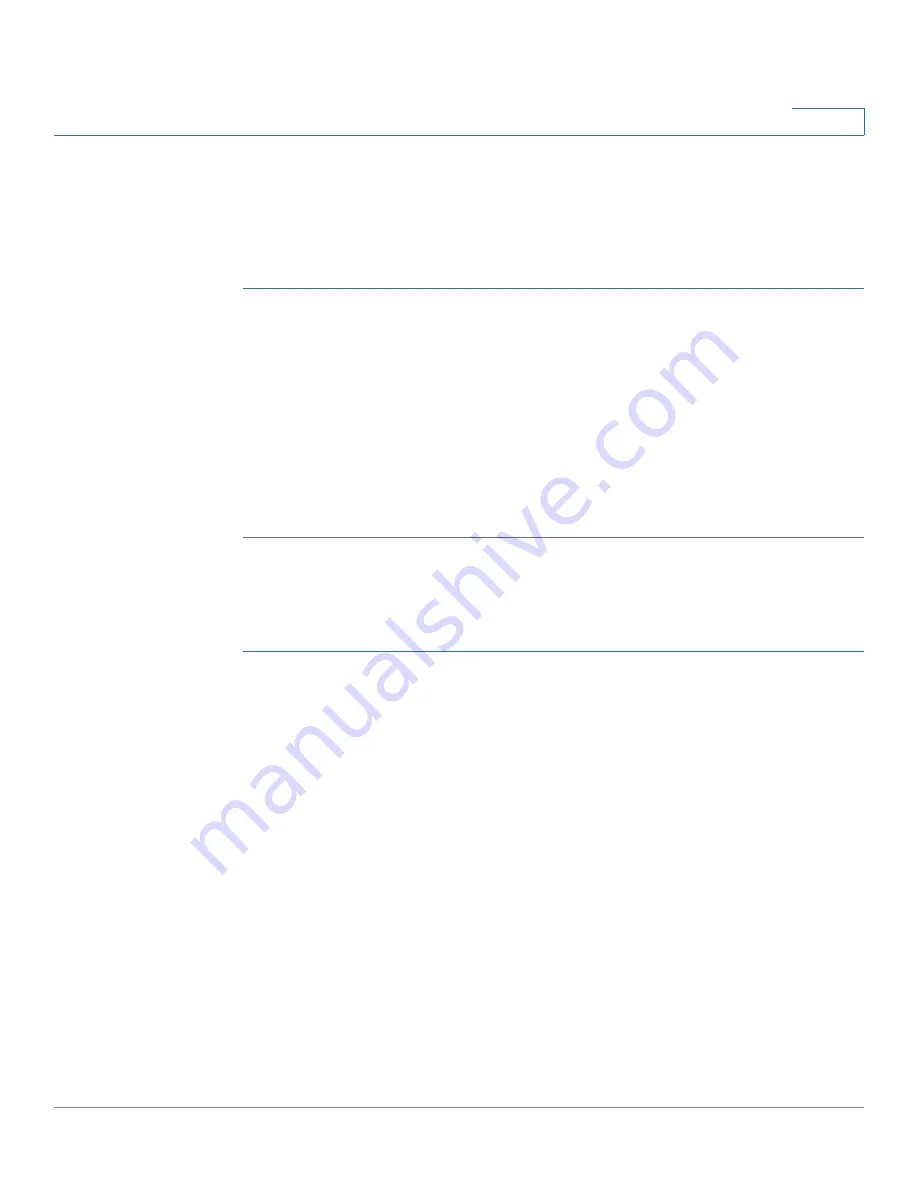
Administration
Manage Firmware
Cisco Small Business WAP371 Wireless Access Point Administration Guide
35
3
NOTE
When you upgrade the firmware, the access point retains the existing configuration
information.
Swapping the Firmware Image
To swap the firmware image running on the AP:
STEP 1
Select Administration > Manage Firmware in the navigation pane.
STEP 2
Click Swap Active Image.
A dialog box appears confirming the firmware image switch and subsequent reboot.
STEP 3
Click OK to proceed.
The process may take several minutes, during which time the access point is unavailable. Do
not power down the access point while the image switch is in process. When the image switch
is complete, the access point restarts. The AP resumes normal operation with the same
configuration settings it had before the upgrade.
TFTP Upgrade
To upgrade the firmware on an access point using TFTP:
STEP 1
Select Administration > Manage Firmware in the navigation pane.
The Product ID (PID VID) and active and inactive firmware versions appear.
STEP 2
Select TFTP for Transfer Method.
STEP 3
Enter a name (1 to 256 characters) for the image file in the Source File Name field, including
the path to the directory that contains the image to upload.
For example, to upload the ap_upgrade.tar image located in the /share/builds/ap directory,
enter: /share/builds/ap/ap_upgrade.tar
The firmware upgrade file supplied must be a tar file. Do not attempt to use bin files or files of
other formats for the upgrade; these types of files do not work.
The filename cannot contain the following items: spaces, <, >, |, \, : , (, ), &, ; , #, ? , *, and two
or more successive periods.
STEP 4
Enter the TFTP Server IPv4 Address and click Upgrade.






























