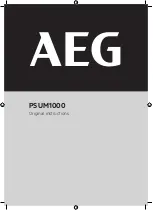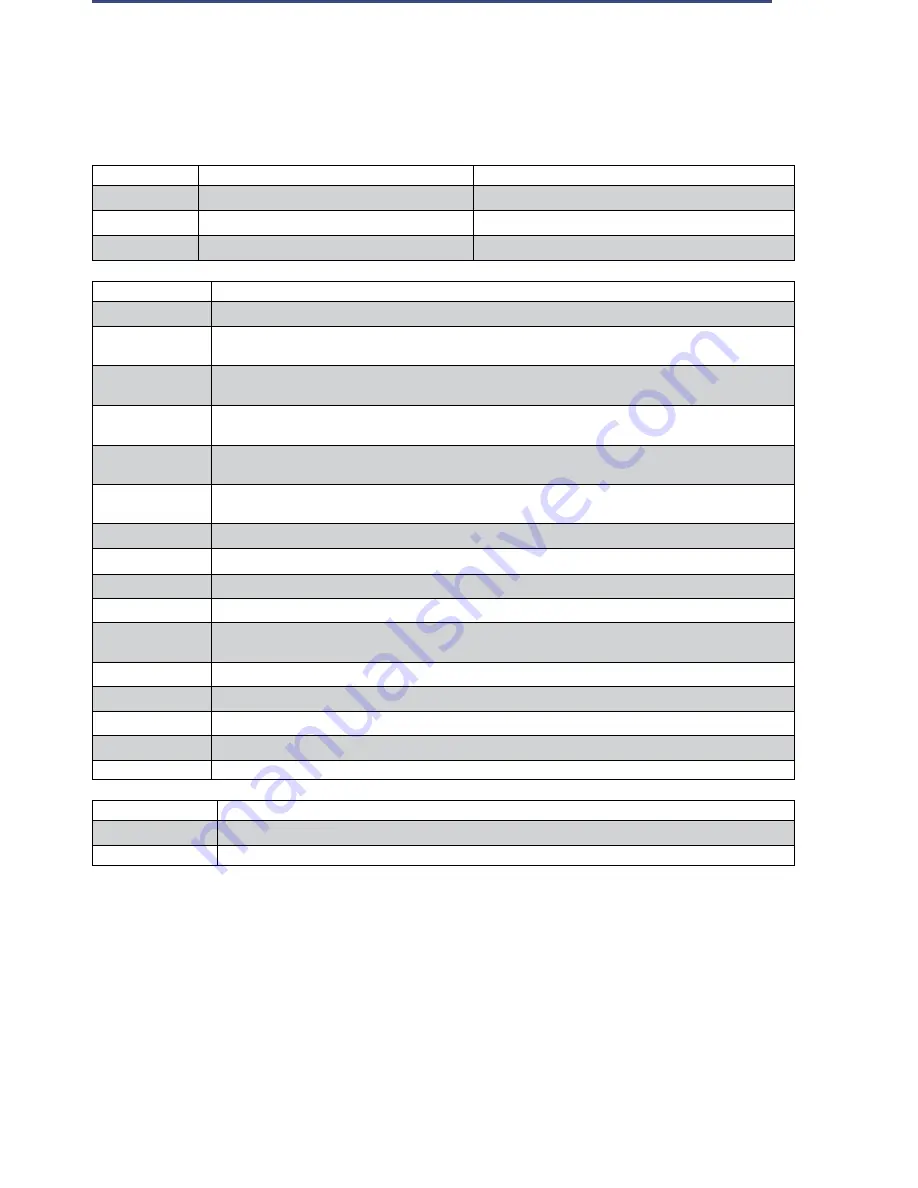
Contents
Page 17
2.3.6.1
Quick Reference to the Components on the C890-M5-BMC
Jumper
Description
Default Setting
JBT1
Clear CMOS
JPME1
ME Manufacturing Mode Select
Pins 1-2 (Normal)
JWD1
Watch Dog Timer Enable
Pins 1-2 (Reset)
Connector
Description
Battery (BT1)
Onboard CMOS Battery (See Chapter 3 for used battery disposal)
I-SATA3
Powered SATA 3.0 connector with a power pin built in. (SuperDOM) supported by Intel PCH.
I-SATA4
Powered SATA 3.0 connector with a power pin built in. (SuperDOM) supported by Intel PCH.
IPMI LAN
IPMI-dedicated LAN (J9) supported by the Baseboard Management Controller (BMC).
J1
M.2 connector used for SATA 3.0 or PCI-E 3.0 x4 support (Mounting hole locations: SWR1/SWR2/
SWR3/SWR4).
J2
M.2 connector used for SATA 3.0 or PCI-E 3.0 x4 support (Mounting hole locations: SWR5/SWR6/
SWR7/SWR8).
J5
Guide pin
J6
Power connector
JP1
DVD ROM power header (optional)
JSD1/JSD2
Power Connectors 1/2 for I-SATA DOM (Disk_on_Module).
JSIOM1
SIOM (Super I/O Module) PCI-E 3.0 x16 slot supported by CPU3 for use of a proprietary add-on
card
JTPM1
TPM (Trusted Platform Module)/Port 80 header.
JUSB1
Type A USB 3.0 header with support of USB 3.0 Port1, USB 2.0 Port2
JUSB2
USB 2.0 header with support of USB 5/USB 6
JUIDB1
UID (Unit Identification) button.
VROC (JRK1)
Intel VROC RAID key header for NVMe SSD
LED
Description
BMC_HB_LED1
BMC Heartbeat LED indicator (Green Blinking: BMC Normal)
LED1
Unit Identifier LED indicator (Blue: Unit Identified)
Summary of Contents for UCS C890 M5
Page 15: ...Contents Page 15 Location of the C890 M5 BMC Card ...
Page 19: ...Contents Page 19 Five 5 C890 M5 PCIEBOARD on the Rear side of Midplane ...
Page 25: ...Contents Page 25 C890 M5 BPLANE Midplane Layout Rear Side ...
Page 26: ...Contents Page 26 Front View of the C890 M5 BPLANE Midplane ...
Page 27: ...Contents Page 27 Rear View of the C890 M5 BPLANE Midplane ...
Page 28: ...Contents Page 29 2 3 14 Location of the C890 M5 BPLANE Midplane The CPU Board ...
Page 44: ...Contents Page 46 ...
Page 48: ...Contents Page 50 Mixed DIMM DC PMem Population Table ...
Page 55: ...Contents Page 57 6 Pull the card out of the PCI E board Removing a PCI E Module 3 4 ...
Page 56: ...Contents Page 58 Removing a PCI E Card from a PCIE Module 5 6 ...
Page 59: ...Contents Page 61 Installing a PCI E Card in a CPU Module ...
Page 60: ...Contents Page 62 Installing a PCI E Card in a CPU Module cont ...
Page 62: ...Contents Page 64 Installing a PCI E Card in a Storage Module ...
Page 64: ...Contents Page 66 Installing the Battery 3 2 ...
Page 66: ...Contents Page 68 Mounting a Drive in a Carrier ...
Page 70: ...Contents Page 72 Removing the Storage Module Cover ...
Page 71: ...Contents Page 73 Installing Removing 2 5 HDDs with bracket ...
Page 86: ...90 Contents Page 90 ...
Page 90: ...95 Contents Page 95 ...
Page 163: ...Contents Page 168 Save changes and Reset ...
Page 165: ...Contents Page 170 ...
Page 167: ...Contents Page 172 ...
Page 168: ...Contents Page 173 ...
Page 169: ...Contents Page 174 Emulex FC ...
Page 171: ...Contents Page 176 ...
Page 178: ...BIOS PCIe Configuration Page 183 Save changes and Reset ...
Page 179: ...BIOS PCIe Configuration Page 184 Confirm by selecting yes ...
Page 182: ...BIOS PCIe Configuration Page 187 ...
Page 183: ...BIOS PCIe Configuration Page 188 ...
Page 184: ...BIOS PCIe Configuration Page 189 ...
Page 185: ...BIOS PCIe Configuration Page 190 ...
Page 186: ...BIOS PCIe Configuration Page 191 ...
Page 188: ...BIOS PCIe Configuration Page 193 Default is enabled ...
Page 190: ...BIOS PCIe Configuration Page 195 ...
Page 191: ...BIOS PCIe Configuration Page 196 ...