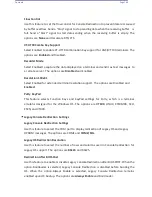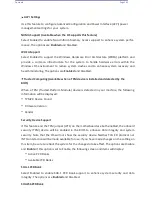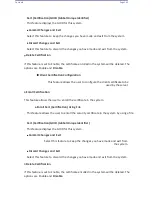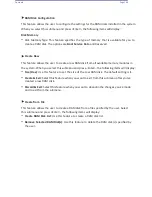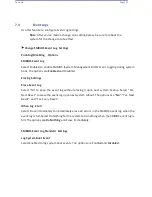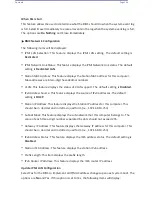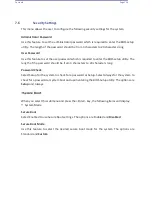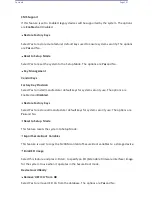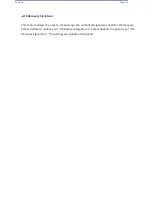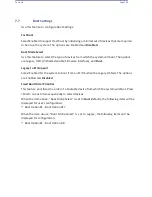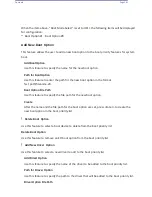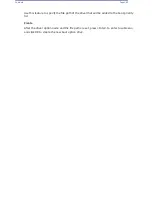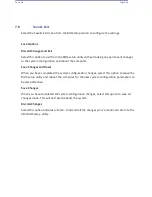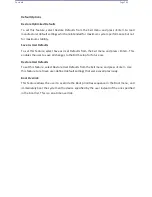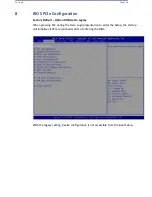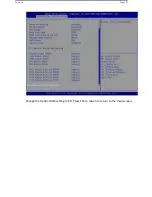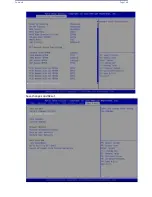Contents
Page 154
When SEL is Full
This feature allows the user to determine what the BIOS should do when the system event log
is full. Select Erase Immediately to erase all events in the log when the system event log is full.
The options are
Do Nothing
and Erase Immediately.
BMC Network Configuration
The following items will be displayed:
•
IPMI LAN Selection: This feature displays the IPMI LAN setting. The default setting is
Dedicated
.
•
IPMI Network Link Status: This feature displays the IPMI Network Link status. The default
setting is
Dedicated LAN
.
•
Station MAC Address: This feature displays the Station MAC address for this computer.
Mac addresses are 6 two-digit hexadecimal numbers.
•
VLAN: This feature displays the status of VLAN support. The default setting is
Disabled
.
•
IPv4 Address Source: This feature displays the source of IPv4 addresses. The default
setting is
DHCP
.
•
Station IP Address: This feature displays the Station IP address for this computer. This
should be in decimal and in dotted quad form (i.e., 192.168.10.253).
•
Subnet Mask: This feature displays the sub-network that this computer belongs to. The
value of each three-digit number separated by dots should not exceed 255.
•
Gateway IP Address: This feature displays the Gateway IP address for this computer. This
should be in decimal and in dotted quad form (i.e., 192.168.10.253).
•
IPv6 Address Status: This feature displays the IPv6 address status. The default setting is
Disabled
.
•
Station IPv6 Address: This feature displays the station IPv6 address.
•
Prefix Length: This item displays the prefix length.
•
IPv6 Router IP Address: This feature displays the IPv6 router IP address.
Update IPMI LAN Configuration
Select Yes for the BIOS to implement all IP/MAC address changes upon next system boot. The
options are
No
and Yes. If this option is set to Yes, the following items will display:
Summary of Contents for UCS C890 M5
Page 15: ...Contents Page 15 Location of the C890 M5 BMC Card ...
Page 19: ...Contents Page 19 Five 5 C890 M5 PCIEBOARD on the Rear side of Midplane ...
Page 25: ...Contents Page 25 C890 M5 BPLANE Midplane Layout Rear Side ...
Page 26: ...Contents Page 26 Front View of the C890 M5 BPLANE Midplane ...
Page 27: ...Contents Page 27 Rear View of the C890 M5 BPLANE Midplane ...
Page 28: ...Contents Page 29 2 3 14 Location of the C890 M5 BPLANE Midplane The CPU Board ...
Page 44: ...Contents Page 46 ...
Page 48: ...Contents Page 50 Mixed DIMM DC PMem Population Table ...
Page 55: ...Contents Page 57 6 Pull the card out of the PCI E board Removing a PCI E Module 3 4 ...
Page 56: ...Contents Page 58 Removing a PCI E Card from a PCIE Module 5 6 ...
Page 59: ...Contents Page 61 Installing a PCI E Card in a CPU Module ...
Page 60: ...Contents Page 62 Installing a PCI E Card in a CPU Module cont ...
Page 62: ...Contents Page 64 Installing a PCI E Card in a Storage Module ...
Page 64: ...Contents Page 66 Installing the Battery 3 2 ...
Page 66: ...Contents Page 68 Mounting a Drive in a Carrier ...
Page 70: ...Contents Page 72 Removing the Storage Module Cover ...
Page 71: ...Contents Page 73 Installing Removing 2 5 HDDs with bracket ...
Page 86: ...90 Contents Page 90 ...
Page 90: ...95 Contents Page 95 ...
Page 163: ...Contents Page 168 Save changes and Reset ...
Page 165: ...Contents Page 170 ...
Page 167: ...Contents Page 172 ...
Page 168: ...Contents Page 173 ...
Page 169: ...Contents Page 174 Emulex FC ...
Page 171: ...Contents Page 176 ...
Page 178: ...BIOS PCIe Configuration Page 183 Save changes and Reset ...
Page 179: ...BIOS PCIe Configuration Page 184 Confirm by selecting yes ...
Page 182: ...BIOS PCIe Configuration Page 187 ...
Page 183: ...BIOS PCIe Configuration Page 188 ...
Page 184: ...BIOS PCIe Configuration Page 189 ...
Page 185: ...BIOS PCIe Configuration Page 190 ...
Page 186: ...BIOS PCIe Configuration Page 191 ...
Page 188: ...BIOS PCIe Configuration Page 193 Default is enabled ...
Page 190: ...BIOS PCIe Configuration Page 195 ...
Page 191: ...BIOS PCIe Configuration Page 196 ...